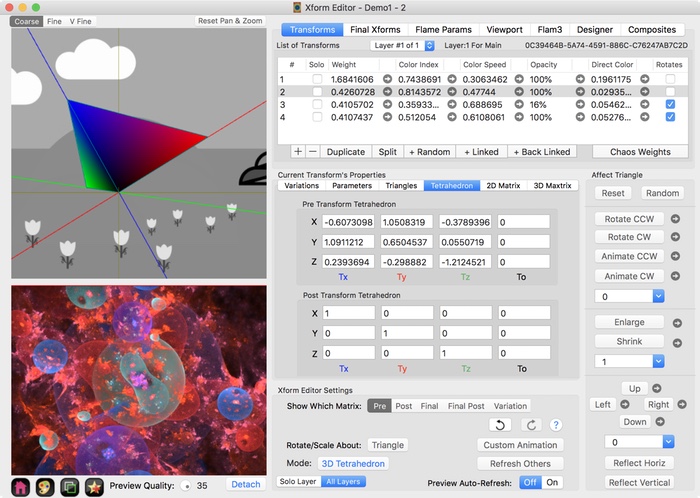Fractal Architect is the first flame fractal app that supports True 3D.
FA 3D fractals now use 3D matrix transforms throughout for both normal and final transforms.
Fractal Architect is the first flame fractal app to use a 3D matrix form throughout. 2D fractals still use 2D matrices, of course.
All normal/final transforms use 1 2D matrix.
This gave us the ability to experiment with 3D variation types, but with only 1 2D matrix, this is just a prototype.
Jwildfire uses 3 separate 2D transfoms, on the XY, YZ, and ZX planes to create 3D fractals.
So, in effect, Jwildfire provides the other 2 2D matrices missing in Apophysis Pseudo 3D.
The standard Pre and Post matrices in each transform are each 1 3D matrix.
This is the natural way to handle 3D operations in computer graphics.
You can rotate an object around an arbitrary 3D axis. (Impossible with Apo Pseudo 3D. Extremely difficult in JWF.)
FA can import both Apo Pseudo 3D fractals and Jwidlfire fractals and convert them to True 3D fractals.
3D matrix operations are 2.25 times slower than 2D matrix operations. In practice, True 3D fractals still render very fast.
Jwildfire 2D Matrix 3 Times is 3 times slower than 2D matrix operations (because it uses 3 separate 2D matrices).
True 3D matrix operations are thus about 33% faster than this.
If you open a 3D Pseudo 3D fractal created by an earlier version of Fractal Architect, it will be converted to a True 3D fractal.
But if you do not modify the transforms (so they can still be represented by their original Pseudo 3D 2D matrix), the render engine will use that Pseudo 3D matrix form for greater rendering speed.
In Fractal Architect, 3D matrices can be edited in either Triangle or Tetrahedron mode. You may switch back and forth between the 2 modes at any time (by clicking the Mode toggle button.
In Triangle mode, there are 3 separate triangles, 1 for each of the 3 primary faces of the tetrahedron.
You have 3 triangles corresponding to the XY, YZ, and ZX tetrahedron planes. There is a Face popup list selector to choose which triangle face is being editited.
In the image below, the XY Face is being manipulated the selected Triangle.
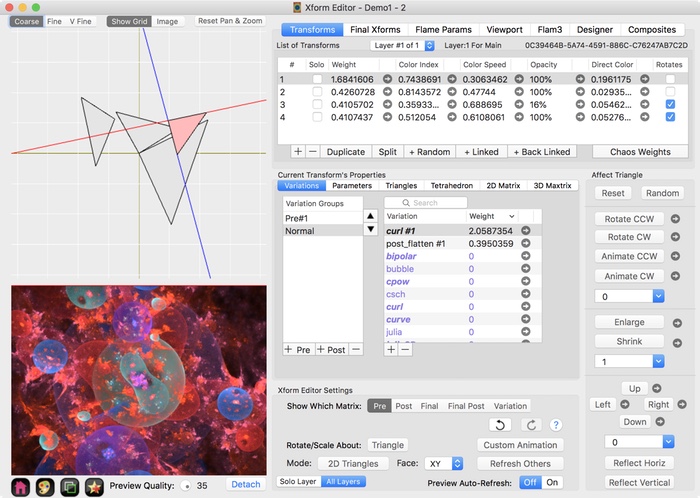
FA provides a simple 3D tetrahedron modeler, where you manipulate a 4 sided tetrahedron using the mouse.
Just like manipulating a 2D triangle can be used to edit a 2D matrix transform, manipulating a 3D tetrahedron can be used to edit a 3D matrix transform.
You can also choose to use the Jwildfire approach of using a Triangle editor to manipulate one of the 3 cardinal faces of tetrahedron. You specify which face to edit by choosing the XY, YZ, or ZX face.
You manipulate the selected Tetrahedron, just like you do with a Triangle, with one big exception.
The active 3D Axis always goes perpendicularly through the screen.
All Tetrahedron rotation, translation, and scaling is relative to this active 3D Axis.
You change the orientation, in 3D space, of that active 3D Axis by either:
The background "Skybox" image helps you see the orientation of the active 3D Axis.
So remember: