Fractal Architect supports several basic tools for creating exciting videos using fractal animations.
One easy way to create animations is:
Open a fractal with the Triangle editor, make small changes, then save the changed fractal as a new keyframe, ... repeat ...
Once you have a collection of keyframes, the Keyframes window has 2 tools for creating extended video animations. The Animation Panel button opens a popover exposing the tools.
There are no video time length limits, the free base version of the app does have a maximum video frame size.
These animations are created by simple keyframe "morphing".
You can control:
This feature is only supported on Mac OS.
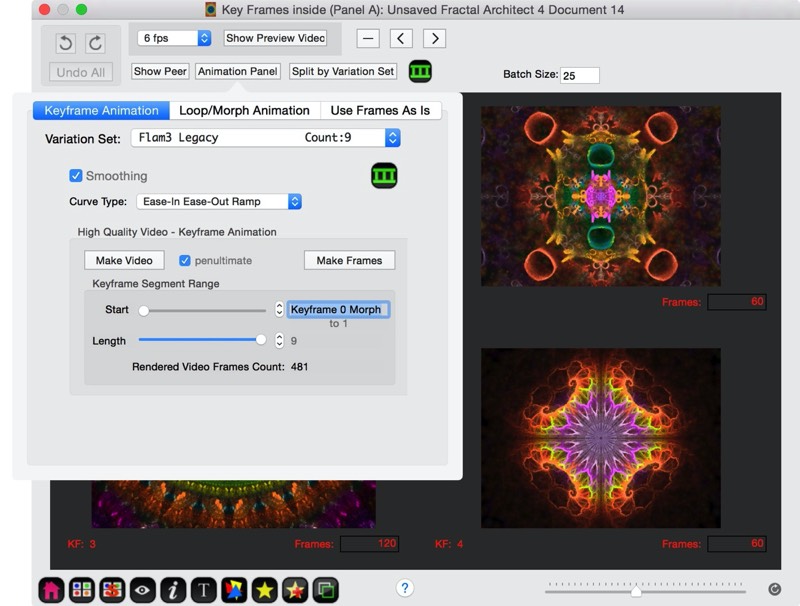
Keyframe Animation takes a series of keyframes and creates an video animation sequence from them. First, each keyframe is "looped", then the keyframe is slowly morphed into the next keyframe in the series. (The last keyframe morphs back to the first.)
"Looping" rotates a fractal's transforms (those that have been marked as Rotating). Morphing is the cross-breeding from one keyframe into another keyframe.
You can control:
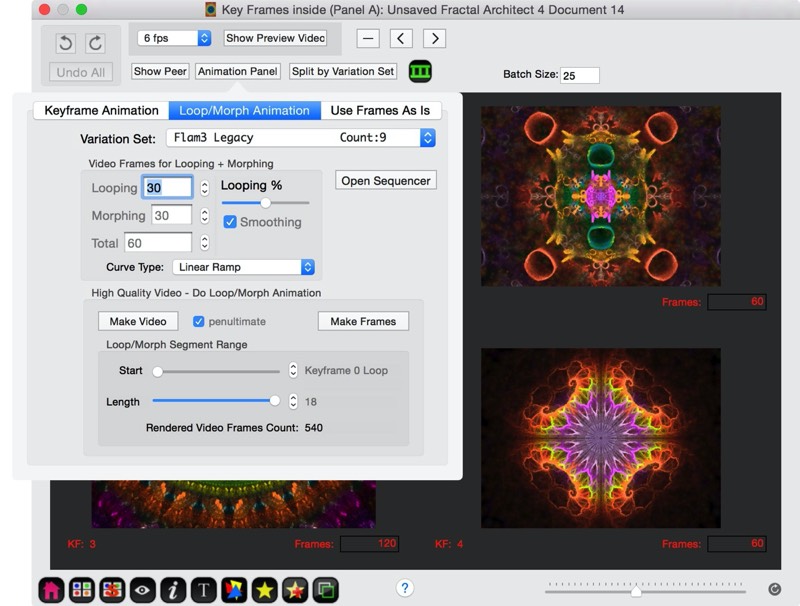
The Triangle editor has Quick-Spin popovers that allow you to change a single animation parameter. These popovers allow you to:
The Triangle editor also has Custom Animations, which allow you to create a single animation segment, with many parameters being animated in parallel. Each parameter has its own settable animation curve.
This tool opens the Animation Configurator (and therefore is considered a complex animation for licensing purposes).
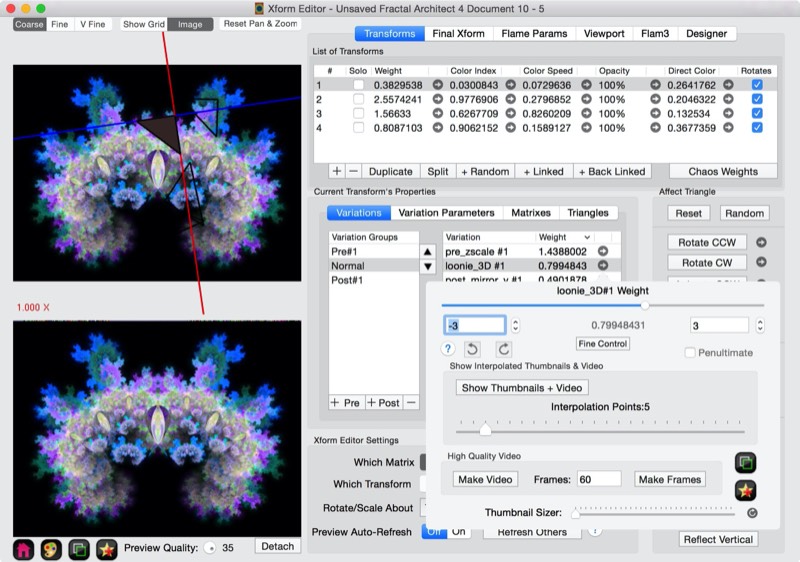
With the cross-breeder, you can easily create a simple 2 keyframe morph. You have full control over the animation curve too.
The Cross-breeder also has Custom Animations, which allow you to create a single animation segment, with many parameters being animated in parallel. Each parameter has its own settable animation curve.
This tool opens the Animation Configurator (and therefore is considered a complex animation for licensing purposes).

Direct Video Rendering is the easiest way to create Videos from fractal animation. You create separate video clips of different animations. Next you combine the video clips together using a Video editing application to to make a long fractal animation video.
Direct video rendering renders interpolated fractal frames and adds them directly to a movie clip. The image frames are not saved.
This simple approach is not recommended for longer video clips (more than 200 frames or so) as any problem or bug could result in losing all rendered frames.
For larger videos, it is best to render the video frames to Image File Sequence folder. The app can also create a movie from the image file sequence (video frame images) after the render is finished.
Just like single image rendering has Pause/Resume and Saving render state so work can be resumed at a later date, Fractal Architect's video frame rendering supports the same features.
Lets be honest, rendering a 5 minute video takes a long time as 9,000 separate images have to be rendered (very slow) and combined into the final video (fast).
Breaking a long video render session into chunks: