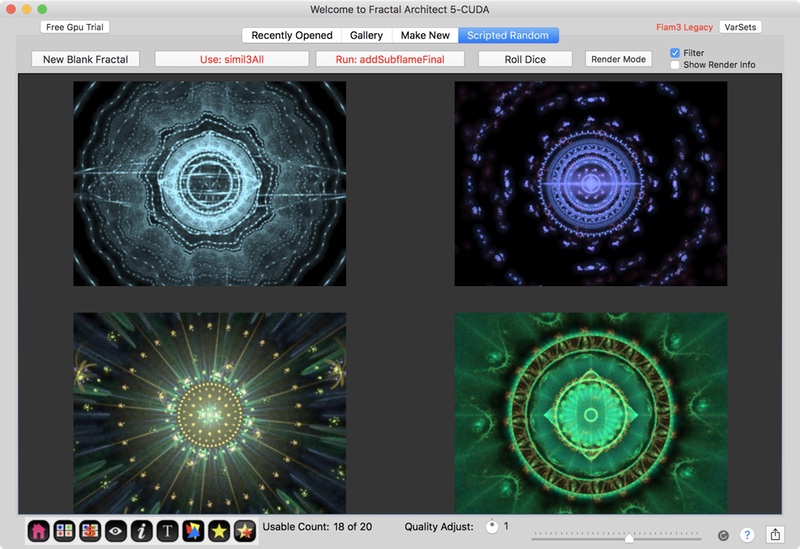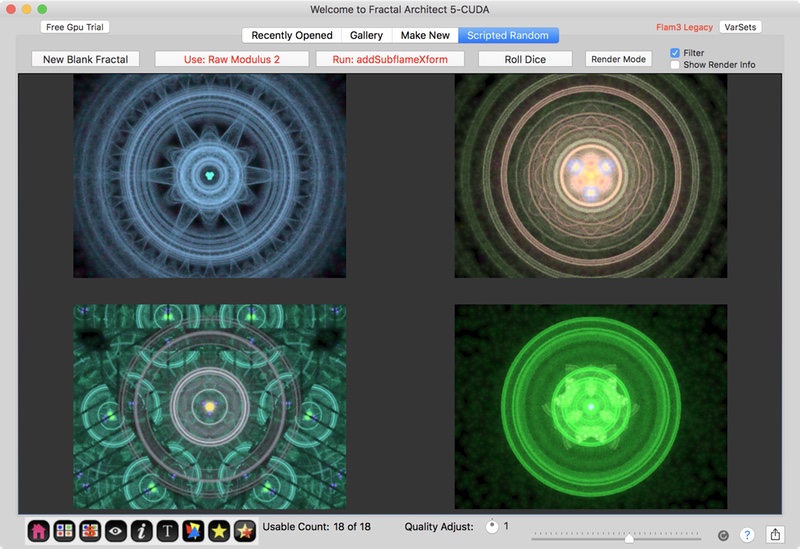Multi-fractals are fractals built from other fractals. It is an exciting new way to easily create new fractals.
Create multi-fractals by combining 2 or more fractals in 5 different ways:
Cross breed 2 parent fractals to make many other possible fractals. Properties are treated as a bundle.
Tool to use: Cross Breeder Editor.
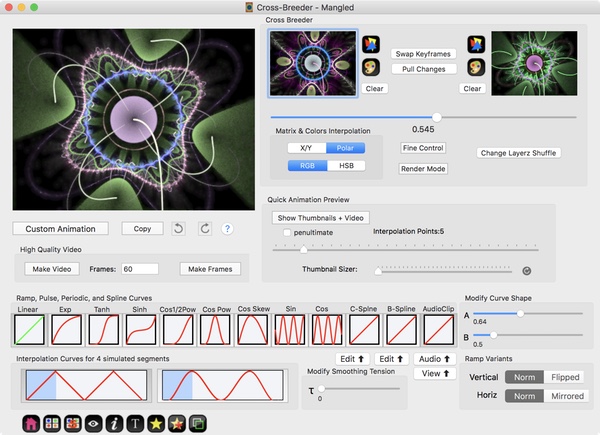
Splice 2 or more fractals together to create exciting new fractals. Exploits the huge power of Variation Group Chains.
Tool to use: Lua Scripts.
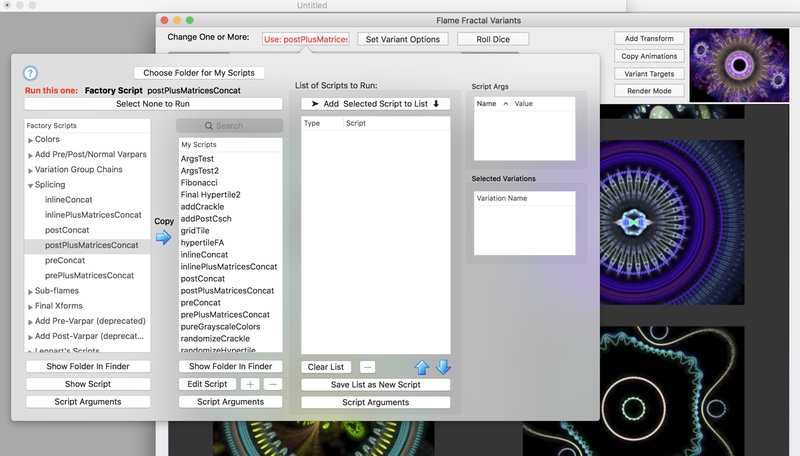
Same idea as morphing, but each property is handled independently. Properties are unbundled.
Tool to use: Super Variants Editor.
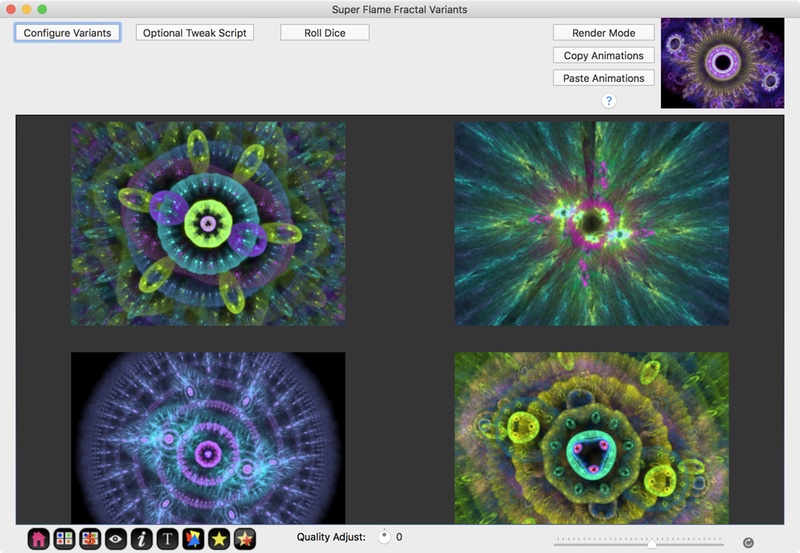
Here, that button was clicked and we can see that 18 property animations have been automatically created for us.
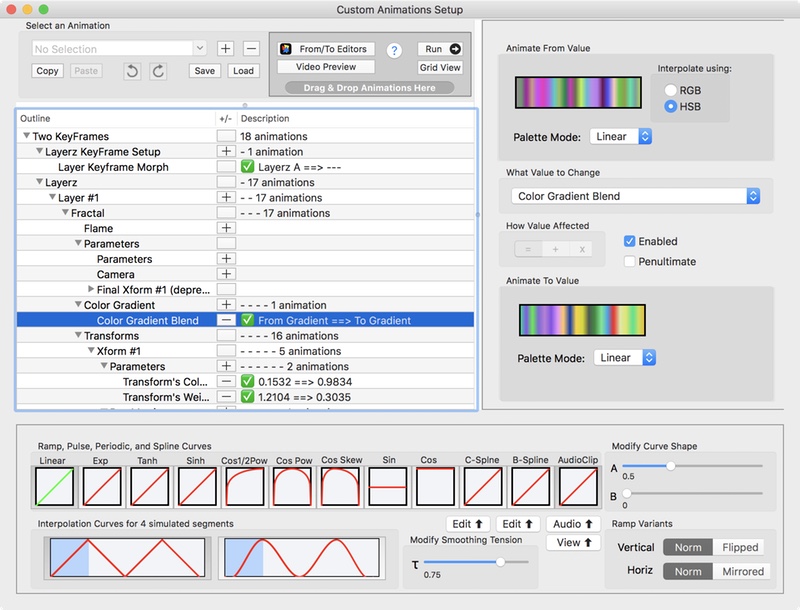
Combine layers of basic fractals to create composite fractal by having each layer share the same histogram.
Drag & drop (or Copy/Paste) fractals in preview window to add layers to a fractal.
Tools to Use: Quick Look, Grid Thumbnails, & Preview Window
This way is hard because you have no way to preview whether 2 fractals look good when layered together.
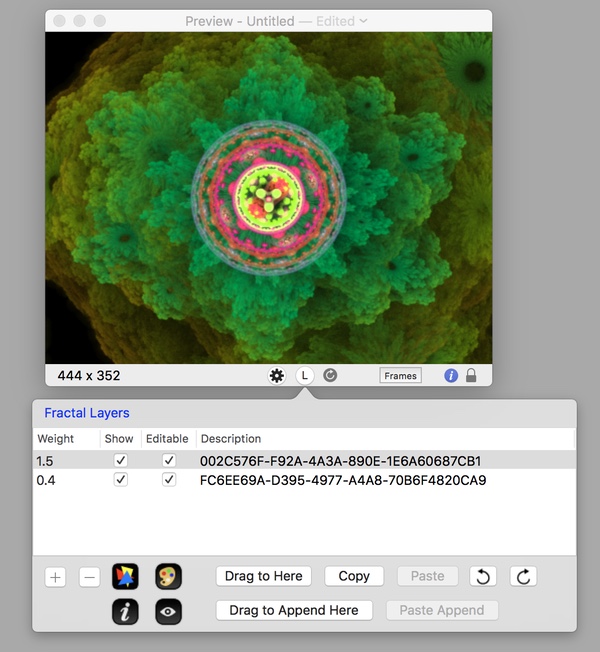
subflame and subflameFinal variation types for normal and final transforms respectively.
These variations invoke another basic fractal to create the variation shape.
Warning: Sub-flames may not be supported on all GPU devices and driver updates in both the past and future may break sub-flame GPU rendering. CPU rendering should be unaffected.
Tools to Use: Lua Scripts & Transform Editor