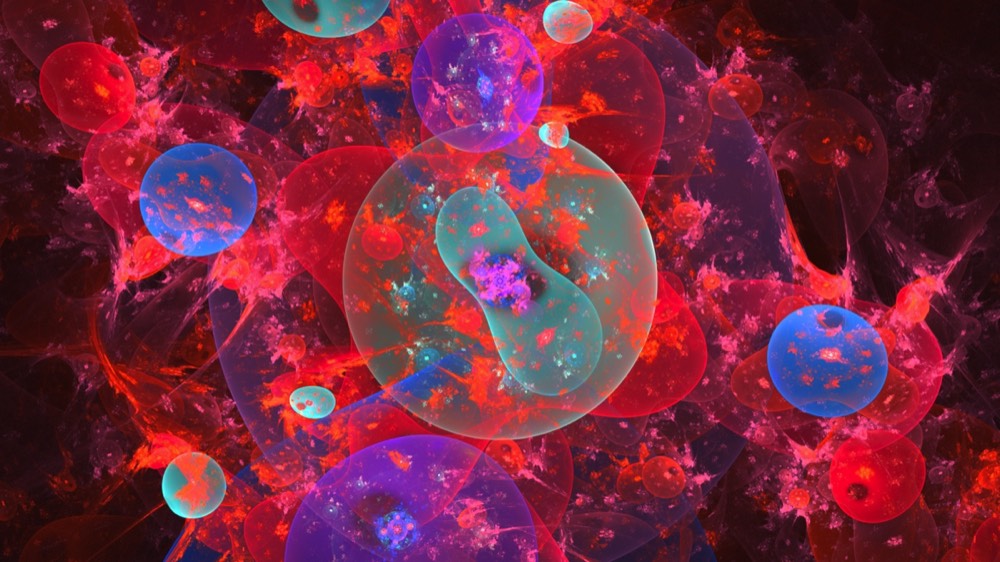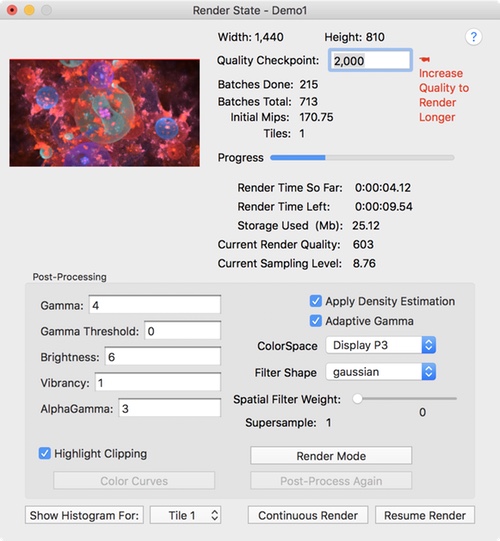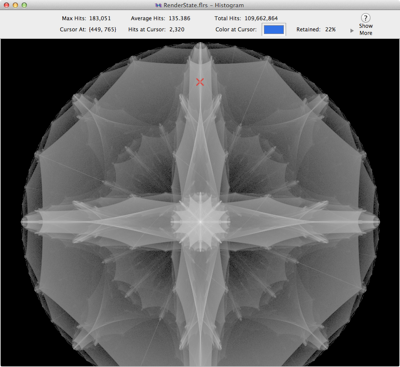Incremental Rendering
Incremental rendering allows you to render images in steps. You can start, pause, add more quality, resume rendering till happy with the image. You can restart a finished render with more quality. You have complete render state saved as a file, so you have the freedom to work on it another day if you want. This flexibility makes it a better workflow.
Incremental Rendering - Why?
It is a big time saver, as its no longer important to over-render to ensure adequate image quality. At some time point, additional rendering time does not increase image quality. With an ordinary flame renderer, you assign a quality value which determines how long the render lasts, and hope for the best. If you are not happy with the results, you must re-render from scratch with a higher quality value.
Artists used to render for hours, when minutes will do. Also, your Mac is not tied up rendering, as you can pause the render, and finish it at a later sitting. In the old days, you would have to cancel the render.
Continuous Rendering
Fractal Architect 3D offers the option of Continuous Rendering. With continuous rendering, the fractal is rendered through a series of checkpoints. At each checkpoint the image is saved to the output file and shown by the App. This allows you to monitor the progression of quality improvement at periodic intervals.
When you wish to stop the render, you press the Stop at Checkpoint button and the render will stop at the next checkpoint.
Monitoring Image Improvement
With incremental or continuous rendering, the output image is shown in a split pane window, with the most recent quality checkpoint's image on the left and the previous checkpoint's image on the right. This allows you to inspect the fractal and watch its image improve with more rendering.
It helps keep you from doing unnecessarily long renders. Coupled with the Histogram view (see below) you will know with certainty that your fractal rendering is done.
This feature is only supported on Mac OS.
Render State Advantages
Having full render state allows you to:
- Pause & Resume Render at a Later Time
- Add Incremental Quality - Render Longer
- Tweak Post Processing
- View its Histogram - Great Diagnostic Tool
- See the Render state fractal's thumbnail in the Finder
- Gives you the option to do Continuous Rendering
Pause a Render & Resume Later
When a render is running, you can pause it, which saves the render state to a file. Just like any document, it can be reopened sometime later and resumed.
Add More quality to a Finished Render
If you decide the image quality needs more rendering time, you can increase the render quality value and restart the render. It does not restart from quality 0 but instead from the original finished render quality. Its a big timesaver.
Tweak Post Processing
Most artists ignore the post processing portion of the fractal creation process. Since you have complete rendering state, you can redo the post processing portion again and again in seconds, while tweaking for optimal image quality.Finder Icons for Render State files
The Mac Finder displays a Render State file showing a thumbnail of the fractal and a progress bar.
Histogram Viewer
The histogram is an intermediate product of the rendering process. It allows you to determine if you should render longer to reduce low density noise.