
Image File Rendering Panel
Tutorial: Basic Rendering Tutorial
Article: Exhibition Image Rendering
The Render panel allows you to render a fractal image to a file. That file can be a:
- PNG file
- JPEG file
- TIFF file
- JPEG-2000 file
- BMP file
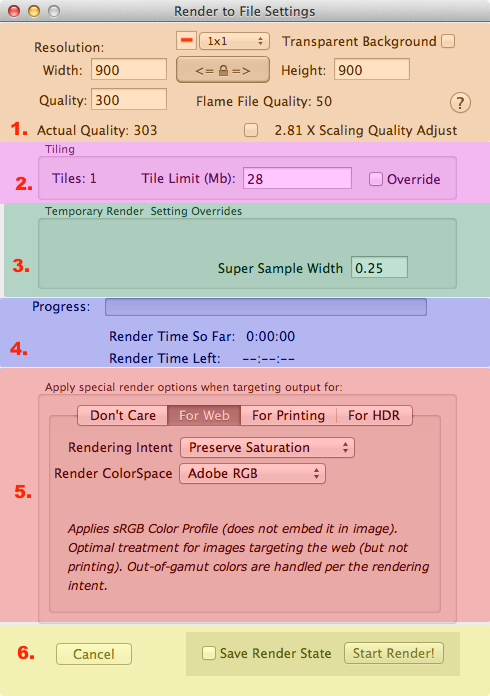
Rendering Panel Sections
- Basic Rendering Settings
- Tiling
- Renderer Specific Settings
- Render Progress.
- Color Space and Rendering Intent settings
- Start/Cancel/Pause a Render.
Render Panel Sections
Basic Render Settings
To start a render to file, the only required items are the image width, image height, and rendering quality.
If you are creating a serious exhibition quality image, make sure you check the Save Render State checkbox. Its right beside the Start Render button. Keeping the complete render state around lets you add more render time to improve the image quality and fine tune the post processing parameters.
If you change the aspect ratio from the the Preview window's current aspect ratio, the image will be rendered with the new aspect ratio. In general, changing the aspect ratio with the Preview window first gives you the most control and also allows you to reposition the fractal better for the new aspect ratio. Then what you see is what you get from the render.
- Width (Required)
- Fractal image width in pixels - the value to be stored in the file.
- Height (Required)
- Fractal image height in pixels - the value to be stored in the file.
- Aspect ratio lock/unlock Button
- When locked, changes to either height or width also changes width or height respectively. The aspect ratio is unchanged. When unlocked, the aspect ratio (width/height) can vary.
- Quality (Required)
- Rendering Quality (# of iterations per pixel)
- Actual Quality
- OpenCl and CUDA renderers render in batches, which has a coarser granularity than quality.
- Transparent Background
- Make the background transparent.
- Scaling Quality Adjustment
- When selected, quality is adjusted for the fractal Scale parameter value.
- Aspect ratio setting
- Click to select either a common aspect ratio or a custom one.
- Aspect ratio horizontal/vertical orientation
- Toggle between either a horizontal or vertical orientation.
Tiling Settings
Fractal Architect provides tiling support by the OpenCL and CUDA renderers. (Flam3 does its own internal striping of large image renders.) Tiling allows you to create huge images.
- Tiles (not editable)
- Number of tiles the render area will be broken into (if needed).
- Tile Memory Limit
- If not overridden, reports the memory consumed for a single tile. When overridden, it is the maximum amount of memory that can be consumed when rendering a single tile.
- Override Checkbox
- When checked it allows you to specify a lower Tile Memory limit (which can lead to more tiles).
Renderer Specific Settings
A handful of rendering related settings can be locally overridden here. Which ones are available for tweaking depends on the actual renderer used.
- Super Sample Width (OpenCL & CUDA renderers)
- Controls anti-aliasing.
- Filter (Flam3)
- Supersample reduction filter. Affects how multiple pixel values are reduced to one.
- Supersample (Flam3)
- Render to an integral multiple of the image size. The final image is reduced back to the target image size.
- Early Clip (Flam3)
- Prevents color shifts due to color channel clipping. Scales all channel if clipping happens.
Rendering Progress
Shows render progress and render time so far and the expected render time remaining.
- Progress
- Rendering Progress (includes all tiles).
- Render Time So Far
- Shows the time spent in the main iterative rendering loop.
- Render Time Left
- Shows the render time left in the main rendering loop.
Color Space and Rendering Intent settings
This section allows you to select a specific Color space and Rendering Intent for the render. This affects the color brilliance of the final image. Most users just select Adobe RGB colorspace and Preserve Saturation rendering intent. See:Colorspaces & Rendering Intent.
Start/Cancel/Pause a Render
These are the buttons to Start a render, Cancel an in-progress render, or Pause an in-progress render.
Note: pausing is only supported by the OpenCL renders as of release 2.2
- Save Render State
- If checked, the render will create a render state file on disk and save the rendering state to it. This is very useful for exhibition quality image production.
FAQ
How do I find how long it took to render an image?
Render times for Image file generation and print jobs are shown in the Fractal Architect log window.
What is the biggest image that can be rendered?
Note: Tiling is not supported for the Flam3 renderer.
Fractal Architect supports very large fractal images by splitting large images into separate tiles, rendering them one at a time, and combining the tile set into the final image. The seams between the tiles are alpha blended to hide the random noise discontinuity in areas with low density.
Tiling is automatic. When image rendering requires more memory than is available, it splits the image into slightly overlapping tiles that are rendered separately. The seam overlaps are alpha blended to hide the random noise discontinuity across tiles in low density areas.
You can check the Tiling Override checkbox and then specify a smaller tile memory limit. This lower memory limit may reduce the load on the system.
What resolution should my Image files be for optimal printing?