
Advanced Rendering Tutorial
References: Render to File & Render State Panels
Related Tutorial: Basic Rendering Tutorial
Article: Advanced Rendering - Pausing, Resuming, & Recharging Your Images
Rendering the Image
Rendering an image saves the image to a file type of your choice, so it can be used outside of Fractal Architect 2.
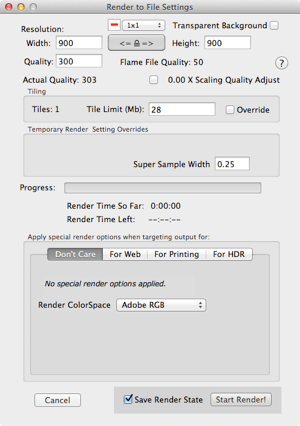
First, use the menu item File => Render Image to File... to open the Image rendering window.
Make sure you check the Save Render State checkbox!

Set up the render as explained in the Basic Rendering tutorial.
Next, start rendering.
Recharging the Render - Adding More Quality
Since the Save Render State option was selected for this render, when the render finishes the Render State window will open.
At this point, the progress bar will be full, showing that the render is complete.
You have 3 options in the Render State window:
- Tweak post-processing to improve the image.
- Increase the image quality and resume the render. (When its done, you will have the same 3 options again.)
- Do nothing if you decide the image quality is good enough. Just close the window.
Lets Add More Quality
Click on the Quality text field and type in a higher quality value. This will improve the resolution, or sharpness, of the finished image.
Important: press the Enter key after changing the quality,or your new quality value won't be saved!
The Progress Bar will update for the new render quality and the Resume Render button will be re-enabled.
Now you can resume the render.
In the example images, the render quality was increased from 300 to 1000. Note the Progress Bar and Estimated Render Time Left that reflect this new quality setting.
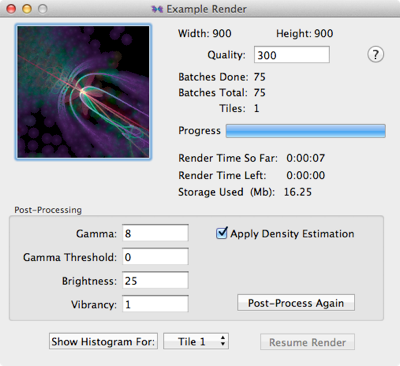
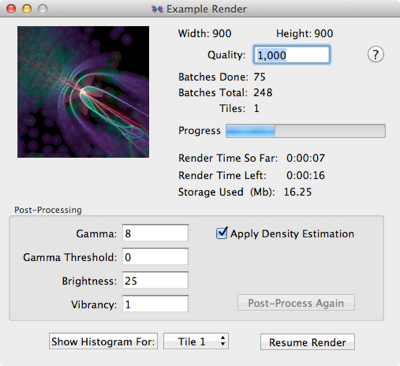
Tweaking Post-Processing Parameters
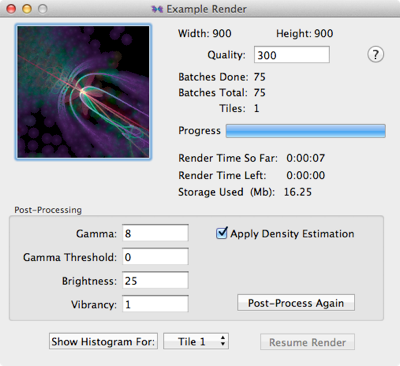
When you have completed a render state, post-processing can be re-run with different processing parameters. Post-processing is very fast, and can make a big difference in the final image quality.
See Post Processing parameters for a description of what each processing parameter does.
See here for a discussion on tweaking the parameters.
Pausing and Resuming the Render Also Works
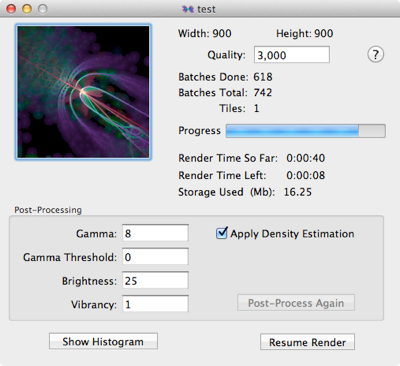
While the image is being rendered, it's possible to pause (not cancel) the render. At this point, the render state is saved to a file which can be opened in the future when you want to resume rendering.
To pause the render, click the Pause Render button. The render state is saved and the Render State window opens. (The Render to File window will close.)
You can choose to Resume the render at any point, just like in the Basic Rendering tutorial.