Palette Editor
This is the top-most level of the Palette editor.
Each Layer in the fractal has a Palette color gradient.
Note: You must explicitly save the palette using the Menu > Keep This One.
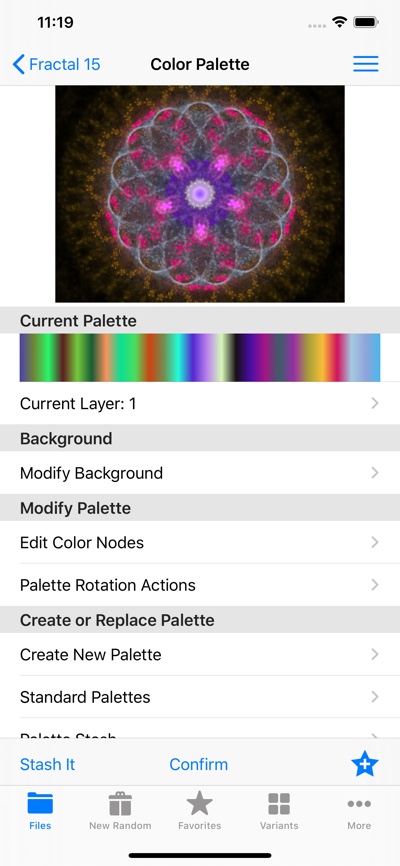
- Current Palette
- Current color palette gradient image.
- Current Layer
- Tap on this table row to change the current Layer.
- Modify Background
- Opens the Background Color Editor view.
- Edit Color Nodes
- Opens the Palette Color Node Editor view.
- Palette Rotation Actions
- Opens the Palette Rotation Actions view.
- Create New Palette
- Create a new random Palette.
- Standard Palettes
- Select one of the builtin Palettes..
- Palette Stash
- A temporary place to keep favorite Palettes for this fractal.
Toolbar
- Stash It
- Save this palette to the Palette Stash.
- Confirm
- Saves this modified fractal as the Keyframe.
- Add Fractal to Favorites
- Save this modified fractal to Favorites.
Menu
- Keep This One
- Saves this modified fractal as the Keyframe.
- Info
- Opens the fractal info view.
- Copy to Pasteboard
- Copies the modified fractal to the pasteboard.
- Save to Palette Stash
- Save this palette to the Palette Stash.
- Add Fractal to Favorites
- Save this modified fractal to Favorites.