Fractal Architect 4 Help Index

Creating Fractal Variants Tutorial
Applies to:FA 4
Fractal Architect can create many different fractal variations off of existing fractals.
Reference: Fractal Variants Creator
See: Using Lua to create Fractals
Creating Variations of a new random fractals
Create a batch of new random fractals by first following the Random Fractals Tutorial.
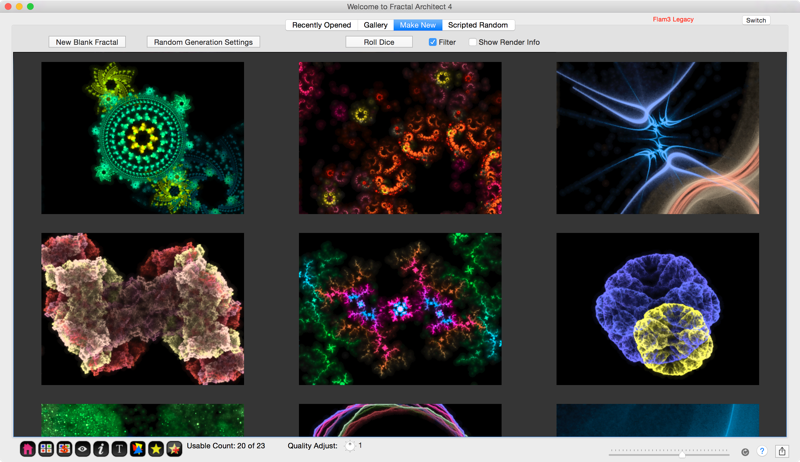
Click on one of the fractals to select it. There are 3 ways you can open the Variant editor for a thumbnail:
- Click on the
 button.
button. - Open the context menu by clicking the right mouse button.
- Choose the View Selected Frame Variants… menu item. Press the Command-Option-V key combination.
The variants page for the selected fractal will open. The initial set of variants will simply be a set of fractals whose color maps vary from the original fractal’s color map.
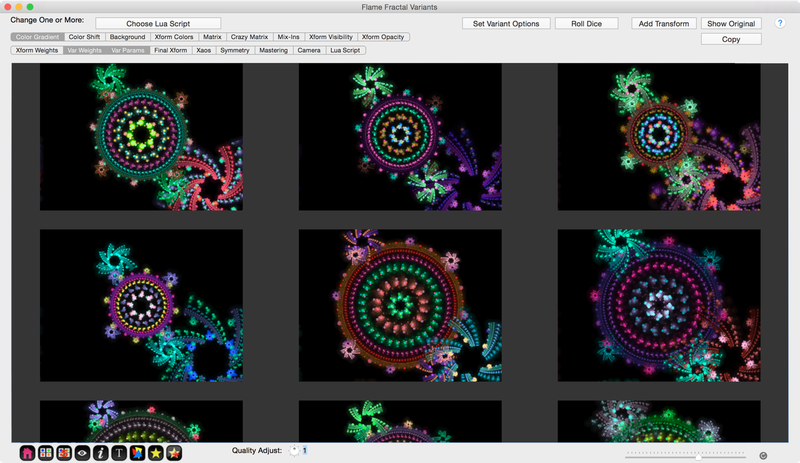
What can I do with each variant?
Each variant thumbnail has a context menu allowing you to:
- Open it in a new Preview window.
- Open it with Quicklook.
- Open a new set of Variants based on the selected variant.
- Save the variant’s definition to a fractal document.
What type of changes can I apply to the original fractal?

These are the basic change types you can apply to make a Variants batch:
- Change colors.
- Change Color Shifts
- Change Background
- Change Transform Colors
- Change Matrix
- Do Crazy Matrix changes
- Mix-in other transform variation types.
- New ! Randomly select a Transform to hide (opacity = 0%)
- New ! Randomly modify a Transform’s Opacity.
- Modify Transform weights.
- Change Variation Weights
- Change Variation Parameter values
- Add Final Transform
- Change Xaos values
- Change fractal symmetry
- Change final mastering parameters
- Tweak 3D camera.
- New ! Enable/Disable Tweak Lua Script.
Note: You can apply more than one type of change at a time by selecting more than one change with the mouse. Here the Color Gradient, Background Colors, and Transform Colors operations have been selected.

How can I set variant options for each basic operation type?
Click this button: 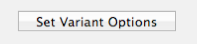
See: Fractal Variants Creator for a list of the different Variant change types
Using a Tweak Lua Script
New ! Click the Optional Tweak Script button and select either a Factory or My Scripts Lua script. Important: Also make Lua Script is selected in the variant options bar.
Here we have selected the grayscaleColors script to apply.
(That script has a 20% probability of adding a random color which is why all the colors are not grayscale. You can copy the script and set the randomWeight variable to 0 to get all grayscale colors.)
See: Using Lua to create Fractals for much more about Lua scripting.
How can I create a new batch of random variants?
Click the Roll Dice button.
Saving a random fractal to the Stash.
Click on the Add to Stash button to add the currently selected fractal(s) to the Stash. You can select more than one thumbnail, by holding down the Shift key when clicking. Click on the button with the yellow star to open the Stash window if it is hidden or closed.
The Stash is a window in the app to put your favorite fractals into. It allows you to set aside your favorite fractals, as the next time you click the Roll Dice button, the current lot of random fractals is discarded.
The Stash allows you to see the best fractals side-by-side and lets you choose the best and throw away the rest.
When the Stash is saved, a new composite fractal is created containing all of the Stash’s contents. The Stash is autosaved and will be reloaded automatically the next time you open the app.