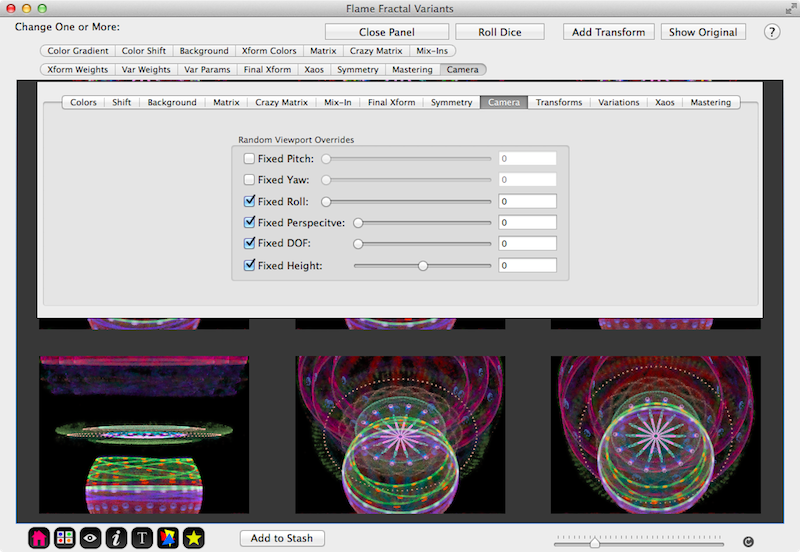Fractal Architect 4 Help Index

Fractal Variants Creation Page
Applies to:FA 3DFA 3D-AV
Fractal Architect can create many different fractal variations off of existing fractals.
Reference: Fractal Variants Tutorial
Lua: Using Lua to create Fractals
Opening the Variant Creator page
Variant Creator is accessible from almost all fractal thumbnails in the Fractal Architect
The thumbnail’s context menu have a View Selected Frame Variants… menu item. (Open the context menu by right mouse clicking on the thumbnail.) Select it to open the Variants Creation page. (Or you can use the Command-Option-V key combination to open the Variants page for the selected fractal.)
- Fractal Preview window.
- Gallery fractal thumbnails.
- Recently opened fractal thumbnails.
- Make New random fractal thumbnails.
- Variant thumbnails.
Fractal Variants Creator Page
The Variants Creator shows a group of fractals that are random variants of the base fractal. It provides an easy way to create randomized variants of a main fractal them. You can control what types of variants are created and the big the random variant changes are.
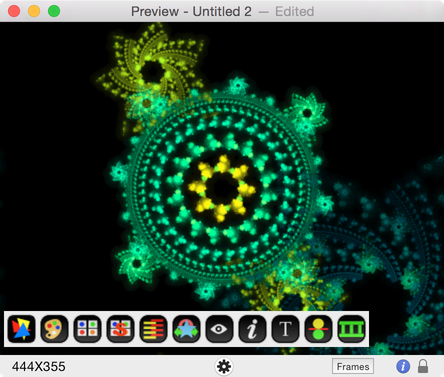
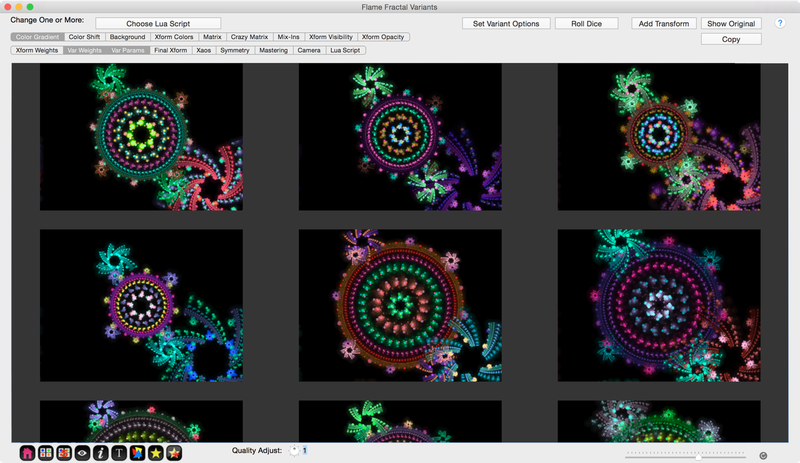
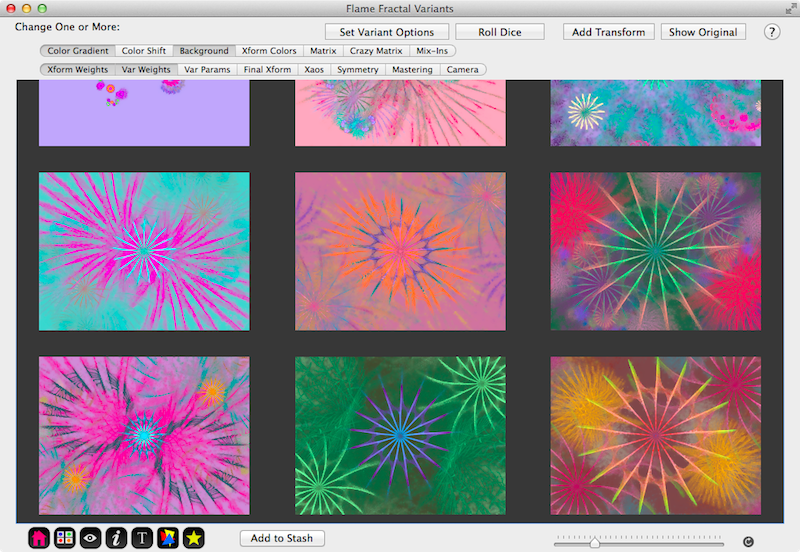
Top of the Window Button Commands
Along the top of the window are several buttons.
- Choose Lua Script
- Select an optional Lua Tweak Script to apply.
- Set Variant Options
- Sets variant options. See: Variant Change Type Parameters Pane
- Roll Dice
- Create a new batch of variant fractals.
- Add Transform
- Add a new blank transform to the original. You can then use Mix-in variants to set its variants.
- Show Original
- Show the original fractal from which the variants are created from.
- Copy
- Copies the variant as an animation segment that can be pasted in the Sequencer.
Using a Tweak Lua Script
New ! Click the Optional Tweak Script button and select either a Factory or My Scripts Lua script. Important: Also make Lua Script is selected in the variant options bar.
Here we have selected the grayscaleColors script to apply.
(That script has a 20% probability of adding a random color which is why all the colors are not grayscale. You can copy the script and set the randomWeight variable to 0 to get all grayscale colors.)
Variant Change Types

These are the basic change classes you can apply to a base fractal to make a Variants batch:
- Change colors.
- Change Color Shifts
- Change Background
- Change Transform Colors
- Change Matrix
- Do Crazy Matrix changes
- Mix-in other transform variation types.
- New ! Randomly select a Transform to hide (opacity = 0%)
- New ! Randomly modify a Transform’s Opacity.
- Modify Transform weights.
- Change Variation Weights
- Change Variation Parameter values
- Add Final Transform
- Change Xaos values
- Change fractal symmetry
- Change final mastering parameters
- Tweak 3D camera.
- New ! Enable/Disable Tweak Lua Script.
Note: You can apply more than one type of change type at a time by clicking on multiple change types with the mouse.
Here the Colors, Matrix, and Mix-In change types have been selected.

Variant Change Type Parameters Pane
This pane holds the parameters for the different Variant change types. Open it by pressing this button.
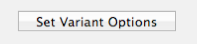
Color Gradient Variants
Color gradient variants are changed from the original fractal by creating a new color gradient with a random number of colors. The number of colors is a random value that ranges between the specified minimum and maximum values.
- Minimum
- Minimum number of colors in the color map.
- Maximum
- Maximum number of colors in the color map.
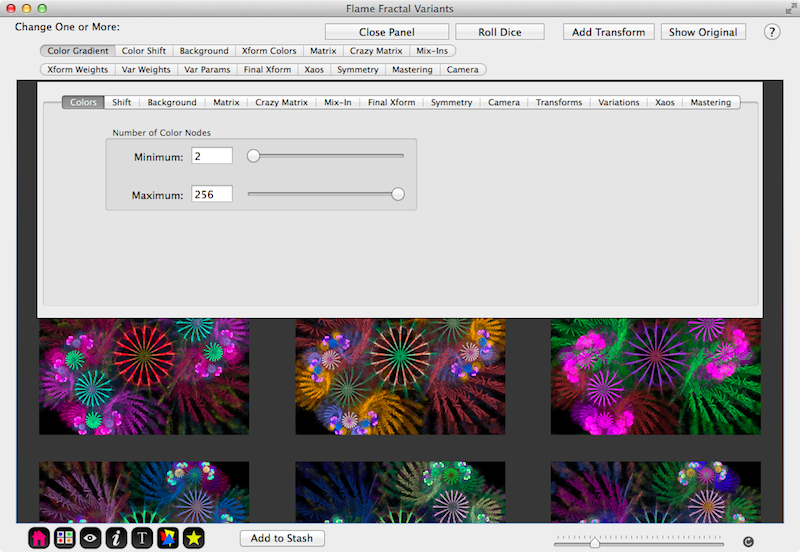
Background Color Variants
Background color variants are changed from the original fractal by randomizing the background colors’ hue, saturation, and/or brightness.
- Fixed Hue
- If selected, sets the background color’s hue.
- Fixed Saturation
- If selected, sets the background color’s saturation.
- Fixed Brightness
- If selected, sets the background color’s brightness.
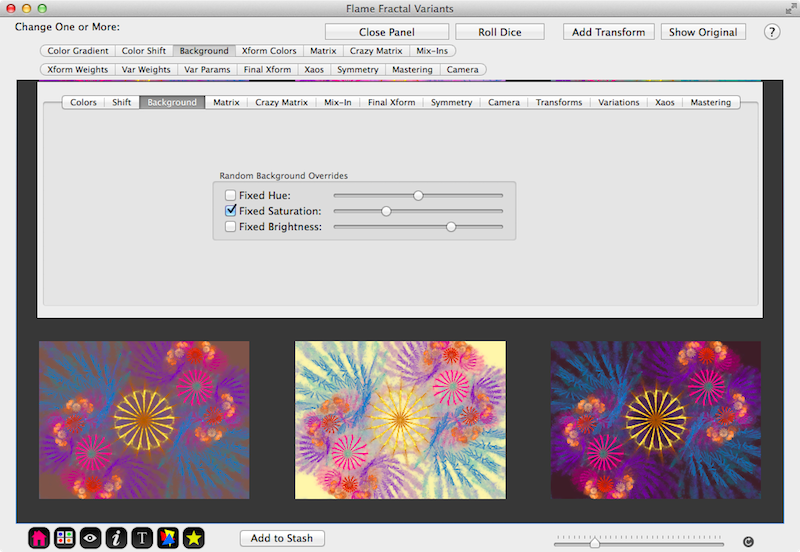
Color Shift Variants
Color shift variants are changed from the original fractal by randomizing the original colors’ hue, saturation, and/or brightness.
- Randomize Hue
- Randomize colors’ hues.
- Randomize Saturation
- Randomize the colors’ saturation.
- Randomize Brightness
- Randomize the colors’ brightness.
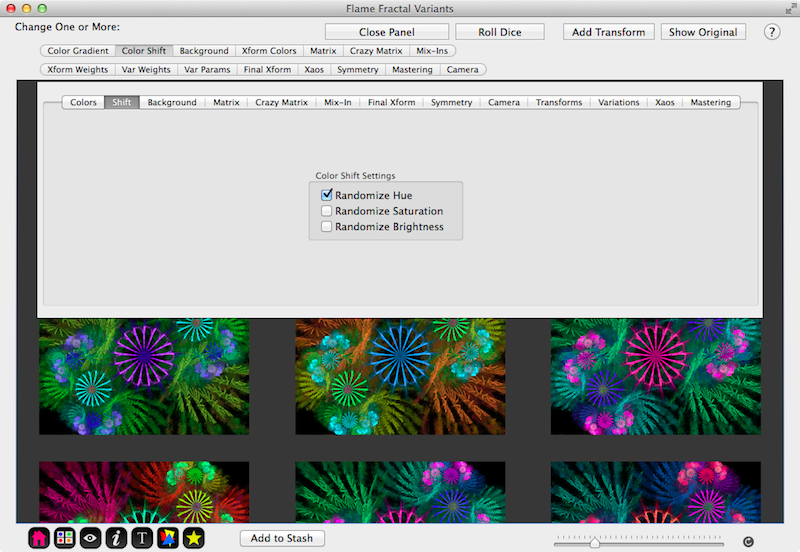
Transform Color Variants
Transform variants are changed from the original fractal by modifying selected transform’s weight, symmetry, color index, and/or variation weight values.
- Color Speed
- Sets the magnitude of the random transform color speed adjustment.
- Transform Color Index
- Sets the magnitude of the random transform color index adjustment.
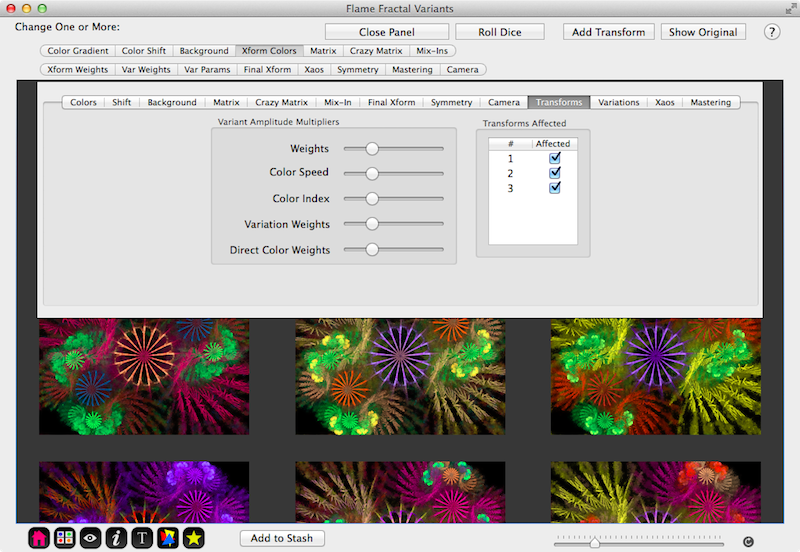
Transform Weight Variants
Transform variants are changed from the original fractal by modifying selected transform’s weight, symmetry, color index, and/or variation weight values.
- Transform weights
- Sets the magnitude of the random transform weight adjustment.
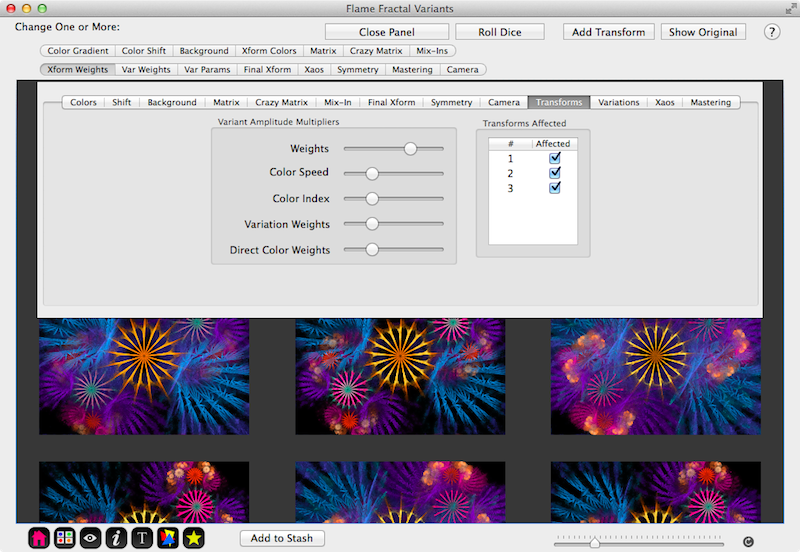
Variation Weight Variants
Transform variants are changed from the original fractal by modifying selected transform’s weight, symmetry, color index, and/or variation weight values.
Variation Weights
: Sets the magnitude of the random variation weight adjustment.
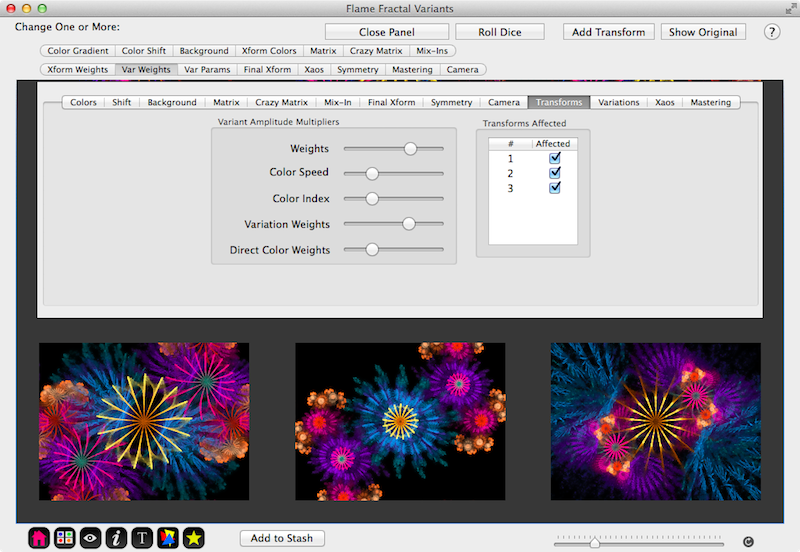
Matrix Variants
Matrix variants are changed from the original fractal by modifying the scale, rotation, and/or translation of each transform by a random amount.
- Operation Order
- sets the order the applied order of the scale, rotation, and translation operations.
- Rotate Origin
- sets whether the transform is rotated about the triangle or the world.
- Scale Origin
- sets whether the transform is scaled about the triangle or the world.
- Rotate
- Maximum random adjustment for the rotate operation.
- Scale
- Maximum random adjustment for the scale operation.
- X
- Maximum random adjustment for the x-translation operation.
- Y
- Maximum random adjustment for the y-translation operation.
- *Rotation strength *
- Magnitude of the random adjustment for the rotation operation.
- *Scale strength *
- Magnitude of the random adjustment for the scale operation.
- *Rotation strength *
- Magnitude of the random adjustment for the translation operations.
- Matrices Affected
- Determines whether pre, and/or post matrices are affected.
- Transforms Affected
- Determines which of the fractal transforms are modified by this variant class.
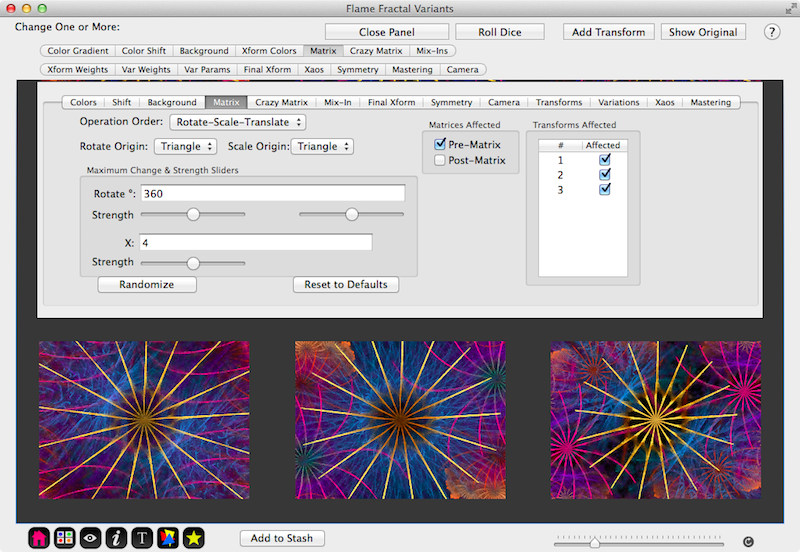
Crazy Matrix Variants
Crazy matrix variants are changed from the original fractal by modifying selected transform’s pre and post matrix coefficients by a random amount.
- Pre Rotate/Scale
- Magnitude of the random adjustment for the pre matrix’s a,b, d, and e coefficients.
- Pre Translate
- Magnitude of the random adjustment for the pre matrix’s c and f coefficients.
- Post Rotate/Scale
- Magnitude of the random adjustment for the post matrix’s a,b, d, and e coefficients.
- Post Translate
- Magnitude of the random adjustment for the post matrix’s c and f coefficients.
- Transforms Affected
- Determines which of the fractal transforms are modified by this variant class.
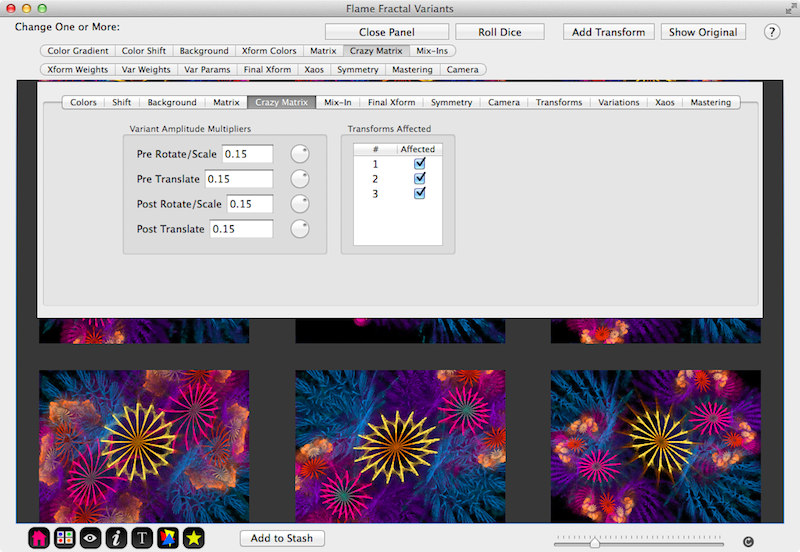
Mix-In Other Variation Types Variants
Mix-in variants are changed from the original fractal by adding random mix-in transform variations to the selected transforms.
- Variation Name & Weights
- Sets the magnitude of the mix-in variations’ weight adjustments.
- Variation Use
- Unless checked, that particular mix-in variation will not be added to the fractal.
- Master Mixin Amplitude
- Sets the overall magnitude multiplier that is applied to all mix-in variation weights.
- Transforms Affected
- Determines which of the fractal transforms can be modified by mix-in variations.
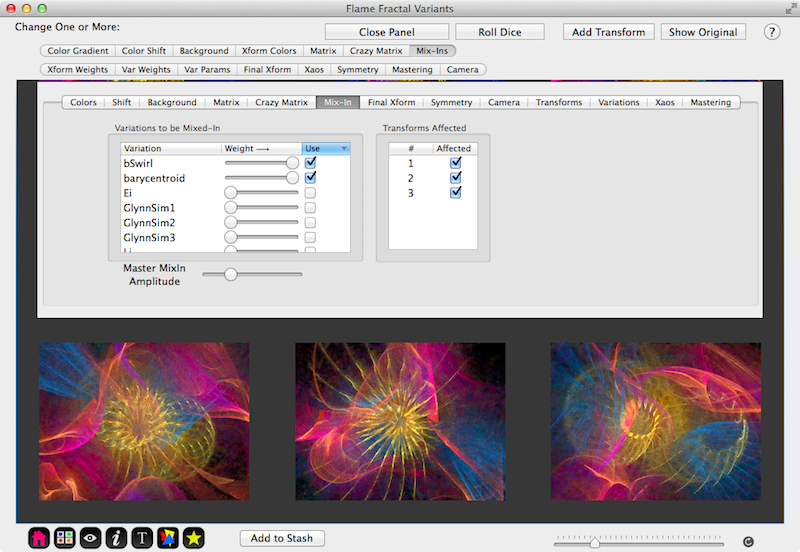
Variation Parameter Value Variants
Variation parameter value variants are changed from the original fractal by modifying selected transform’s variation parameter values.
Variation Parameter Min/Max
: Sets the minimum and maximum parameter values for the specific named variation.
Variation Parameter Change Weight
: Sets the magnitude of the random variation parameter value adjustment.
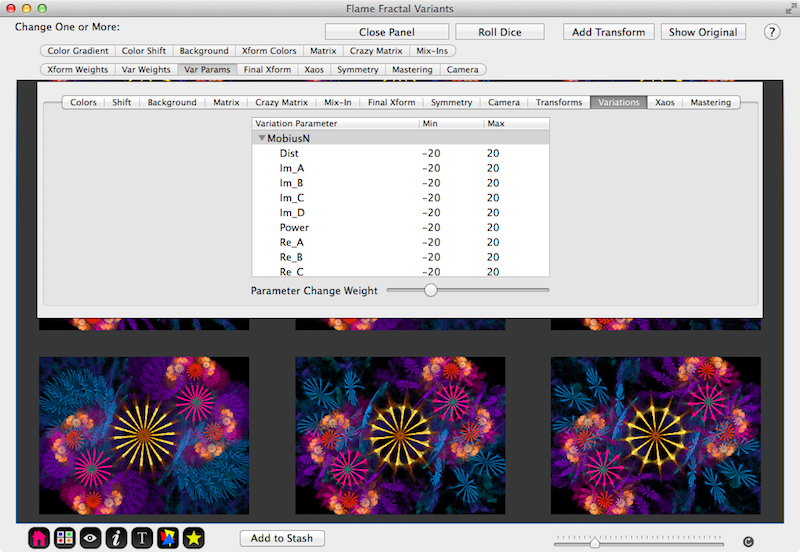
Add a Final Transform with a set of Variants
A final transform is added to the original fractal having random variation weights selected from the variations you choose. Each variation has a slider that represents the maximum possible variation weight. The range of each slider is 0 to 1, with 1 being on the far right end.
- Variation Name & Weights
- Sets the magnitude of the final transform’s variations’ random weights.
- Variation Use
- Unless checked, that particular variation will not be added to the final transform.
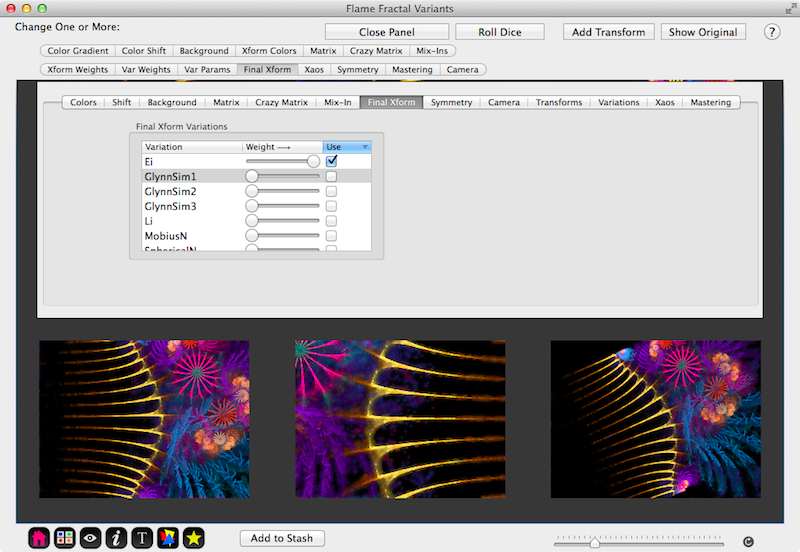
Xaos Variants
Xaos variants are changed from the original fractal by modifying selected transform’s xaos values.
Decay Rate
: Sets the maximum possible magnitude of the Xaos value changes.
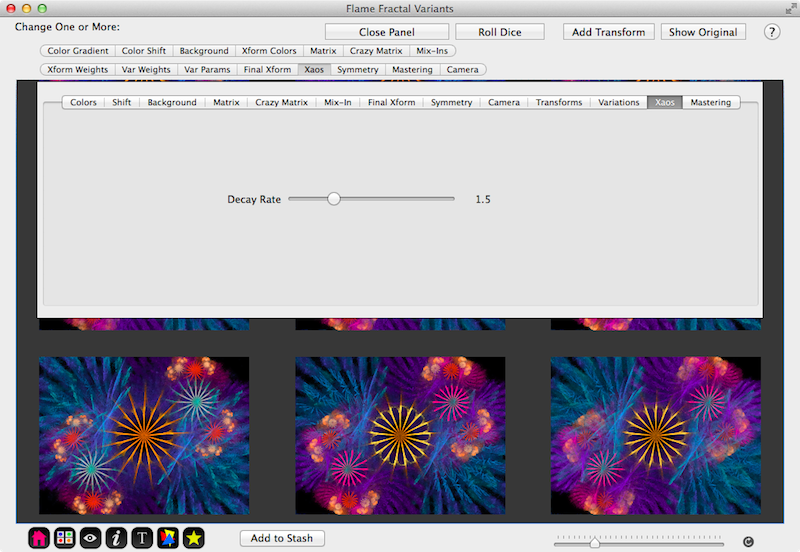
Symmetry Variants
Symmetry variants are changed from the original fractal by adding reflective and/or rotational symmetry to the original fractal.
- Symmetry Range
- Set the range of symmetries that can be randomly chosen. Negative values have both reflective and rotation symmetry, while positive values are only rotational symmetry.
Mastering Variants
Xaos variants are changed from the original fractal by modifying selected transform’s xaos values.
Gamma
: Sets the magnitude of the gamma value changes.
Gamma Threshold
: Sets the magnitude of the gamma threshold value changes.
Vibrancy
: Sets the magnitude of the vibrancy value changes.
Brightness
: Sets the magnitude of the brightness value changes.
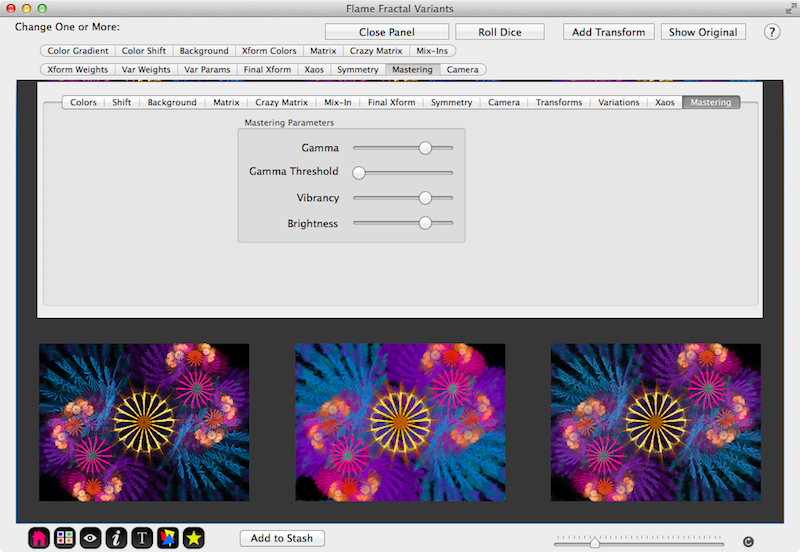
3D Camera Variants
3D Camera variants are changed from the original fractal by modifying selected 3D Camera view parameters.
- Fixed Pitch
- If selected, sets the camera pitch.
- Fixed Yaw
- If selected, sets the camera yaw.
- Fixed Roll
- If selected, sets the camera yaw.
- Fixed Perspective
- If selected, sets the camera perspective.
- Fixed DOF
- If selected, sets the camera depth-of-field.
- Fixed Height
- If selected, sets the camera Z-position or height.