
How can I modify the flame rendering camera viewport settings?
Each flame fractal is rendered in into a flame coordinate system. The view shown in the preview window is the flame contents visible through a "camera viewport". The camera viewport settings are stored in the flame fractal document and initially set by the fractal editing program that created the flame fractal.
Fractal Architect allows you to change the camera view settings using techniques similar to photo image editors like iPhoto and Photoshop. Judicious editing of the view properties can result in much better, more artistic images.
The editor allows you to:
- move the fractal around inside the window
- rotate the fractal image
- zoom in and out of the fractal image
- crop the fractal image
- expand the window around the fractal
(without resizing/stretching the image)
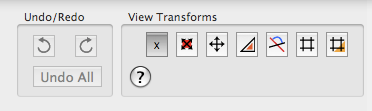
Each preview window has a drawer full of view editing mode options and controls. In the middle of the status bar below the image, is a triangle shaped button. Clicking it opens or closes the view editor drawer. The drawer is either opened either below the window or to its right. (It can open on other sides, if there is not space below or beside the window.)
The editor has 7 modes of operation. Each specific mode is set by clicking on the appropriate toggle mode button in the View Transforms box. The editor modes are:
- Inactive edit mode
- Combined - translate, scale, and rotate - edit mode
- Translate only (move the fractal around) edit mode.
- Scale only (zoom in - zoom out) edit mode.
- Rotate only edit mode.
- Crop edit mode.
- Expand window edit mode.
See Also
Move fractal around the view
Zoom the fractal in/out of view
Rotate the fractal view
Combined (translate/rotate/scale) edit mode
Crop the fractal view
Resizing the fractal view without zooming
Undo/Redo changes made to the view camera