
Image File Batch Rendering Panel
The Render panel allows you to render multiple image files at one time. You have the option of creating a Folio or Movie at the same time.
It will ask for directory to hold a new directory holding the image files. That new directory will have the same name as the fractal's filename. If that new directory already it will ask if you want to replace it or use it as is. In that second case, the rendered image files are added to the existing directory.
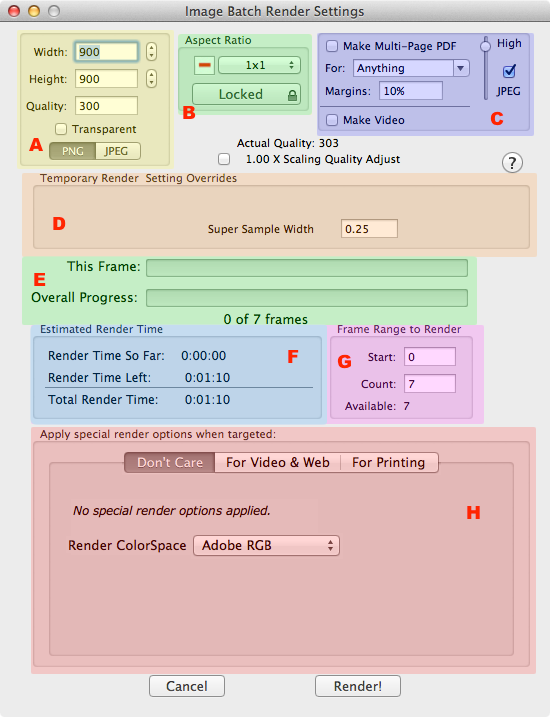
Rendering Panel Sections
- Basic Rendering Settings
- Aspect Ratio Settings
- Optional Settings for Making Folio or Movie
- Renderer Specific Overrides.
- Render Progress.
- Estimated Render Time.
- Frame Range Override.
- Color Space and Rendering Intent settings
Render Panel Sections
Basic Render Settings
To start a render to file, the only required items are the image width, image height, and rendering quality. You can also choose to render either PNG or JPEG files (PNG default).
- Width (Required)
- Fractal image width in pixels - the value to be stored in the file.
- Height (Required)
- Fractal image height in pixels - the value to be stored in the file.
- Quality (Required)
- Rendering Quality (# of iterations per pixel)
- Actual Quality
- OpenCl and CUDA renderers render in batches, which has a coarser granularity than quality.
- Transparent Background
- Make the background transparent.
- Scaling Quality Adjustment
- When selected, quality is adjusted for the fractal Scale parameter value.
- Image File Type
- Choose to create either PNG or JPEG files. (For movies, use PNG files.)
Aspect Ratio Settings
- Aspect ratio setting
- Click to select either a common aspect ratio or a custom one.
- Aspect ratio horizontal/vertical orientation
- Toggle between either a horizontal or vertical orientation.
- Aspect ratio lock/unlock Button
- When locked, changes to either height or width also changes width or height respectively. The aspect ratio is unchanged. When unlocked, the aspect ratio (width/height) can vary.
Optional Make Folio/Make Video Settings
You can choose to make a PDF Folio or a Movie at the same time as you create the image batch.
- Make Multi-Page PDF (Folio) Checkbox
- If checked, a Folio is created at the end of the render.
- For: Drop-Down list box
- Shortcuts for overriding the Folio size/margins for iPads, or QuickLook Preview. If set to Anything, no size or margin is imposed.
- Margins
- Percentage of the page to leave as page margins (percentage units). 0% is same as no margins.
- Add JPEG compression to Folio Images Checkbox
- If checked the Folio images will be converted to compressed JPEG images. If unchecked, the PDF Folio will not be compressed.
- Folio JPEG Compression Quality Slider
- High quality means better image quality at the cost of bigger files.
- Make Video Checkbox
- If checked, a Movie is created at the end of the render.
Renderer Specific Settings
A handful of rendering related settings can be locally overridden here. Which ones are available for tweaking depends on the actual renderer used.
- Super Sample Width (OpenCL & CUDA renderers)
- Controls anti-aliasing.
- Filter (Flam3)
- Supersample reduction filter. Affects how multiple pixel values are reduced to one.
- Supersample (Flam3)
- Render to an integral multiple of the image size. The final image is reduced back to the target image size.
- Early Clip (Flam3)
- Prevents color shifts due to color channel clipping. Scales all channel if clipping happens.
Render Progress
Shows render progress for the current frame and the render progress over the entire batch.
- This Frame Progress
- Rendering Progress for the current frame.
- Overall Progress
- Overall Rendering Progress for the entire batch.
Estimated Render Time
Shows render time so far and the expected render time remaining. Render time estimates are updated based on the actual render times for the current frame. Since different frame's rendering time varies based on the fractal, these are estimated times at best.
- Render Time So Far
- Shows the time spent in the main iterative rendering loop.
- Render Time Left
- Shows the render time left in the main rendering loop.
- Total Render Time
- Shows the estimated total render time.
Frame Range to Render Override
Allows you to select a subset of the available frames to render. This way you can break a huge render task into smaller pieces.
- Start
- The first frame to start the render from. (First = 0)
- Count
- Actual number of frames to render.
- Available
- Shows the total number of frames available to render.
Color Space and Rendering Intent settings
This section allows you to select a specific Color space and Rendering Intent for the render. This affects the color brilliance of the final image. Most users just select Adobe RGB colorspace and Preserve Saturation rendering intent. See:Colorspaces & Rendering Intent.