
Cross Breeder Editor
The triangle editor allows you to control the appearance of your fractal by defining the fractal's component transforms.
Tutorial: Cross Breeder Tutorial
See also: Render Direct to Video
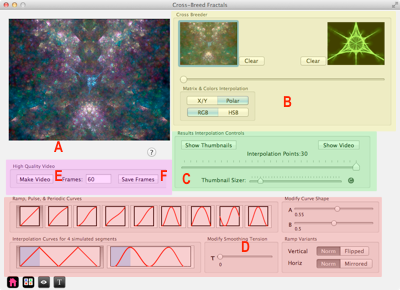
Cross Breeder panels
- Cross Breeding Result Thumbnail
- KeyFrames & Breeding Amount Slider
- Cross Breeding Interpolation Controls
- Interpolation Curve Controls
- High Quality Video Controls & Save Frames
- Save Animation Frames to a Flame file
Cross Breeder Window Sections
KeyFrames & Breeding Amount Slider
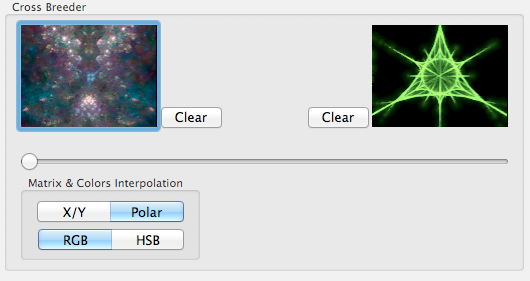
Left & Right Keyframes
Use either drag & drop or cut & paste to setup the keyframes.
You can choose any thumbnail from elsewhere in the application or select a Flame file from the Mac Finder to populate a keyframe.
Transformation Matrix and Color Interpolation Options
These change the way interpolation is done to the transforms' matrices and to the color values.
- X/Y <==> Polar
- Interpolate X/Y matrix coordinate values or interpolate polar matrix coordinate values.
- RGB <==> HSB
- Interpolate either Red-Green-Blue color values OR interpolate Hue-Saturation-Brightness color values.
Showing Interpolated Thumbnails
You can show a number of thumbnail images with different interpolated values.

Opening the Interpolator
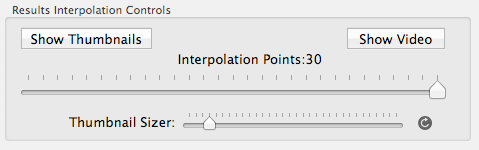
First, set the Interpolation Points to the desired number of thumbnails images to show.
Next click on the Show Thumbnails button.
Tip:You can first open it with a small number of points to see if the parameter has much affect on the image.
If it does, you may reopen it a second time with more thumbnails.
Adjusting the Thumbnails' Size

Use the sizing slider to select a new size, then press the redraw button.
Thumbnail Image's Context Menu
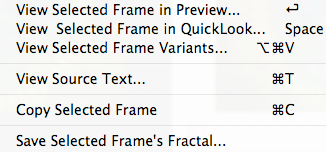
Opening a new Preview window with contents of a specific thumbnail
Click the thumbnail image with the mouse to select it.
Press the Return to open the Preview window or use the the right mouse button activated context menu to open it.
Showing the Quicklook view for a specific thumbnail
Click the thumbnail image with the mouse to select it.
Press the spacebar to open the Quicklook view or use the the right mouse button activated context menu to open it.
Opening the Variants editor for a specific thumbnail
Click the thumbnail image with the mouse to select it.
Use the the right mouse button activated context menu to open it.
Saving the thumbnail's fractal definition to a new file
Click on the thumbnail image to select it. Next right click on the thumbnail and select the "Save Selected Frame's Fractal" menu item.
Setting the parameter's value to one of the interpolated values.
Below each image the actual parameter's value is shown in red.
Click the desired thumbnail image with the mouse to select it.
Press the Return key to set the parameter's value.
Or double-click on the image to set the parameter's value.
The interpolator window will close.
Showing a Video of the Interpolated Results
First, set the Interpolation Points to the desired number of thumbnails images to show.
Next click on the Show Thumbnails button. Finally click on the Show Videobutton. In a moment a video containing the interpolated thumbnail images will be shown.
Interpolated Results Window with Video
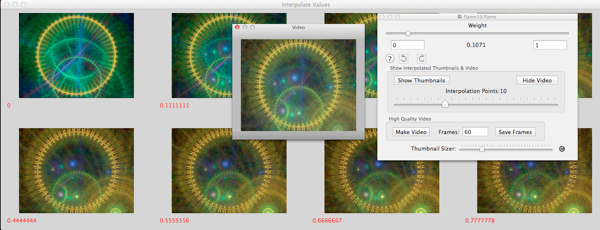
Interpolation Curve Controls
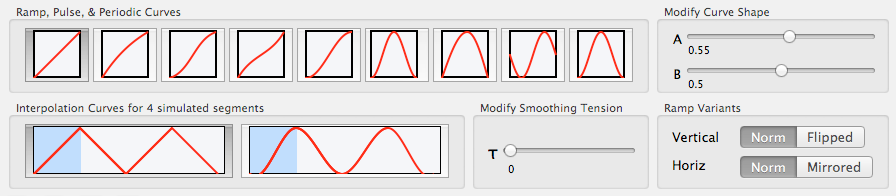
Whats a Ramp, Pulse, or Periodic Curve?
- Ramp
- Curve starts at the right keyframe and ends at the left keyframe.
- Pulse
- Curve starts at the right keyframe goes to the left keyframe, and then returns to right keyframe.
- Periodic
- Curve cycles back and forth between the keyframes.
Interpolation Curve Types
Curves affect the interpolated parameter values. The default Linear Ramp curve interpolates linearly from start to end parameter values.
The bottom of the curve box represents the left keyframe flame fractal. The top represents the right keyframe flame fractal.
- Linear Ramp (default)
- Not effected by A or B curve shape parameters.
- Exponential Ramp
- Affected by just A curve shape parameter.
- Tanh Ramp
- Affected by just A curve shape parameter.
- Sinh Ramp
- Affected by just A curve shape parameter.
- Cos Half-Power Ramp
- Affected by just A curve shape parameter.
- Cos Power Pulse
- Affected by just A curve shape parameter.
- Skewed Cos Power Pulse
- Affected by both A and B curve shape parameters.
- Sin Periodic
- Affected by both A and B curve shape parameters.
- Cos Periodic
- Affected by both A and B curve shape parameters.
Smoothing Types
The affect of the Smoothing over 4 concatenated animation segments is shown in the graphic.
- None
- No smoothing is applied.
- Smooth
- Catmull-Rom spline smoothing. Tension (tau) parameter applies.
Ramp Variants
You can flip a curve upside-down or mirror it horizontally. This can be used to reverse the animation.
- Norm
- No change to animation order.
- Flipped
- Curve is flipped upside-down.
- Mirrored
- Curve is mirrored horizontally.