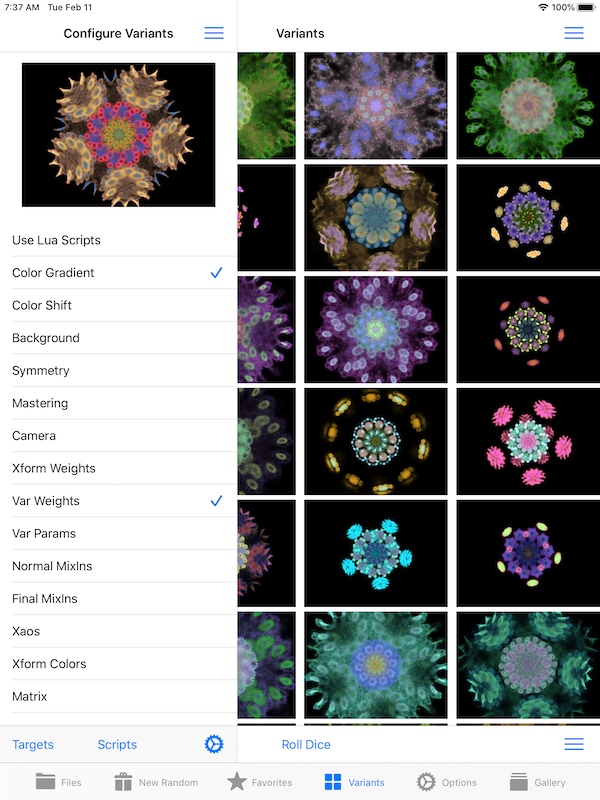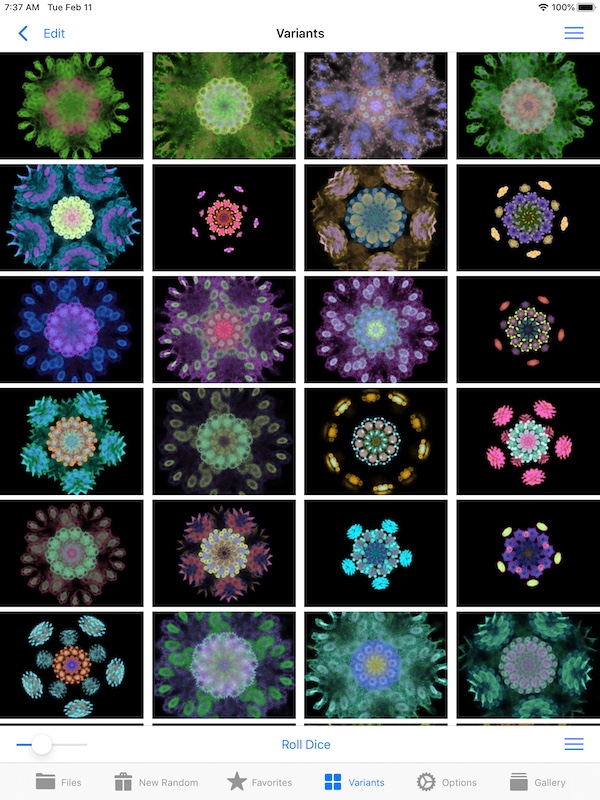Make Variant Fractals
See also:
Variant Editor Settings
Edit Mode
iPad Split View
Unsaved Fractal Preview
Touch Actions
- Single Tap on Thumbnail
- Opens Unsaved Preview of the fractal.
- Long Press on Thumbnail
- Opens Quicklook view filling the entire screen.
Variant Categories PopOver
Use this popover as a shortcut to setup the categories for the next variant batch.
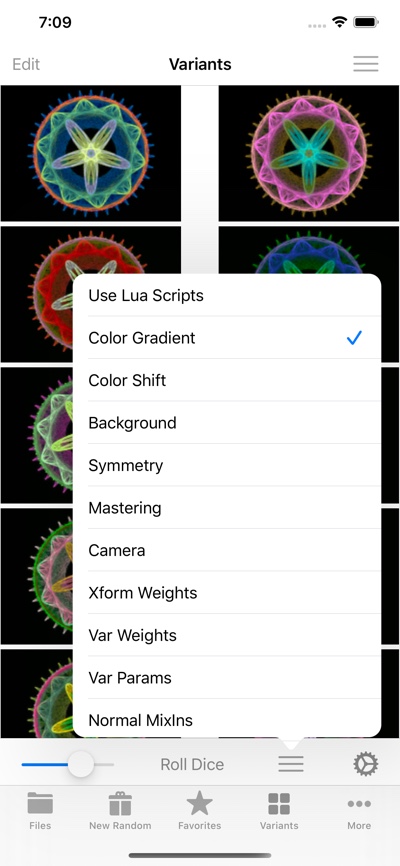
Normal Mode
–
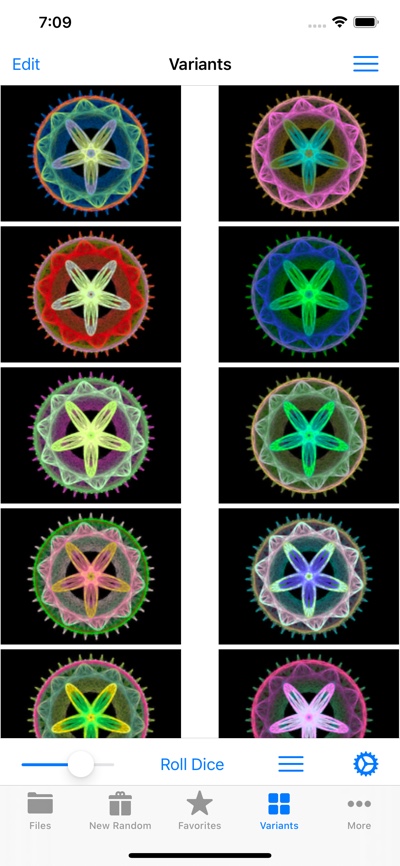
Navigation Bar
Toolbar
- Image Size Slider
- Adjust thumbnail sizes.
- Roll Dice
- Make a new batch of variant fractals.
- Categories PopOver
- Pops up the Variant Categories PopOver.
- Settings

- Adjust the settings.
Menu
- Help
- Open Help.
- Paste Source Fractal
- Paste new source fractal.
- Show Lua Log
- To see Lua warnings and errors. Normally the Log is empty, unless there is a problem with the script.
Edit Mode
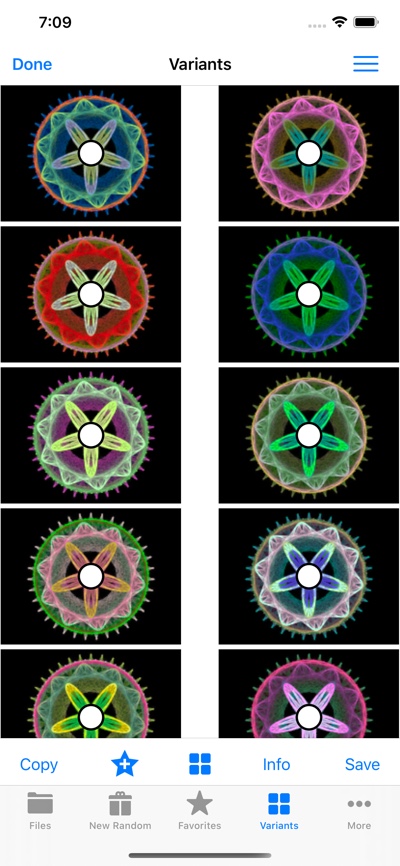
Navigation Bar
- Done
- Exit Edit Mode.
- Menu
- Opens the menu.
Toolbar
- Copy
- Copy selected fractals to Pasteboard.
- Add to Favorites
- Add selected fractals to Favorites.
- Variants
- Open Variants Editor for first selected fractal.
- Info
- View fractal information for first selected fractal.
- Save
- Save the selected fractals to the Local Files folder.
Menu
- Help
- Open Help.
- Copy to Pasteboard
- Copy selected fractals to Pasteboard.
- Variants
- Open Variants Editor for first selected fractal.
- Layered QuickLook
- View Quicklook for layered fractal made by treating each selected keyframe as a layer .
- Save Selected as Keyframes
- Save the selected fractals as one Local file containing one or more Keyframes.
- Save Selected as Layers
- Save the selected fractals as a Local file as one layered fractal.
iPad Split View
On iPads, the Settings pane and Grid view pane are both visible at the same time.
Swipe from center to left with one finger to hide the Settings pane.
Swipe from the left edge to the right with one finger to unhide the Settings pane.