Preview
Touch Actions
- Single Tap on Image
- Opens Quicklook view.
- Double Tap on Image
- Opens Quicklook view filling the entire screen.
Render Button
You can choose between the Native CPU or Metal render engine,
Click the Render button and check the render performance.
Normal Mode
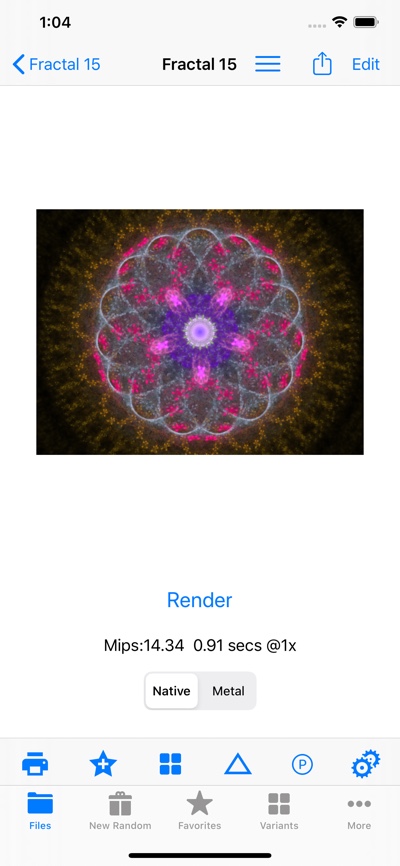
Navigation Bar
–
Toolbar
- Render to File
- Render the image to a file.
- Add to Favorites
- Add selected fractals to Favorites.
- Variants
- Open Variants Editor for first selected fractal.
- Transform Editor
- Enter the Transform Editor.
- Palette Editor
- Enter the Palette Editor.
- Preview Settings
- Adjust the Preview Settings .
Menu
- Help
- Open Help.
- Render to File
- Render the image to a file.
- Add to Favorites
- Add selected fractals to Favorites.
- Open Variants Editor
- Open Variants Editor for first selected fractal.
- Open Transform Editor
- Open Transform Editor for first selected fractal.
- Open Palette Editor
- Open Palette Editor for first selected fractal.
- Options
- Show the [Preview Options][Options].
- Info
- View fractal information for first selected fractal.
- QuickLook
- View Quicklook for first selected fractal.
- Copy to Pasteboard
- Copy selected fractals to Pasteboard.
- Save
- Save the fractal. This also re-renders the File system icon and quicklook images.
- Save as Lus Script
- Save the fractal as a Lua Script to the My Scripts folder.
- Export to iCloud
- Export this file to iCloud.
- Close Preview
- Close this Preview and eturn to Keyframes view.
- Delete File
- Delete the fractal file.
Edit Mode
In Edit mode, you can manipulate the fractal’s viewport:
- Rotate the image.
- Shrink or enlarge the image.
- Move the image around.
Changes you make in Edit mode can be undone and redone.
Touch Gestures
- Rotate Image
- Use 2 finger rotation gesture.
- Shrink/Enlarge Image
- Use 2 finger pinch gesture.
- Move Image
- Touch and drag the image around with 1 finger.
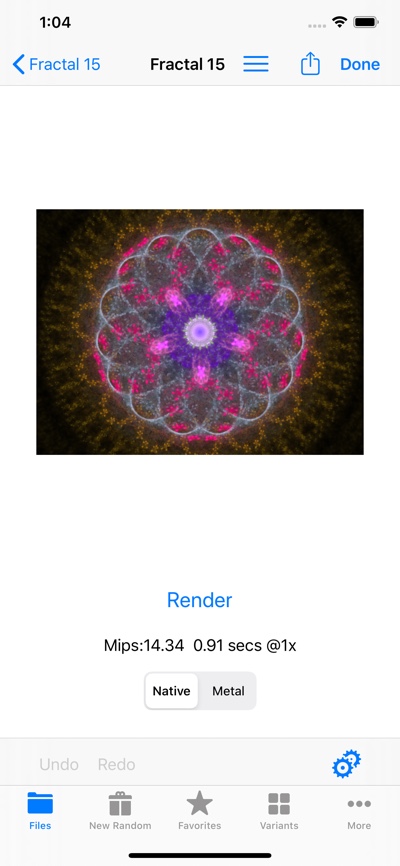
Navigation Bar
–
- Menu
- Opens the Menu.
- Share
- Opens the Share popover.
- Done
- Exit Edit Mode.
Toolbar
- Undo
- Undo the last change.
- Redo
- Redo the last undone change.
- Edit Settings
- Adjust the Edit Settings .
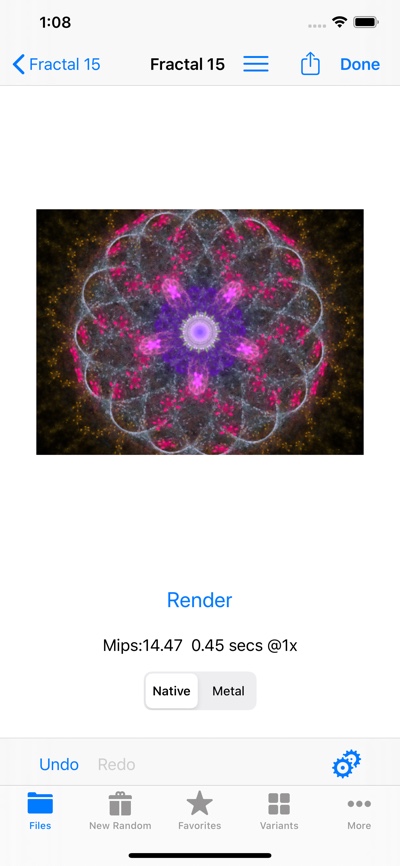
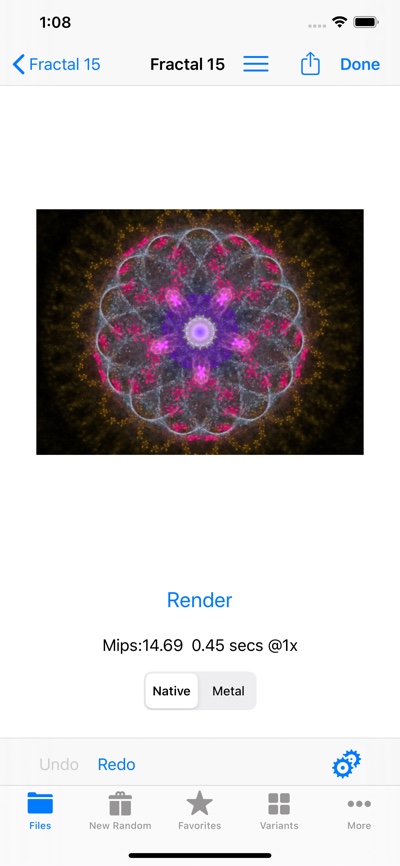
Preview Render & Image Size Options
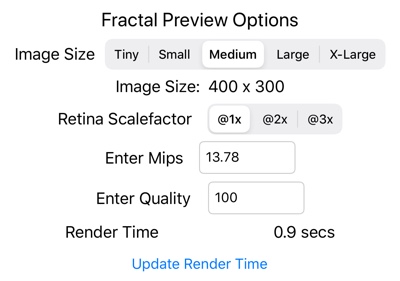
- Image Size
- Pick an image size from the list. If there is space, the fractal preview will be that size.
- Retina Scalefactor
- Selects whether to render for Retina resolutions. Recommend: @1x - adequate for fast previews
- Render Time Estimate Calculator
- The following fields let you estimate how long it takes to render fractal based on Image size, quality, and Mips.
- Enter Mips
- Mips = “Millions of Iterations per Second” - render performance indicator
- Enter Quality
- Render quality.
- Render Time
- Estimated render time.
Editing Render & Image Size Options
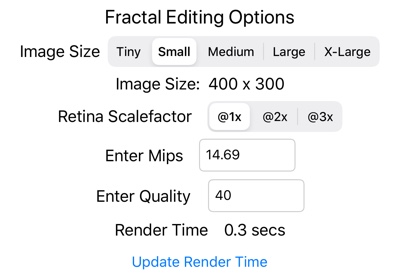
- Image Size
- Pick an image size from the list. If there is space, the fractal preview will be that size.
- Retina Scalefactor
- Selects whether to render for Retina resolutions. Recommend: @1x - adequate for fast previews
- Render Time Estimate Calculator
- The following fields let you estimate how long it takes to render fractal based on Image size, quality, and Mips.
- Enter Mips
- Mips = “Millions of Iterations per Second” - render performance indicator
- Enter Quality
- Render quality.
- Render Time
- Estimated render time.