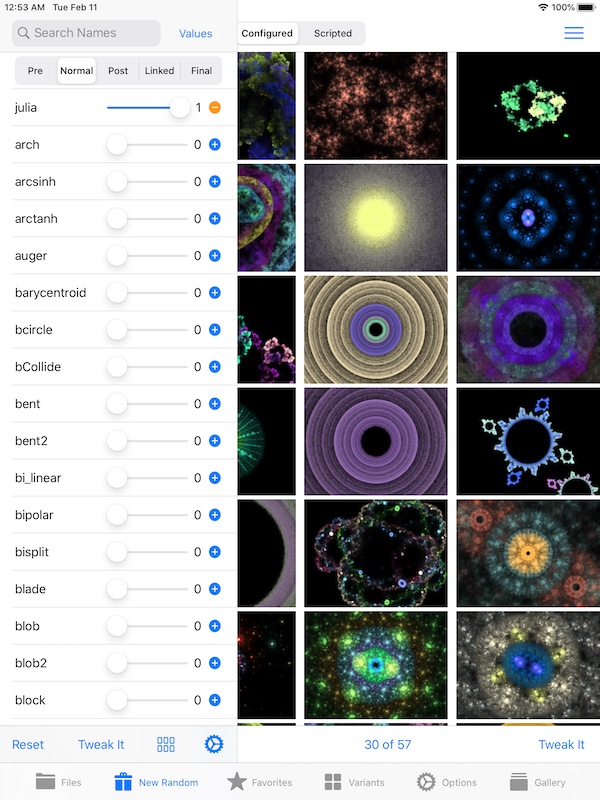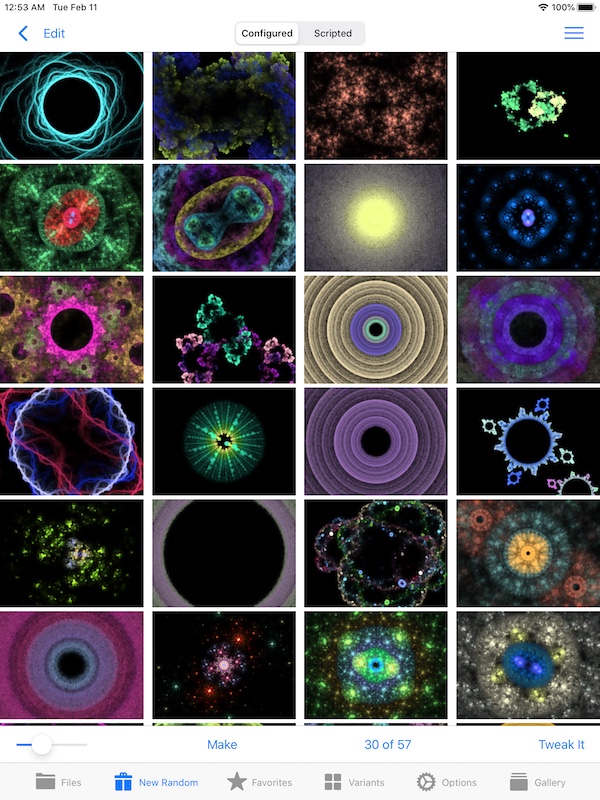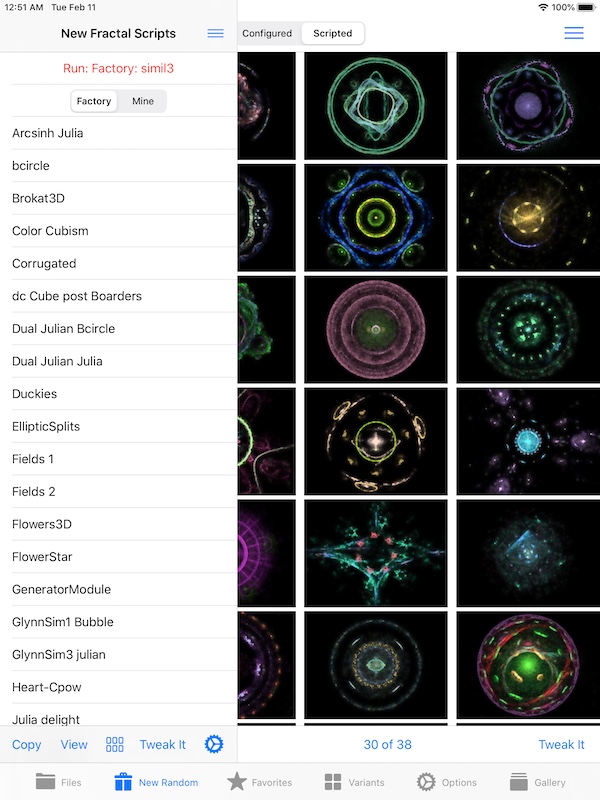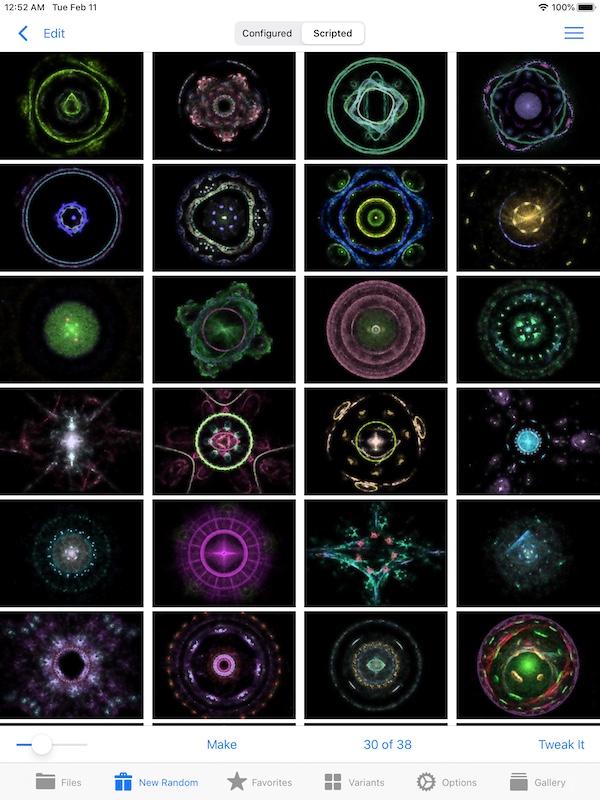Make Random Fractals
See also:
Menu
Edit Mode
Configured Random Settings
Scripted Random Settings
Unsaved Fractal Preview
There are 2 different Random Fractal Generators: Configured and Scripted.
The Configured generator uses GUI settings. The Scripted generator runs Lua scripts.
Configured Mode
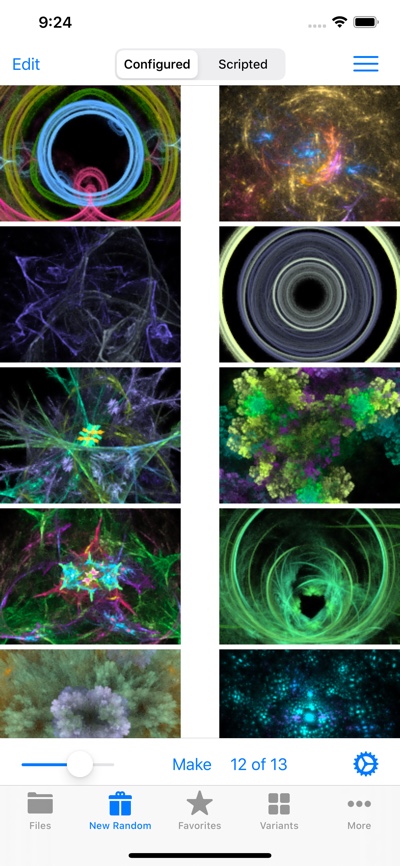
Scripted Mode
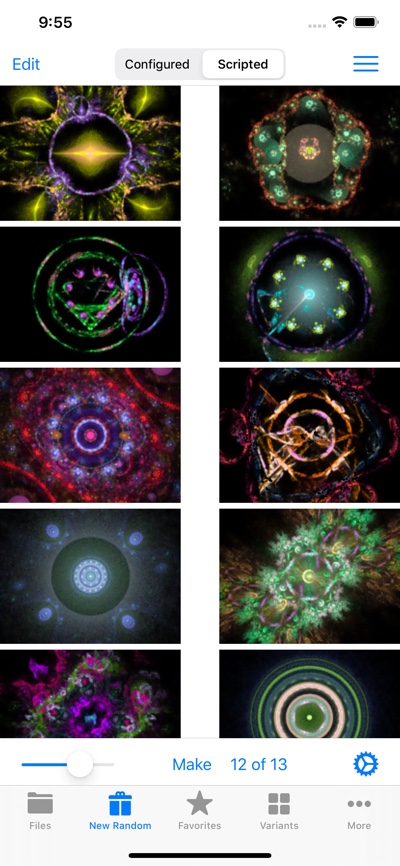
Touch Actions
- Single Tap on Thumbnail
- Opens Unsaved Preview of the fractal.
- Long Press on Thumbnail
- Opens Quicklook view filling the entire screen.
Navigation Bar
–
- Edit
- Enter Edit Mode.
- Configured / Scripted Switch
- Switch between Configured and Lua Scripted modes.
- Menu
- Opens the Menu.
Toolbar
- Image Size Slider
- Adjust thumbnail sizes.
- Make
- Make a new batch of random fractals.
- Counter: N of T
- N is the number of displayed fractals out of T total rendered. Garbage fractals are filtered out.
- Settings

- Adjust the Configured Settings or Scripted Settings .
Menu
- Help
- Open Help.
- Show Render Stats
- Show Render Statistics.
- Save Settings as Script
- Save the Configured settings as a Lua Script. The script can be found in the “My Scripts” list.
- Setup Tweak Scripts
- Setup Tweak Scripts that modify the generated fractals.
- Show Lua Log
- To see Lua warnings and errors. Normally the Log is empty, unless there is a problem with the script.
Tweaking the Filter
The Filter eliminates garbage fractals.
But if you find it also is tossing good fractals, it may need to be tuned.
Render Statistics
These are the per-fractal render statistics from the last render batch.
First, it shows the Filter’s Fuse and Retained Cutoff settings.
Then for every generated fractal, it shows whether it was OK (kept), or BAD (discarded) and the reason why.
“Filtered out” means the background was predominant.
Else If BAD, it shows the fractal’s actual Fused and Retained %. Compare that to the Filter settings to see why the fractal was discarded.
Fine Tuning the Settings
You may need to fine tune the Filter settings for some scripts, if too many fractals are being discarded.
See:
iPad Split View
On iPads, the Settings pane and Grid view pane are both visible at the same time.
Swipe from center to left with one finger to hide the Settings pane.
Swipe from the left edge to the right with one finger to unhide the Settings pane.