Keyframes
See also:
Touch Actions
- Single Tap on Thumbnail
- Opens Preview of the fractal.
- Long Press on Thumbnail
- Opens Quicklook view filling the entire screen.
Normal Mode
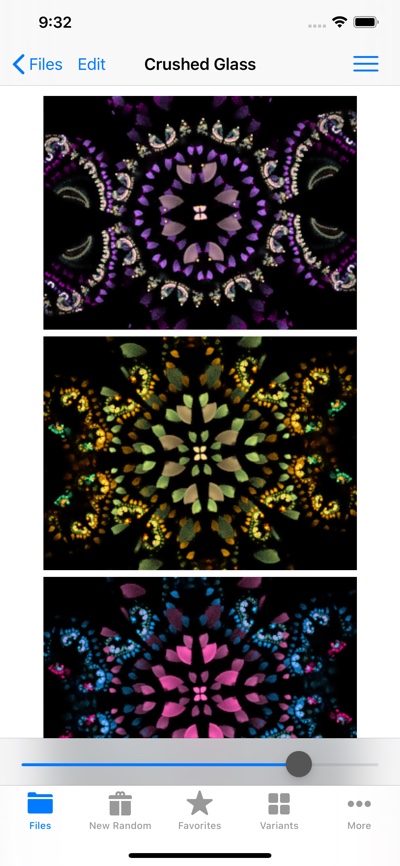
Navigation Bar
Toolbar
- Image Size Slider
- Adjust thumbnail sizes.
Menu
- Open New File
- Close this file and return to root Files tab view.
- PasteAppend
- Paste copied keyframes from Pasteboard.
Edit Mode
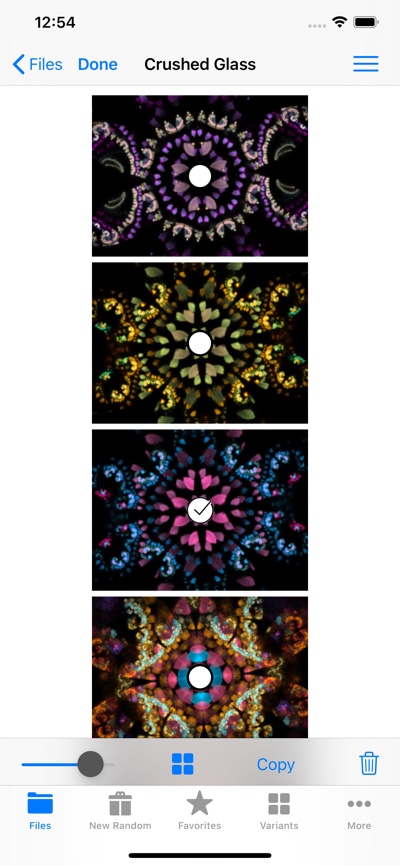
Navigation Bar
- Done
- Exit Edit Mode.
- Menu
- Opens the menu.
Toolbar
- Image Size Slider
- Adjust thumbnail sizes.
- Variants
- Open Variants Editor for first selected keyframe.
- Copy to Pasteboard
- Copy selected keyframes to Pasteboard.
- Trash
- Delete selected keyframes.
Menu
- Help
- Open Help.
- Copy to Pasteboard
- Copy selected fractals to Pasteboard.
- Variants
- Open Variants Editor for first selected fractal.
- Trash Selected
- Delete selected keyframes.
- Layered QuickLook
- View Quicklook for layered fractal made by treating each selected keyframe as a layer .
- Append Selected as Layers
- Create layered fractal from selected keyframes and append that as a new keyframe.
- Save Selected as Layers
- Save the selected fractals as a new Local file with one layered fractal.
- Save Selected as Keyframes
- Save the selected fractals as one new Local file containing these Keyframes.