Fractal Architect 4 Help Index
Welcome Screen
Applies to:FA 4
Welcome Screen panels
A. Recently Opened panel
B. Gallery panel
C. Make New Panel
Tutorial: Creating Random Fractals Tutorial
What you can do with any of the thumbnail images
Quicklook
First click on the thumbnail image to select it.
Press spacebar to open the quicklook view window. Press spacebar again to close it.
Or, right click on the thumbnail and select the view in Quicklook window.
Open the file in the Preview window
First click on the thumbnail image to select it.
Press Return key to open the file in the Preview window.
Or, double click on the thumbnail to open the fine in the Preview window.
Or, right click on the thumbnail and select the view in Preview window.
Preview window is the gateway to editing the fractal definition.
Drag & Drop
Dragging fractal to a Finder window (QuickSave): Click hold the mouse on the window’s image until a small thumbnail appears.
Drag this onto a finder window or Desktop to copy the flame fractal document to that location.
The random fractals’ files will all be conveniently named randomFlame_nnnn where nnnn is a unique number for that file’s folder.
Dragging a flame file on top of any thumbnail will cause the file to be opened in another Preview window.
Saving the fractal definition to a file
Click on the thumbnail image to select it. Next right click on the thumbnail and select the “Save Selected Frame’s Fractal” menu item.
Gallery Panel
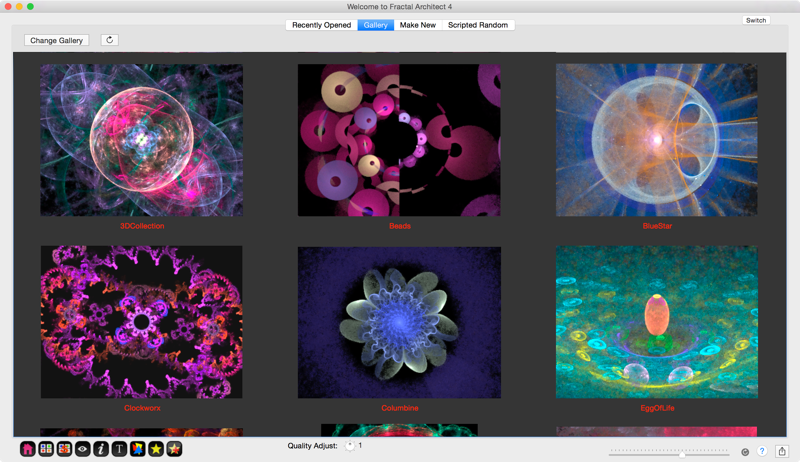
Shows an included handful of better than average fractal images that are good starting points for making your own flame fractals. These are all editable.
These fractals are stored in the directory: ~/Library/Application Support/FractalArchitect/Gallery. Feel free to put your own excellent fractal creations there and remove the standard ones.
Buttons
Change Gallery
: Opens Finder window showing Gallery folder contents. Use Finder to change Gallery contents.
Refresh
: Reload the Gallery thumbnails from the Gallery folder.
Recently Opened Panel
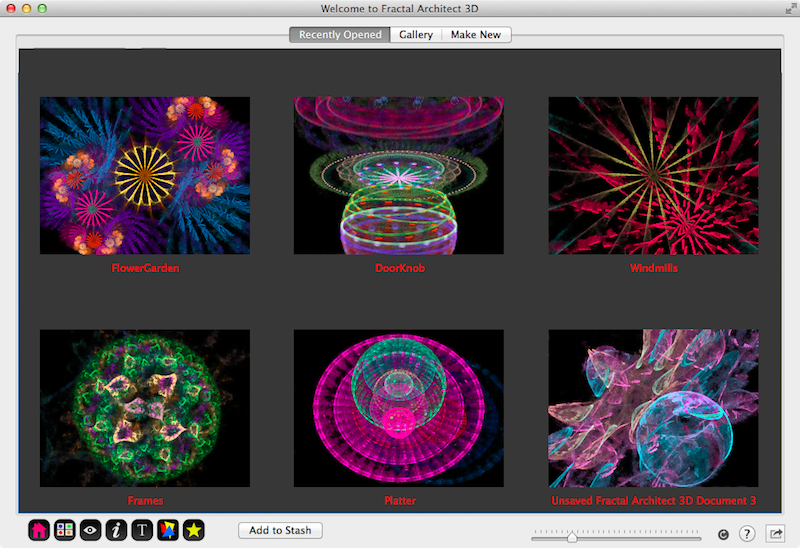
Shows the most recent opened flame files.
Make New Scripted Random
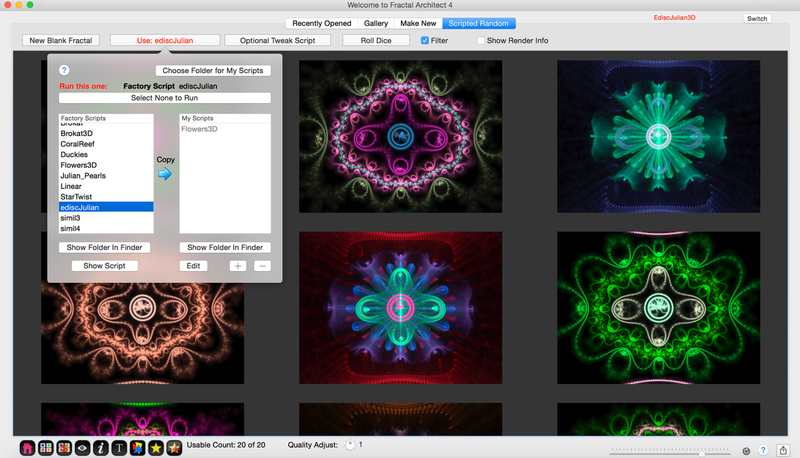
New ! Fractal Architect 4 includes a new Lua scripting feature, which you can use to create new fractals from Lua scripts, change fractals created anywhere in the app, and use to make Fractal Variations in the Variants editor.
In a nutshell, you first select a main Lua script to use, then optionally select a Tweak script, to further modify the newly created fractals. Click the Roll Dice button to create the fractals.
See: Using Lua to create Fractals for much more about Lua scripting.
Make New Panel
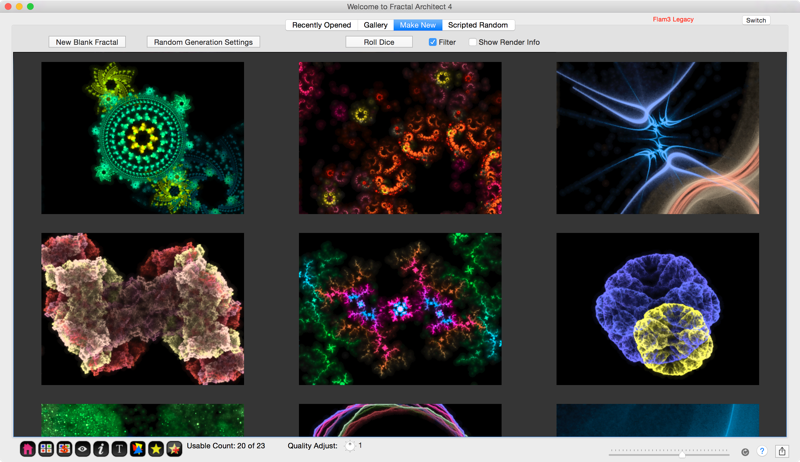
This panel allows you to see a fresh batch of random flame fractals and create other batches.
You can select one of the thumbnails and press the spacebar to see it expand into a Quicklook window. You can select one of the thumbnails and press the Return key to open it in a Preview window ready for further editing.
Buttons
New Blank Fractal
Create a starting point for creating a new fractal the hard way.
Random Generation Preferences
Open the Preferences window to the Random Flame generation parameters section.
Roll Dice
Create a new set of random fractals. Note: the last batch is not saved anywhere and is discarded.
Random Fractal Generator Options
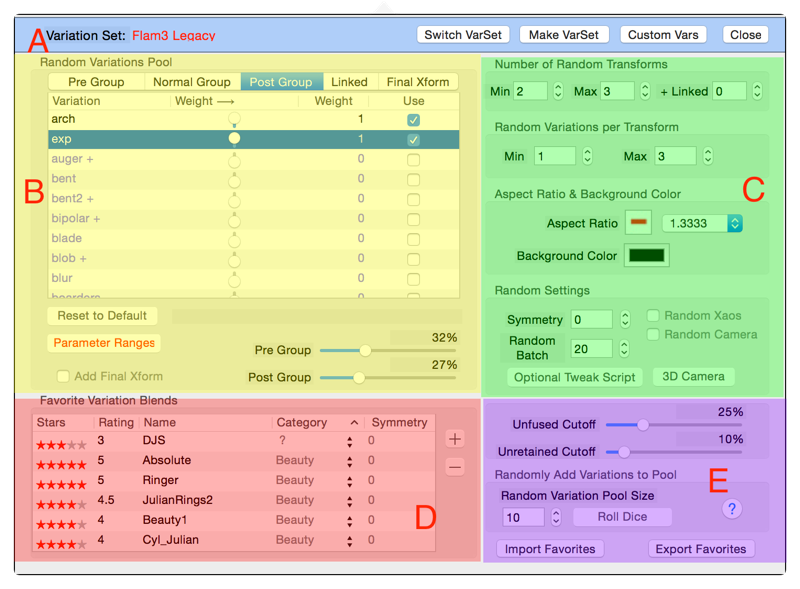
A. Variation Sets
B. Variations Pool - Normal, Linked, Final Xform
C. Random Fractal Properties
D. Favorites
E. Cutoffs. Random Pools, Import/Export Favorites
Variation Sets

Variation sets are a collection of variations and their formulas. A Variation set applies the pool of variations from which the Random fractal generator can draw variations from.
There is a max limit to the number of variations and variation parameters that a Variation set can hold.
Variation Set
: The name of the current variation set.
- Switch Variation Set
- Switch to another variation set.
- Make New Variation Set
- Create a new variation set.
Random Variations Pool
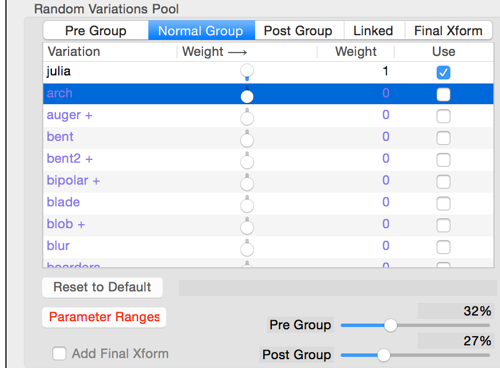
There are 5 different variation pools used by the random fractal generator:
Pre Group
: New !The pool of variations that supplies the list of variations used for the Pre variation group transforms.
: The number of random variations is set by the Min / Max fields in the Number of Random Transforms box.
Normal Group
: The pool of variations that supplies the list of variations used for normal Transforms.
: The number of random variations is set by the Min / Max fields in the Number of Random Transforms box.
Post Group
: New !The pool of variations that supplies the list of variations used for Post variation group transforms..
: The number of random variations is set by the Min / Max fields in the Number of Random Transforms box.
- Linked (Advanced)
- The pool of variations that supplies the list of variations used for linked Transforms.
- The number of additional linked transforms is set by value in the Linked text field.
- Final Xform (More Advanced)
- The pool of variations that supplies the list of variations for the optional Final Transform.
- A Final transform is not used unless the Add Final Xform checkbox is checked.
Pre / Normal / Post Variation Groups
New ! Every transform created by the generator has a normal variation group. Whether it has a pre variation group and/or post variation group is determined based on these two sliders:
- Pre Group Slider
- For each fractal transform created by the generator, this slider sets the probability that a pre variation group is added to the transform.
- Post Group Slider
- For each fractal transform created by the generator, this slider sets the probability that a post variation group is added to the transform.
To get fractals similar to earlier versions of Fractal Architect, set both these sliders to zero.
Click on one of the five buttons to choose the variation pool to work on.
Linked transforms is an advanced technique using Chaos linking between a normal transform and an additional link transform. The selected linked variations are used to create the Before or After linked transforms.
The optional Final transform is an optional advanced technique that can produce strong results (but not always effective results). The selected final form variations are used to create the Final transform.
Using the Random Variations Pool
Select the variations that can be used in the next random batch by clicking on the checkboxes. Selected variations are always put on the top of the variations list, so it is easier to find the selected variants.
For each desired variation, click on the Use check box next to it. You can adjust the maximum Weight for that variation by adjust its slider.
Note the Random Variations per Transform option may prevent a variation from actually being chosen by a new random fractal
Blur Variation Usage
Typically blur variations need very small weight values or they will overwhelm the fractal appearance.
Other Controls in Variations Pool Area
- Reset to Default Button
- Resets the chosen variations to just either Linear (or Julia).
- Parameter Ranges Button
- Sets the min/max value ranges for any Variation Parameters used by the selected variations.
- (Note: not all variation types have variation parameters.)
- Add Final Xform Checkbox
- When checked, the random fractals created will have a Final transform.
Parameter Ranges

Sets the Min / Max values for each variation property.
Random Fractal Properties
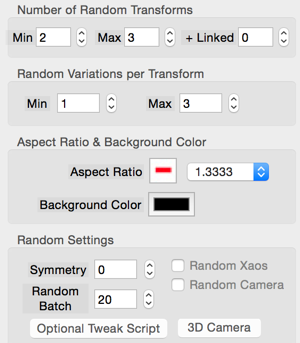
Aspect Ratio
: Aspect ratio for the next batch of thumbnails.
- Background
- Background color for the next batch.
- Number of Random Transforms
- Min/max values for the random # of transforms in the fractal.
- The number of extra linked transforms is set here too. (Set this to zero if you want no linked transforms.)
- Random Variations per Transform
- Min/max values for the random # of variations per transform in the fractal.
- Random Batch Size
- How many fractals are in each random batch.
- Symmetry
- The fractal symmetry. Adds rotational symmetries if greater than zero or rotational/reflective symmetry if less than zero. If equal to zero, no symmetry is applied.
- Random Xaos
- Xaos values are randomized between 0 and 1. Otherwise all Xaos values are set to 1.
- 3D Camera Button
- For 3D fractals, this has the 3D camera settings for the random fractal batch.
Using a Lua Tweak Script
New ! The Optional Tweak Script button lets you have a Lua script modify (tweak) any randomly created fractals.
See: Using Lua to create Fractals for much more about Lua scripting.
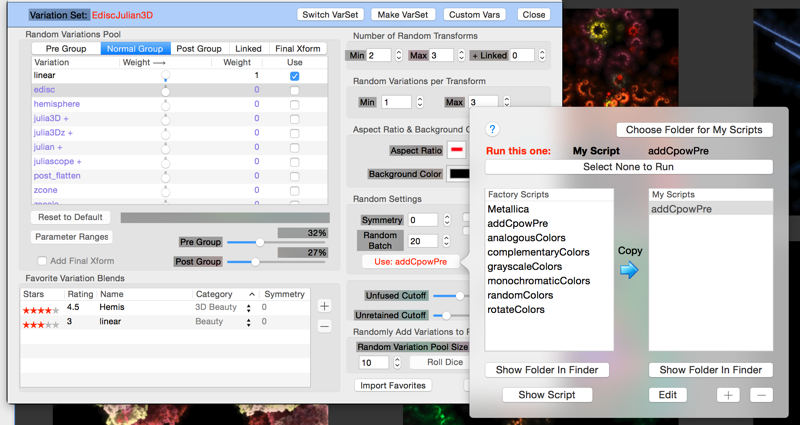
Using the Symmetry setting
Pick a symmetry. Legal values are positive/negative integers. Values of 0 or 1 means no symmetry is applied.
The integer value represents the degree of symmetry. Positive values are rotational symmetries. Negative values are rotational and reflective symmetries.
3D Camera
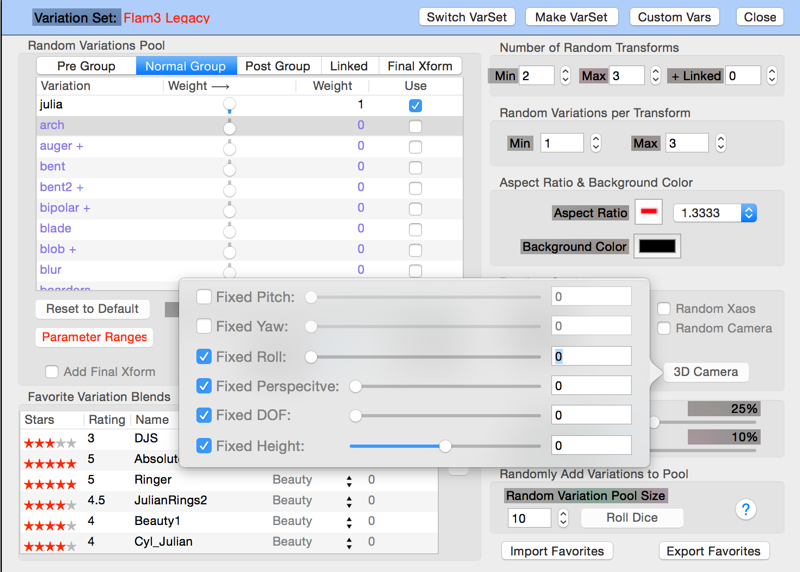
If the Variation set is not a 3D variation set, these parameters are ignored.
Fixed Pitch
: Set the yaw to the specific value, if selected.
Fixed Yaw
: Set the pitch to the specific value, if selected.
Fixed Roll
: Set the roll to the specific value, if selected.
Fixed Perspective
: Set the perspective to the specific value, if selected.
Fixed Depth-of-Field
: Set the DOF to the specific value, if selected.
Fixed Camera Height
: Set the camera height to the specific value, if selected.
Favorite Variation Blends
Favorites are a handy way to remember effective variation pool settings. It remembers the selection of variations and their weights. The fractal symmetry value is remembered as well.
When you create a new Favorite, click the + button. Edit its name, Rating, and Category. Enter a numeric Rating and the Stars field will show the correct rating.
To use a favorite just click on the Favorite in the table. The selected variations will switch to the remembered values for the favorite.
Favorites Table
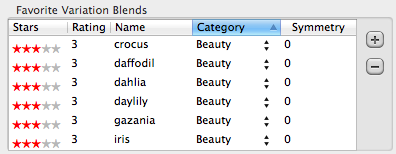
Stars
: The Stars rating for the favorite.
- Rating
- The favorite’s rating (from 0 to 5 - can be fractional). Determines the Stars.
- Name
- An arbitrary name for the favorite.
- Category
- The Category the favorite belongs to (You can add new categories or edit existing cat egories).
- Symmetry
- The fractal symmetry for the favorite.
Favorites area Buttons
- +
- Add a new favorite.
- -
- Remove the selected favorite.
Cutoffs and Other Stuff
Cutoffs
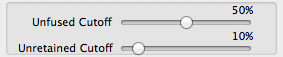
These are rendering statistics that heavily influence the visual quality of the created fractal. They can be used to filter the good fractals from the bad ones.
Use the Show Render Info checkbox to see these values for each produced fractal. Turn off the Filter checkbox to see the rejected fractals.
- Unfused cutoff
- If a fractal is poorly fused, it has visual artifacts. Typical unfused cutoff is around 50%.
- Unretained cutoff
- If a fractal points iterate to infinity, it has lots of noise in the image. Typical unretained cutoff is around 10%.
Randomly Select Variation Pool
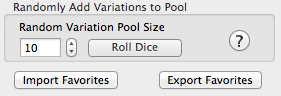
The Default button clears the selected variations and then selects the default Julia variation.
You can have the app randomly select the variations to use in the next random batch. In practice, the random blends often dont create usable random fractals, but then again, you might end up with a very usable variation blend. The potential to get a garbage variant blend is high.
The Random Variation Pool Size determines the number random variants to select. The Roll Dice button does the random selection.
Select Variation Set
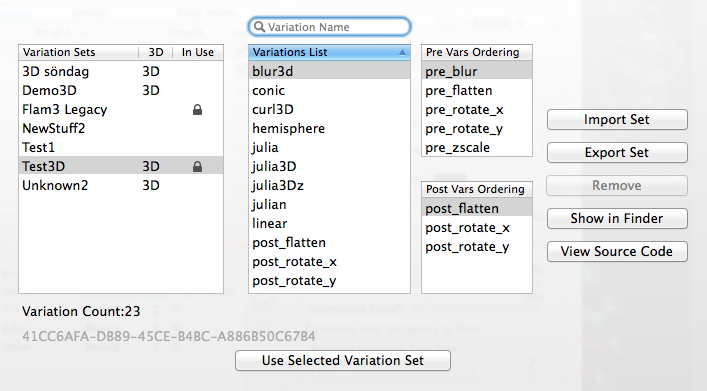
You can either select another variation set to become the current one or do other operations such as import/export, remove a variation set, and learn more about the properties of each variation set.
Tables
- Variation Sets
- The variation sets you have made (plus any supplied with Fractal Architect).
- Variations List
- The variations in the selected variation set.
- Pre-Vars Ordering List
- The order that pre-variations will be evaluated in the selected variation set. Topmost first.
- Post-Vars Ordering List
- The order that post-variations will be evaluated in the selected variation set. Topmost first.
Variations types are classified as either normal, pre, or post variations.
Pre variations are guaranteed to be evaluated before normal variations, which in turn are guaranteed to be evaluated before post variations.
Buttons
- Use Selected Variation Set
- Make the selected variation set the current one - the one used for Random fractal generation.
- Import Sets
- Import a variation set from a file.
- Export Sets
- Export a variation set to a file.
- Remove
- Delete a variation set.
- Show in Finder
- Show the variation set’ folder in the Finder.
- View Source Code
- View the source code for the currently selected variation.
Make New Variation Set
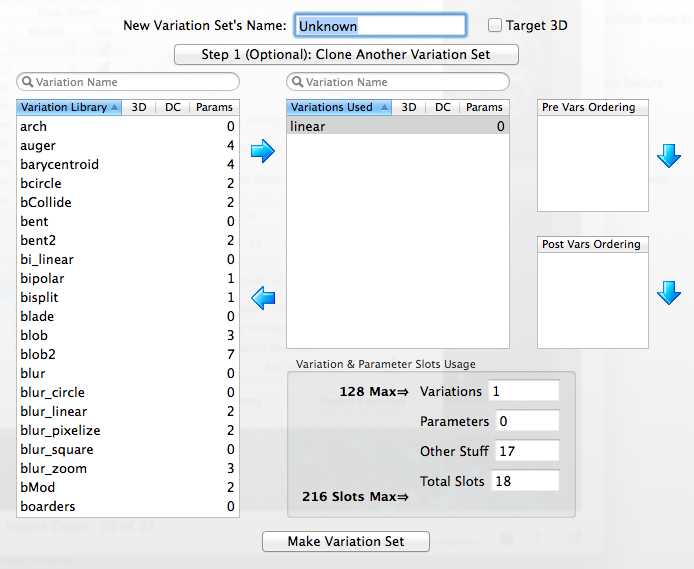
How to make a new Variation Set
- Choose a name for the new Variations set.
- Choose whether to make it a 2D or 3D variation set.
- Choose whether to first clone another variation set (see section below).
- Move variations from the library to the new set.
- Reorder any pre or post variations selected for the new set.
- Click the Make Variation Set button.
Tables
- Variation Library
- The list of variations available in the Variation library.
- Variations Used List
- The variations selected for the new variation set.
- Pre-Vars Ordering List
- The order that pre-variations will be evaluated in the selected variation set. Topmost first. You may reorder the items in this list.
- Post-Vars Ordering List
- The order that post-variations will be evaluated in the selected variation set. Topmost first. You may reorder the items in this list.
Note: Variations types are classified as either normal, pre, or post variations.
Pre variations are guaranteed to be evaluated before normal variations, which in turn are guaranteed to be evaluated before post variations.
Buttons
- Make Variation Set
- Create the new variation set and make it available.
Clone Variation Set
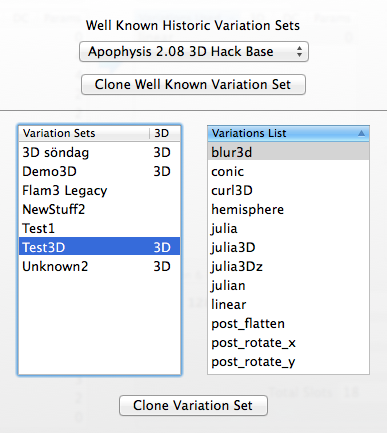
Cloning a variation set makes a copy of another variation set and allows you to add other variations or remove variations from the cloned variation set.
Clone another Fractal Application’s Default Variation Set
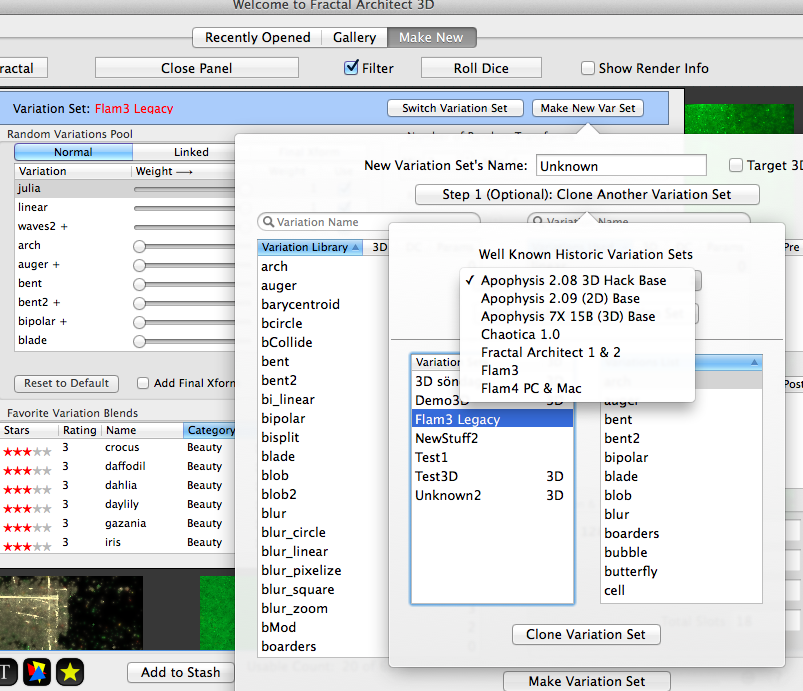
You can choose to clone a variations set from another flame fractal application.
Pick an app from the popup menu’s list and click the Clone Well Known Variation Set button.
Other Flame Fractal App List
- Apophysis 2.08 3D Hack
- Apophysis 2.09 (2D)
- Apophysis 7X 15B (3D)
- Chaotica 1 Mac (2D)
- Fractal Architect 1 & 2 (2D)
- Flam3 (2D)
- Flam4CUDA (2D)
Clone another Fractal Architect Variation Set

You can choose to clone another variation set.
Pick an app from the popup menu’s list and click the Clone Variation Set button.
Tips on Using the Random Fractal Generator
This panel allows you set the random fractal generator options for the next random batch. The options are ordered below by how often you might want to tweak
Frequently Used Options
- Random Variations Pool - selecting the variants to use
- Predefined Variation Blends - select one of 20 predefined blends
- Symmetry - set the Symmetry (typical range is –6 to +6)
- Randomly Select Variations Pool - Default button
Occasional Options
- Aspect Ratio - set the thumbnail aspect ratio
- Background - sets the background color
Rarely Used Options
- Number of Random Transforms Random Variations per Transform
- Random Batch Size
- Randomly Select Variations Pool - creating random variant blends