Fractal Architect 4 Help Index
Audio/video Utilities
Applies to:FA 3DFA 3D-AV
Creating a Video From Image Sequence
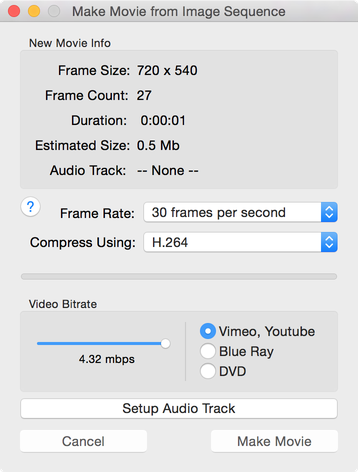
- Use the menu item File > Convert Image Sequence to Movie to open the Make Movie dialog.
- It will first ask you to open the folder with with a PNG or a JPEG image file sequence. After selecting that the Make Movie dialog opens.
- Choose a Frame rate and Codec for creating the video.
- Depending whether you want to target creating a video for Web, Blue Ray disc, or DVD disc, select the appropriate radio button. Adjust the Video bitrate. The output video file size is directly proportional to the video nitrate.
- Click the Make Movie button to create the video.
Splicing Two Videos Together
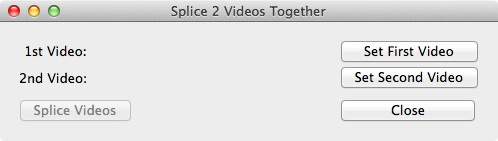
Choose two files to splice then click the Splice Videos button.
Audio Track
New ! You can add an optional audio track to the video.
Setup Audio Track Panel
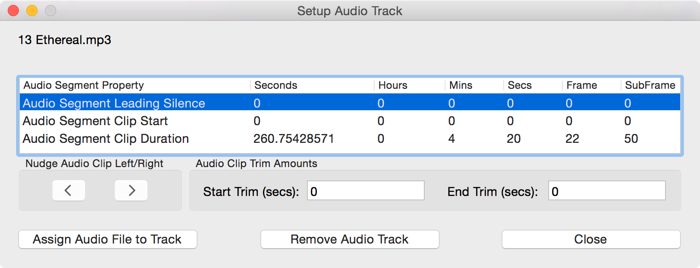
Audio Clip Properties Table
The actual audio file is not touched, this only determines what portion of the audio clip is used and when it is used in the video.
- Audio Segment Leading Silence
- Time duration of added lead-in silence.
- (measures added silence at the beginning of a video)
- Audio Segment Clip Start
- Time duration from start of audio clip to be clipped
- (for removing lead-in silence or noise)
- (same as start trim)
- Audio Segment Clip Duration
- Time duration for the audio clip to be played.
Setup Audio Track Buttons
- < Nudge Clip Left
- Audio clip will begin playing sooner. (affects leading silence)
- > Nudge Clip Right
- Audio clip will begin playing later. (affects leading silence)
- Start Trim
- Amount the audio clip is to be trimmed at its start.
- End Trim
- Amount the audio clip is to be trimmed at its end.
- (played duration = clip duration - start trim - end trim)
- Assign Audio File To Track
- Lets you select an Audio file to use on the audio track.
- Remove Audio Track
- Removes the Audio Track from the video.