
Fractal Architect 3 Help Index

See also: Preview Window Features
Applies to:FAFA 3DFA 3D-AV
The preview window shows the preview rendered fractal image obtained from the preview’s current flame fractal recipe.
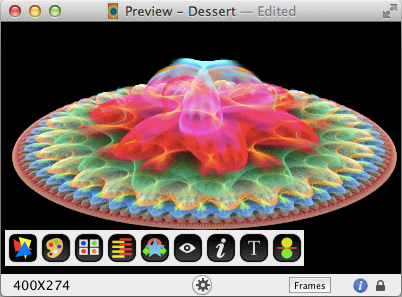
The status bar shows the image size and render time on the left. The upside-down triangle can be clicked to open the View camera editing controls. If the flame file has multiple frames, then a frame selector box and previous/next button are shown to the right. There is an Info button and aspect ration lock/unlock at the far right.
Simply use the File menu -> Open. It provides an Open File dialog to select the file to open. Only filenames ending with: .flame, .flam3, or .png can be opened.
Once you have used Fractal Architect for a while, the File menu -> Open Recent will allow you to open files you have previously opened.
Browsing the Individual Frames in the Fractal Document
This should be fairly obvious. Just click and drag the resize button on the bottom right corner of the preview window. The fractal preview will re-render for the new size.
There is an aspect ratio lock/unlock toggle button next to the resize button. If locked, then the current aspect ratio will be maintained across resizes. When unlocked, the window can be resized freely.
Rotating, Scaling, and Moving the Fractal Image Around Inside the Preview Window
Use the Fractal Architect menu File->Preview Options to open the Preview Options dialog.

Change the quality setting. Click the OK button to rerender the preview with the new minimum quality setting.