
Fractal Architect 3 Help Index

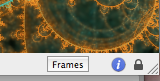
Flame recipe files can have many individual frames in them. Fractal Architect shows the first frame when the file is opened. If a file has multiple frames, then the bottom bar of the preview window shows a frame selector and the previous and next frame buttons. Note: the previous and next buttons are only visible if the file has more than one frame in it.
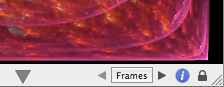
You can click the previous and next frame buttons to browse each frame. Using a laptop that has a multi-touch capable trackpad or a Magic TrackPad, you can use the swipe touch gesture to browse each frame.
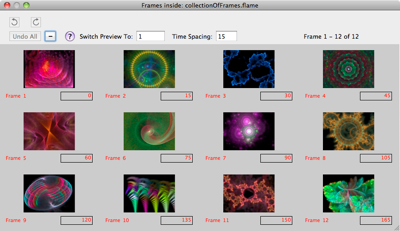
When the Frames button is clicked, a popup window showing a thumbnail image for each of the frames appears.
You may open a different frame in the Preview window by:
Click on a thumbnail to select it. Press the spacebar to open the QuickLook view or use the right mouse activated context menu.
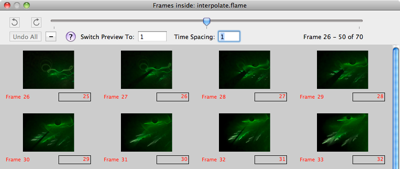
Click on the thumbnail image to select it. Next right click on the thumbnail and select the “Save Selected Frame’s Fractal” menu item.
Some files have more than 25 frames - possibly in the hundreds of frames. Fractal Architect shows only 25 thumbnails at a time. You may view a different group of frames by moving the batch slider. The slider is only visible if more than 25 files are present in the file.
Use drag and drop to drag a thumbnail from any other fractal image anywhere in Fractal Architect into the space between two frames and drop it. This adds a new fractal frame for that image. Note: If you drop a thumbnail on top of another frame thumbnail, the dropped fractal replaces that frame. If you make an error use the Undo button to undo the last change.
You can drag a fractal document from the Finder as well. This is an easy way to build a composite file with many fractals inside it.
Click on a thumbnail to select it. Press the Delete key.
Click and hold the left mouse button on one of the thumbnails until the drag and drop thumbnail appears. Drag this between two other thumbnails, before the first frame, or after the last frame and drop it to move the selected fractal into the new position.
You can undo (or redo) any of these add, delete, or reorder operations.
Change the Time Spacing value to set the frame time interval between key frames.