 button.
button.Fractal Architect 3 Help Index
Applies to:FAFA 3DFA 3D-AV
References: Render to File & Render State Panels
Related Tutorial: Advanced Rendering Tutorial
Article: Advanced Rendering - Pausing, Resuming, & Recharging Your Images
From the Welcome Screen or Variants Editor, you can open the preview window of a fractal’s thumbnail in one of four ways:
 button.
button.Rendering an image saves the image to a file type of your choice, so it can be used outside of Fractal Architect 2.
Use the menu item File > Render Image to File... to open the Rendering window.
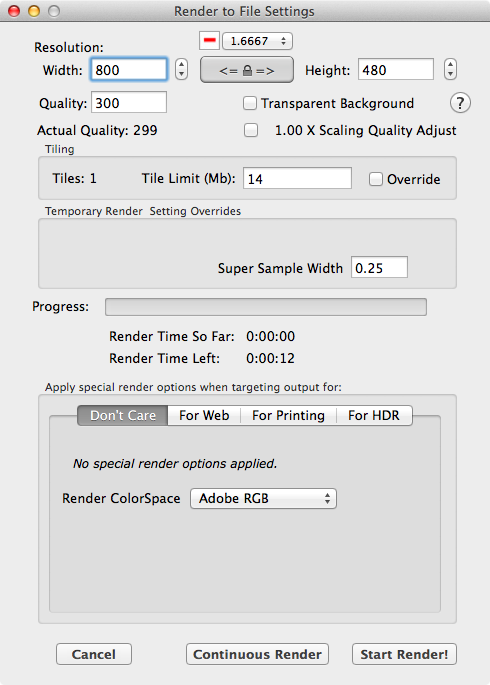
To render to file, the only required items are the image width, image height, and rendering quality. The width and height fields change together if the Aspect Ratio is locked. Click on the Aspect Ratio button to release the Aspect Ratio lock which allows you to edit height and width independently of one another.
The Quality text field is very important. The time to render an image will depend on the image quality set here. Quality is a measure of the times each pixel in the final image is re-calculated, ensuring image precision.
The output image’s quality (clarity and lack of haziness) also depends on the Quality setting. Some fractals benefit from high quality values more than others. You might try to render the same image at both a quality of 300 and 1000, to see if a high quality image would be appropriate.
Hint: You can use the saved Render State to cut down on the time needed to render the 1000 quality image after rendering the 300 one, since rendering to 1000 quality is essentially the same as adding 700 re-calculations to the original 300 quality image. This is called incremental rendering.
Fractal Architect allows you to set the colorspace for the rendered image. The colorspace has a big impact on the apparent color saturation of the final image.
For more information on colorspaces, see: How are ColorSpaces used by Fractal Architect?. My personal favorite setting is AdobeRGB
Just press the Start Render! button.
You will first be asked for the image type, which can be:
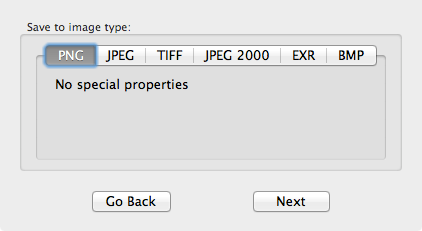
Next you will be asked for the location and name of the file that will contain your final image.
Once the render is done, the finished image file will open in Fractal Architect so you can inspect it.
The Render Stater window for that fractal will also open. It allows you to continue rendering, if the finished image is not to your liking. More information can be found on that here: Advanced Rendering Tutorial.
Thats it!
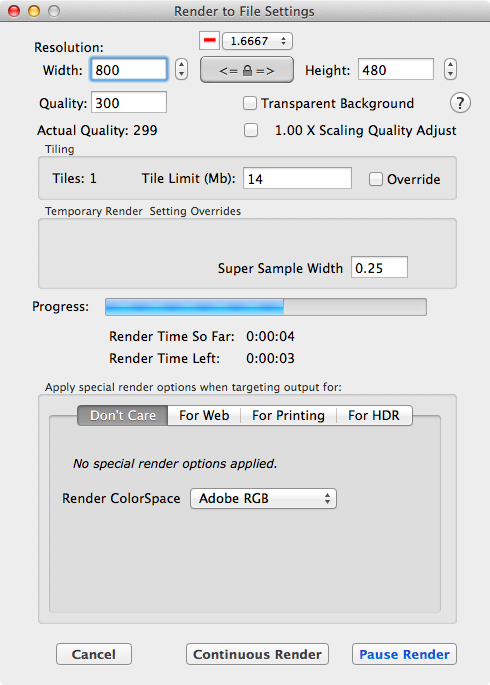
While the image is being rendered, it’s possible to pause (not cancel) the render. At this point, the render state is saved to a file which can be opened in the future when you want to resume rendering.
To pause the render, click the Pause Render button.
If you want to resume the render the next day, you just close the new Render State window. If you want to continue rendering right now, you can restart the render by clicking the Resume Render button.
How the Render State file looks in the finder
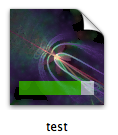
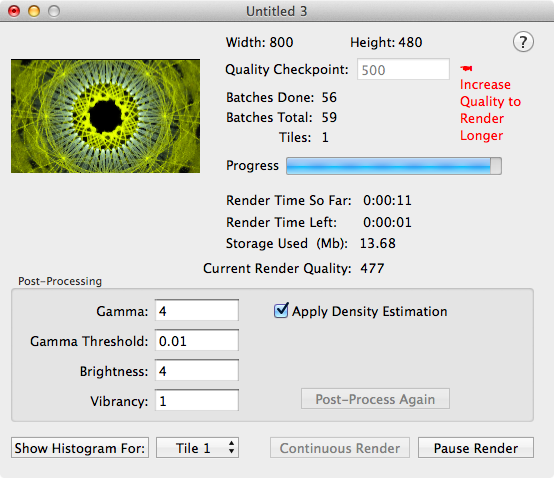
Open the render state file you saved the previous day by clicking on it in the Mac Finder. This reopens the Render State window. Click the Resume Render button. The render will resume.
In this tutorial, we did not choose to Save the Render State when the render was originally started. Because of this, you cannot add more quality.
The next tutorial shows how to add more render quality and tweak render post-processing.