
Keyframe Window
See also: Keyframe Video Animation

Concepts
Fractal files can hold 1 or more keyframes. Multiple keyframes are used to generate animations or are simply just a collection of nice fractals. Sometimes on the web, these collections are called Flame packs.
Keyframes vs Interpolated Keyframes
Flame files can also hold the output of animation, where each video frame is represented by a single keyframe. (At this point, they are no longer proper keyframes, just a collection of interpolated frames - usage by the application in either case is the same.)
Handling huge numbers of keyframes - Peer Windows
The output of fractal animation can create literally thousands of keyframes. If they are saved to a flame file, its not practical to try and render say 2,000 thumbnails at a time (unless you want to take a long nap hah!). So the Keyframes window supports the concept of batch size, which is the maximum # of keyframes to render and make visible at a time. The default batch size is 25. You can change this, but it will take longer to render the thumbnails.
So, for a large file, you can only look at a portion of the keyframes in the file at a time. A single flame file supports 2 peer keyframe windows (much like splitting a text editor into 2 panes). Each pane can be looking at different portion of the file.
You can drag a keyframe from a window to its peer window to move the keyframe.
Opening the Keyframes Window from a Preview window
- Click on the Frames Button
- Main Menu: View > All Frames in File
- Context Menu: Open Keyframes Viewer
Adding, Deleting, or Reordering Keyframes
Adding new keyframes
- Drag & Drop
- Drag from any other window or thumbnail. Drag file from Finder.
Drop it before first thumbnail, after last thumbnail, or between two thumbnails. The keyframes will be added there. Dropping on top of thumbnail will replace that thumbnail with the dropped one. - File > Append Keyframe Flame Files
- You can select existing flame files whose contents will be appended as keyframes.
- File > New Composite Fractal
- Creates a new flame file whose keyframes are assembled from other existing flame files.
Deleting keyframes
- Click the "-" Button.
- Click this button to delete the selected keyframes.
- Context Menu > Delete Frame
- Deletes the selected keyframes.
Replacing a keyframe
- Drag & Drop
- Drag from any other window or thumbnail. Drag file from Finder.
Dropping on top of another thumbnail will replace that thumbnail with the dropped one.
Reordering Keyframes - Drag & Drop
- Drag & Drop
- Drag from any other window or thumbnail. Drag file from Finder.
Dropping on top of another thumbnail will replace that thumbnail with the dropped one.
Keyframe Window Controls
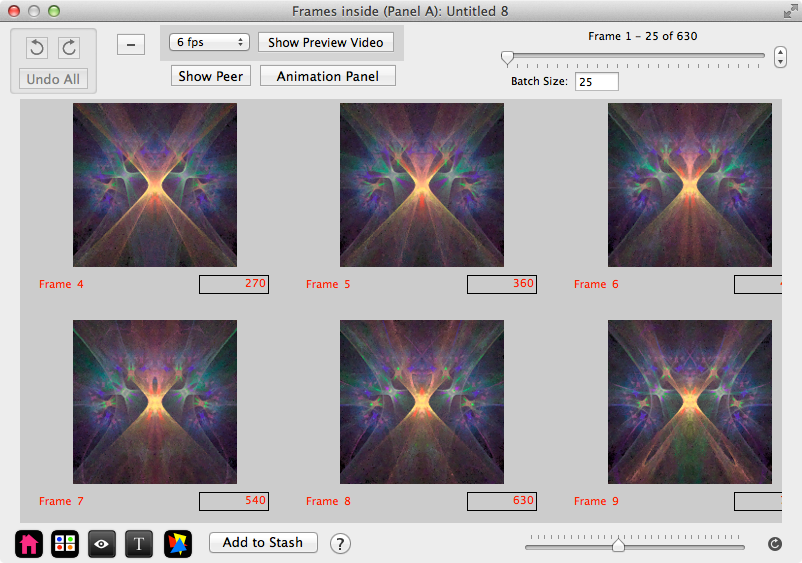
Undo/redo
- Undo
- Undo last keyframe change.
- Redo
- Redo last change.
- Undo All
- Discard all changes and reset undo state.
Toolbar Controls
- "-" Button
- Delete the selected keyframes.
- Thumbnail Video Frame Rate
- Frame rate for thumbnail video.
- Show Preview Video
- Create and open the thumbnail video.
- Show Peer
- Show the Peer keyframe window for this keyframe window.
- Animation Panel
- Open the Animation panel.
- Batch Size
- Maximum # of keyframes to be rendered at a time.
Standard Thumbnail Services

- Open the Preview window for this thumbnail.

- Open the Variants editor to play with different random combinations.

- Show the QuickLook window to see a temporary bigger image.

- Opens a non-editable view of the fractal text description.

- Open the Triangle Editor for the thumbnail.