
Navigation Buttons
Applies to:
Fractal Architect
Serendipity
These buttons open the major application features
Preview window's button bar
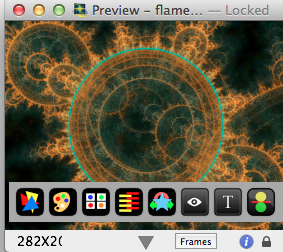
 Triangle Editor
Triangle Editor- Open the Triangle Editor for the fractal.
 Color Gradient Editor
Color Gradient Editor- Open the Color Gradient Editor for the fractal.
 Open the Variants Editor
Open the Variants Editor- Open the Variants editor to play with different random combinations.
 Go To Cross Breeder Editor
Go To Cross Breeder Editor- Open the Cross Breeder editor to morph this fractal with another.
 Toggle the Zoom/Move/Rotate drawer
Toggle the Zoom/Move/Rotate drawer- Modify the fractal viewport by shrinking/expanding, moving the fractal, rotating it, or cropping it.
 Show the QuickLook window
Show the QuickLook window- Show the QuickLook window to see a temporary bigger image.
 Show the fractal document contents as text.
Show the fractal document contents as text.- Opens a non-editable view of the fractal text description.
 Render this fractal to a file
Render this fractal to a file- This opens the Render fractal to file dialog.
Various Thumbnail Image's navigation buttons
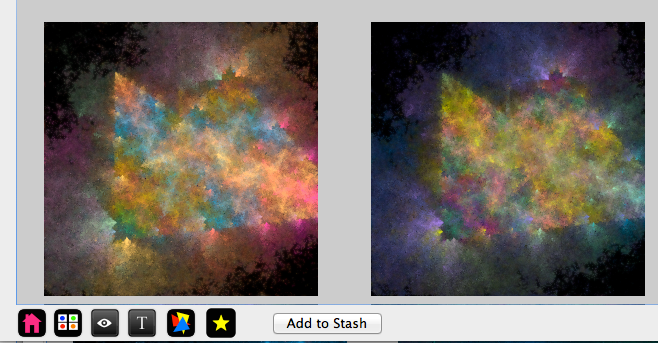
 Show the Preview window
Show the Preview window- Open the Preview window for this thumbnail.
 Open the Variants Editor
Open the Variants Editor- Open the Variants editor to play with different random combinations.
 Show the QuickLook window
Show the QuickLook window- Show the QuickLook window to see a temporary bigger image.
 Show the fractal document contents as text.
Show the fractal document contents as text.- Opens a non-editable view of the fractal text description.
 Triangle Editor
Triangle Editor- Open the Triangle Editor for the fractal.
 Show The Stash
Show The Stash- Show the Stash.
Triangle Editor's navigation buttons
 Color Gradient Editor
Color Gradient Editor- Open the Color Gradient Editor for the fractal.
 Show the Preview window
Show the Preview window- Open the Preview window for this thumbnail.
 Open the Quick-Spin
Open the Quick-Spin- Open the Quick-Spin Slider, thumbnail interpolator, and video maker.
Color Gradient Editor's navigation buttons
 Triangle Editor
Triangle Editor- Open the Triangle Editor for the fractal.
 Show the Preview window
Show the Preview window- Open the Preview window for this thumbnail.