Tweak Script Settings
See also:
Quick Links
Tweak Scripts are applied to an existing fractal to create another “tweaked” variant of the original fractal.
They can be used in either the Make Random tab or the Variants tab.
Tweak Script Mode
Use Mode Selector to choose between:
- Look at the “Factory Scripts” folder
- Look at the “My Scripts” folder
- Select no tweak script to run.
- Look at the Script List.
Factory Scripts vs My Scripts
Factory scripts are provided by the app. They are read only.
“My Scripts” holds your own personal scripts that can be edited.
Factory scripts can be copied to the “My Scripts” area, and then become editable.
You can add your own Lua scripts.
What is the Script List?
The Script List is a list of scripts that are executed in order from top to bottom.
This allows you to combine many separate tweaks into one operation.
You can also save the Script List as a new Lua script (in the “My Scripts” tweak folder)
Factory Scripts Mode
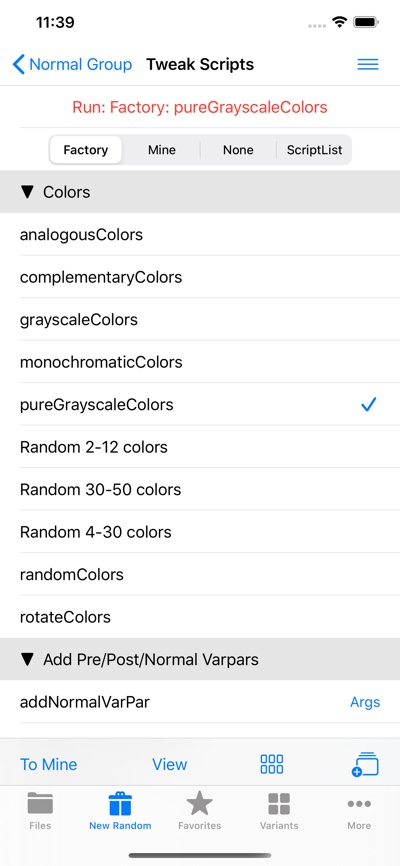
Scripts Table
This tables shows these 2 rows followed by the script names for scripts in the selected script folder.
Run: Script
Shows the script that will be used to generate new fractals with.
Factory vs Mine Selector
Choose between looking at the scripts in the Factory folder vs the “My Scripts” folder.
List of Scripts
Each row of the table shows the name of a Lua script.
Factory Scripts Mode Toolbar
- To Mine
- Copy the selected script to the “My Scripts” area.
- View
- View the Lua script itself in a modal text view. Read only.
- Grid View

- Show the fractal thumbnails collection view.
- Add to Script List
- Append this script to the Script List.
Factory Scripts Mode Menu
- Copy Selected Script to My Scripts
- Copy the selected script to the “My Scripts” area.
- View Selected Script Contents
- View the Lua script itself in a modal text view. Read only.
- Add Selected Script to List
- Append this script to the Script List.
- Configure Script Arguments
- Configure Script Arguments, if there are any.
- Copy All Factory Scripts to Local
- Copy All Factory Scripts to Local File area on your device.
- The actual Factory Scripts folder is in a hidden folder.
- Copying them allows you to study them with other text editors.
- Refresh Table
- If you make changes with Apple’s Files app to the My Scripts folder, this will update the table to show the folder’s current contents.
- Show Lua Log
- Show Lua Log to see the Lua Console Log.
- Clears Lua Log
- Clears the Lua Log.
My Scripts Mode
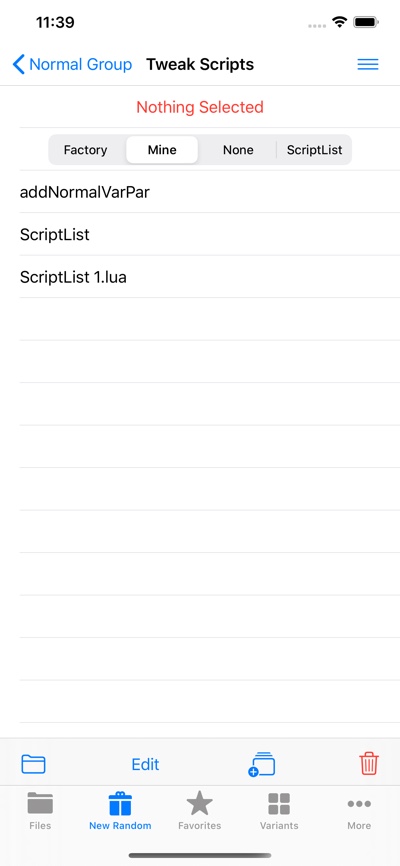
My Scripts Mode Toolbar
- Folder
- Open the Apple Files app to show the “My Scripts”/makeRandom sub-folder.
- Edit
- View the Lua script itself in a modal text view. Editable.
- Add to Script List
- Append this script to the Script List.
- Trash It
- Delete the selected script. This operation is non-reversible.
My Scripts Mode Menu
- Show Scripts Folder in Files App
- Open the Apple Files app to show the “My Scripts”/makeRandom sub-folder.
- Edit Selected Script Contents
- View the Lua script itself in a modal text view. Editable.
- Add Selected Script to List
- Append this script to the Script List.
- Configure Script Arguments
- Configure Script Arguments, if there are any.
- Add New Script
- Add a new blank Lua script.
- Move Script to Trash
- Delete the selected script. This operation is non-reversible.
- Refresh Table
- If you make changes with Apple’s Files app to the My Scripts folder, this will update the table to show the folder’s current contents.
- Show Lua Log
- Show Lua Log to see the Lua Console Log.
- Clears Lua Log
- Clears the Lua Log.
None Mode
Selecting the None mode is an easy way to have no tweak script selected.
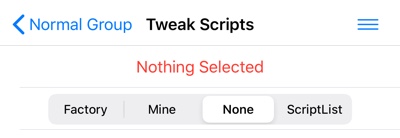
None Mode Menu
- Refresh Table
- If you make changes with Apple’s Files app to the My Scripts folder, this will update the table to show the folder’s current contents.
- Show Lua Log
- Show Lua Log to see the Lua Console Log.
- Clears Lua Log
- Clears the Lua Log.
Script List Mode
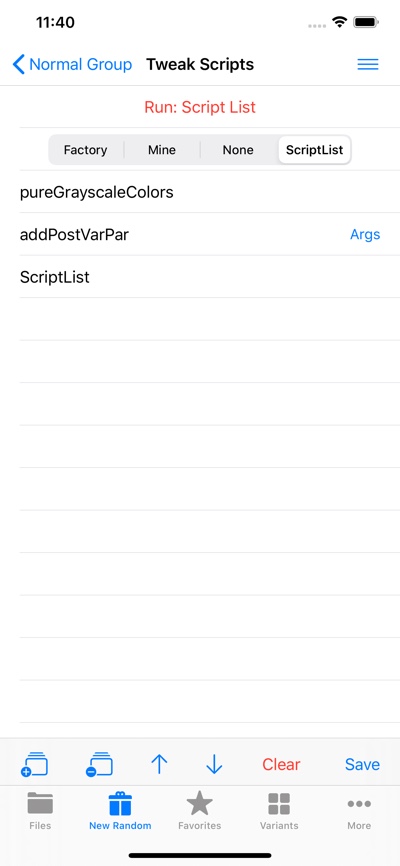
Script List Mode Toolbar
- Add to Script List
- Append this script to the Script List.
- Remove from Script List
- Remove selected script from Script List.
- Move Up
- Move script up in the Script List.
- Move Down
- Move script down in the Script List.
- Clear
- Clear Script List.
- Save
- Save the Script List as a new script in “My Scripts” tweak script folder.
Script List Mode Menu
- Add Selected Script fto Script List
- Append this script to the Script List.
- Remove Selected Script from Script List
- Remove selected script from Script List.
- Move Selected Script Up
- Move selected script up in the Script List.
- Move Selected Script Down
- Move selected script down in the Script List.
- Clear Script List
- Clear Script List.
- Configure Script Arguments
- Configure Script Arguments, if there are any.
- Save List to New Script
- Save the Script List as a new script in “My Scripts” tweak script folder.
- Refresh Table
- If you make changes with Apple’s Files app to the My Scripts folder, this will update the table to show the folder’s current contents.
- Show Lua Log
- Show Lua Log to see the Lua Console Log.
- Clears Lua Log
- Clears the Lua Log.