Scripted Random - More Settings
Reset Settings
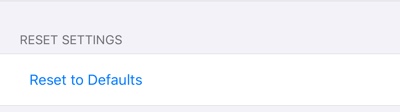
- Reset to Default
- Reset Settings to their default values.
Garbage Fractal Filter
The random fractal generator can render a lot of unusable fractals.
The Garbage Filter will throw away garbage fractals based on these settings:
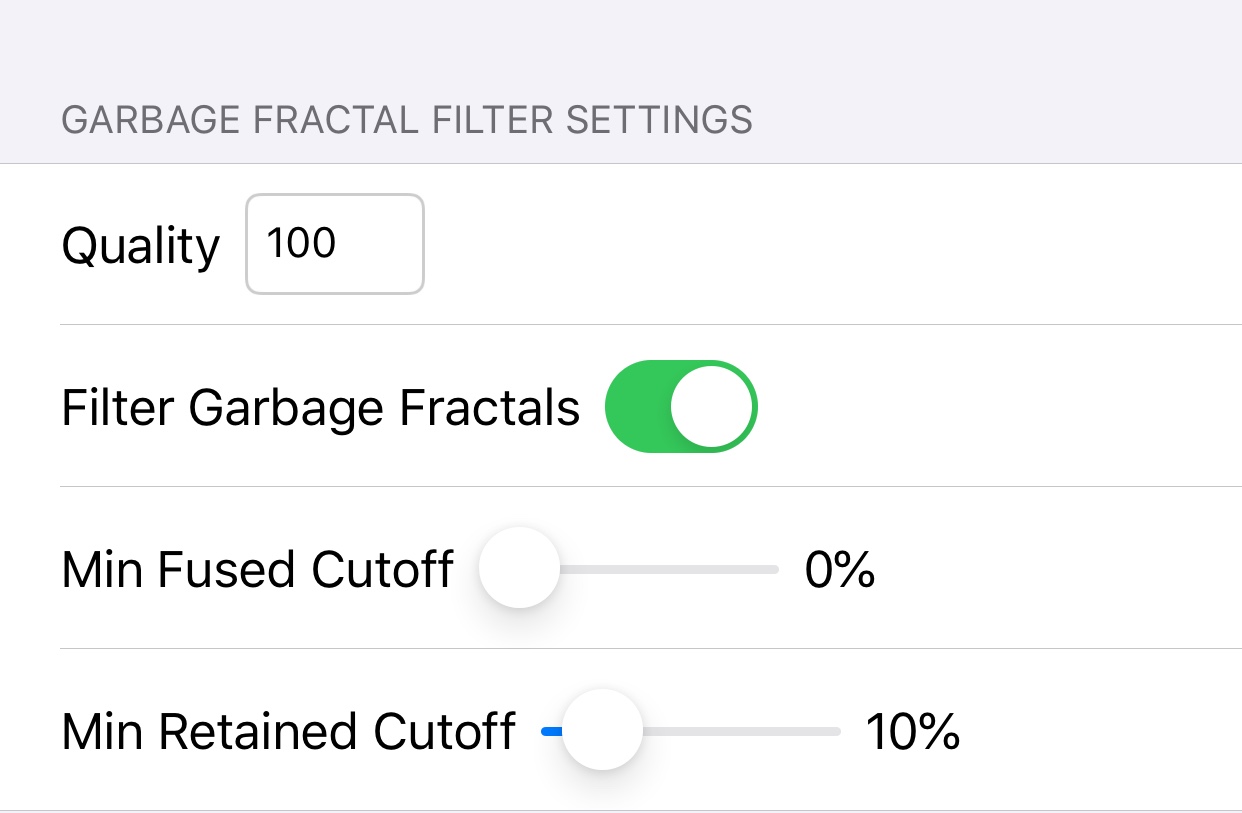
The fractal filter throws out garbage fractals based on these 3 items:
- Background Percentage
- If the image background is the predominant feature, trash it.
- Percent Fused Render Statistic
- If too many of the fractal points are unfused, trash it.
- Percent Retained Render Statistic
- If too many of the fractal points are “outside” the image area, trash it.
The Filter Settings:
- Quality
- Render Quality
- Filter Garbage Fractals
- Enable / Disable the filter.
- Min Fused Cutoff
- Minimum Cutoff for the percent fused render statistic.
- Tracks the percent of points that are fused at the end of the render.
- Min Retained Cutoff
- Minimum Cutoff for the percent retained render statistic.
- Tracks the percent of points that are retained by the histogram at the end of the render
Miscellaneous Settings
These are other settings that don’t fall under other categories.
You can override the recommend settings, but for casual users the recommended settings are best
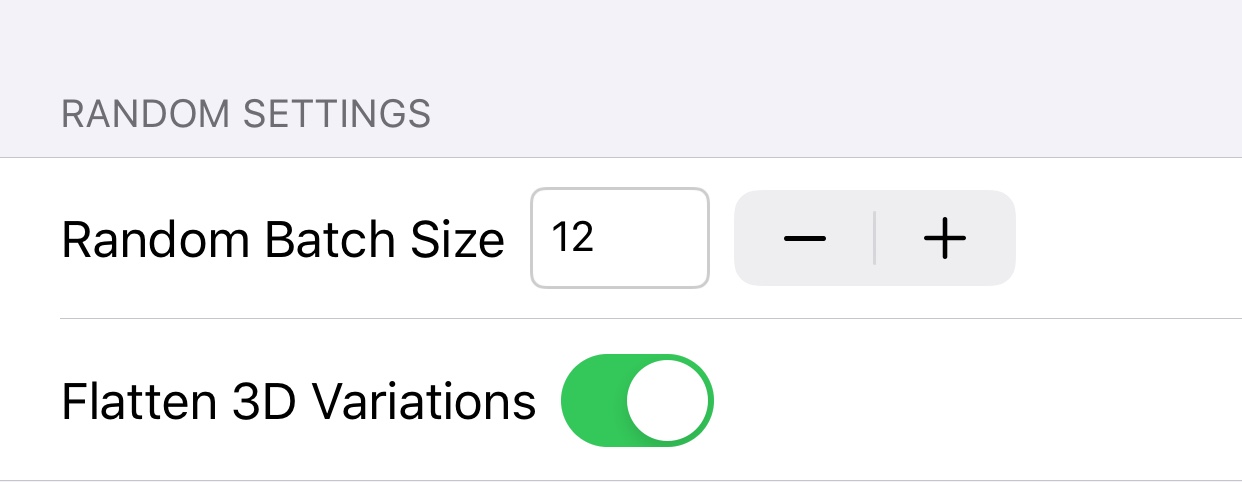
- Random Batch Size
- The number of usable random fractals to create per batch. The generator will keep generating random fractals until this threshold is reached.
- Flatten 3D Variations
- Enable / disable “flattening” of 2D variation instances when used in 3D fractals. Without this, you may get unwanted “Z-hair” artifacts.
- Recommendation: Enable.
Aspect Ratio
These settings determine the aspect ratio of the generated fractals.
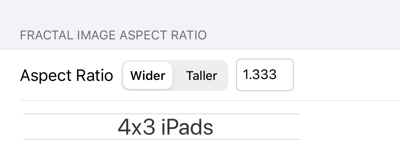
Possible choices:
- 1x1
- 3x2
- 4x3 iPads
- iPad Pro 11""
- 5x4
- 16x9 iPhones
- 16x10
- iPhone X
- Custom
Custom aspect ratios are entered in the text field.
Wider / Taller Selector
Choose either a wide or tall aspect ratio.
So a 3x4 (wide) can be changed to an effective 4x3 (tall) aspect ratio.