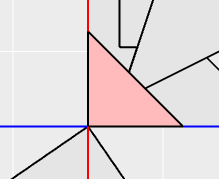 after clicking
after clicking 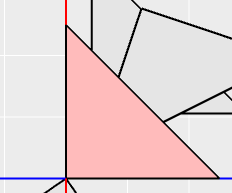
Fractal Architect 3 Help Index
Applies to:FAFA 3DFA 3D-AV
Using either the mouse or trackpad, the graphical Triangle viewport can be used to modify the selected matrix’s values (shown as a triangle).
The triangle is a convenient way of showing the selected matrix’s parameter values and allowing you to easily modify its values
In the Triangle editing options panel, click either the Selected or All position of the Which Transform switch.
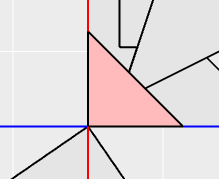 after clicking
after clicking 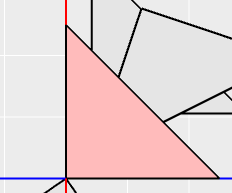
Note: if several transforms share the same triangle setting, only one them can be selected this way.
If the triangles are either too small or too big to work with, the zoom magnification can be adjusted by:
For example:
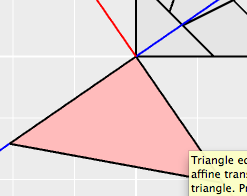 to
to 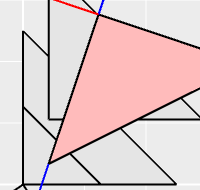
Move the mouse inside a triangle until the hand cursor is visible. Click-drag the triangle to another location.
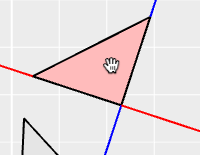
Move the mouse over either a blue or red line a triangle until the rotation cursor is visible. Click-drag to enlarge/shrink the triangle .
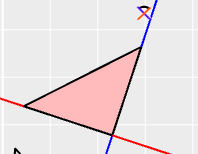
Move the mouse to the triangle opposite the endpoint having a black square until the zoom cursor is visible. Click-drag the triangle to another location.
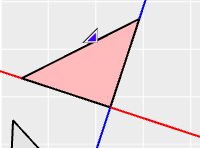
Move the mouse to the triangle over a triangle endpoint until the tranlate cursor is visible. Click-drag the endpoint to another location.
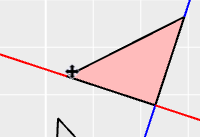
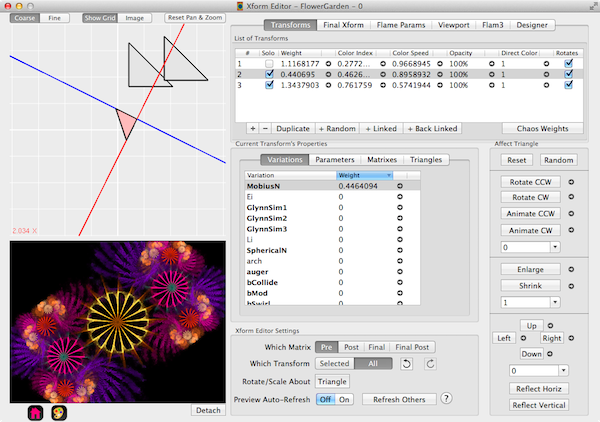
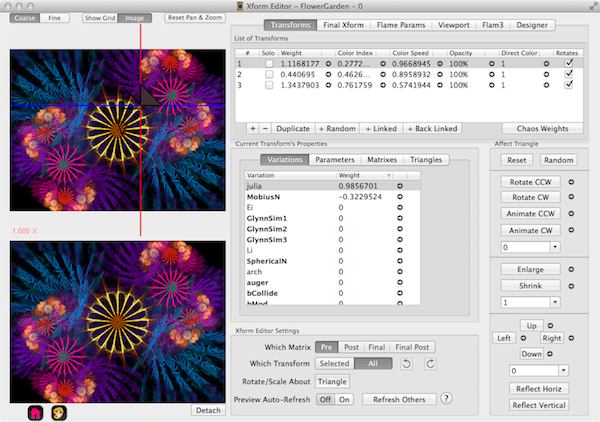
Select Fine for slower triangle changes from mouse dragging.