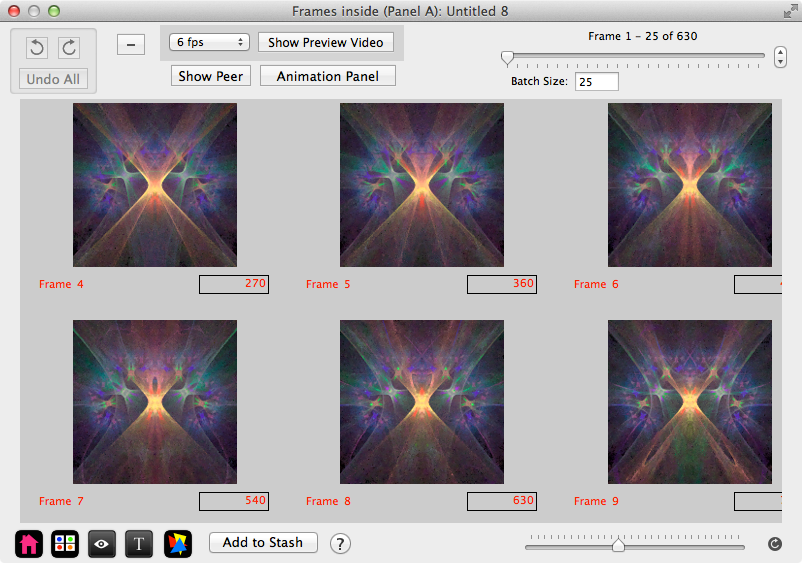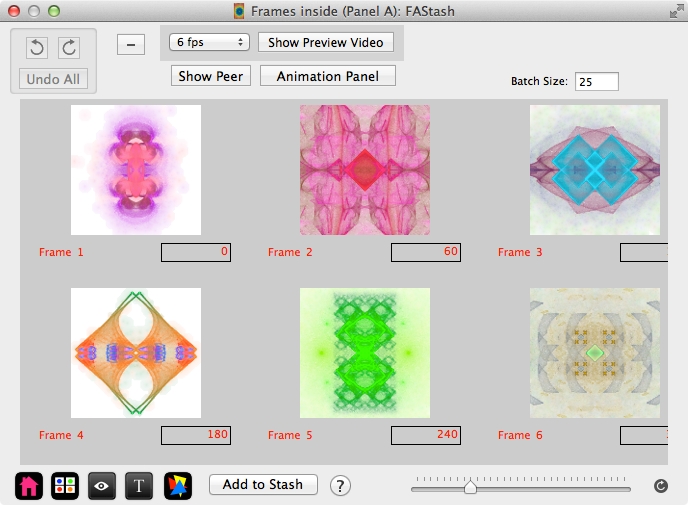
Fractal Architect 3 Help Index
Applies to:FA 3DFA 3D-AV
See also: Keyframe Video Animation
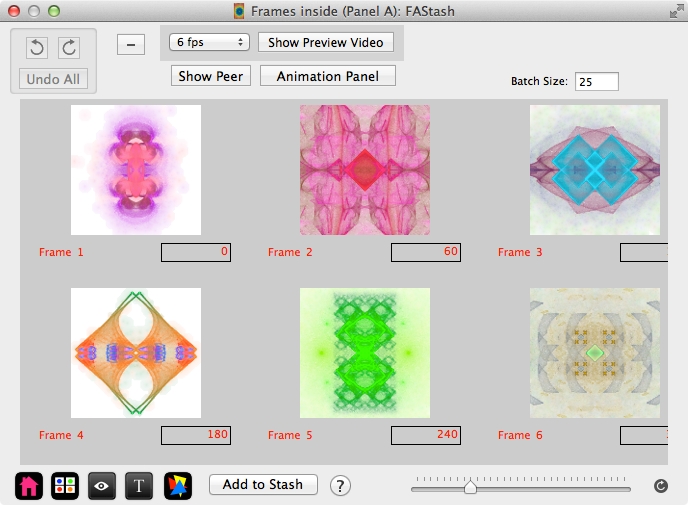
Fractal files can hold 1 or more keyframes. Multiple keyframes are used to generate animations or are simply just a collection of nice fractals. Sometimes on the web, these collections are called Flame packs.
Keyframes vs Interpolated Keyframes
Flame files can also hold the output of animation, where each video frame is represented by a single keyframe. (At this point, they are no longer proper keyframes, just a collection of interpolated frames - usage by the application in either case is the same.)
Handling huge numbers of keyframes - Peer Windows
The output of fractal animation can create literally thousands of keyframes. If they are saved to a flame file, its not practical to try and render say 2,000 thumbnails at a time (unless you want to take a long nap hah!). So the Keyframes window supports the concept of batch size, which is the maximum # of keyframes to render and make visible at a time. The default batch size is 25. You can change this, but it will take longer to render the thumbnails.
So, for a large file, you can only look at a portion of the keyframes in the file at a time. A single flame file supports 2 peer keyframe windows (much like splitting a text editor into 2 panes). Each pane can be looking at different portion of the file.
You can drag a keyframe from a window to its peer window to move the keyframe.
Do one of the following:
- Drag & Drop
- Drag from any other window or thumbnail. Drag file from Finder.
Drop it before first thumbnail, after last thumbnail, or between two thumbnails. The keyframes will be added there. Dropping on top of thumbnail will replace that thumbnail with the dropped one.- File > Append Keyframe Flame Files
- You can select existing flame files whose contents will be appended as keyframes.
- File > New Composite Fractal
- Creates a new flame file whose keyframes are assembled from other existing flame files.
Do one of the following:
- Click the “-” Button.
- Click this button to delete the selected keyframes.
- Context Menu > Delete Frame
- Deletes the selected keyframes.
- Drag & Drop
- Drag from any other window or thumbnail. or Drag file from Finder.
Dropping on top of another thumbnail will replace that thumbnail with the dropped one.
- Drag & Drop
- Drag from any other window or thumbnail. or Drag file from Finder.
Dropping on top of another thumbnail will replace that thumbnail with the dropped one.