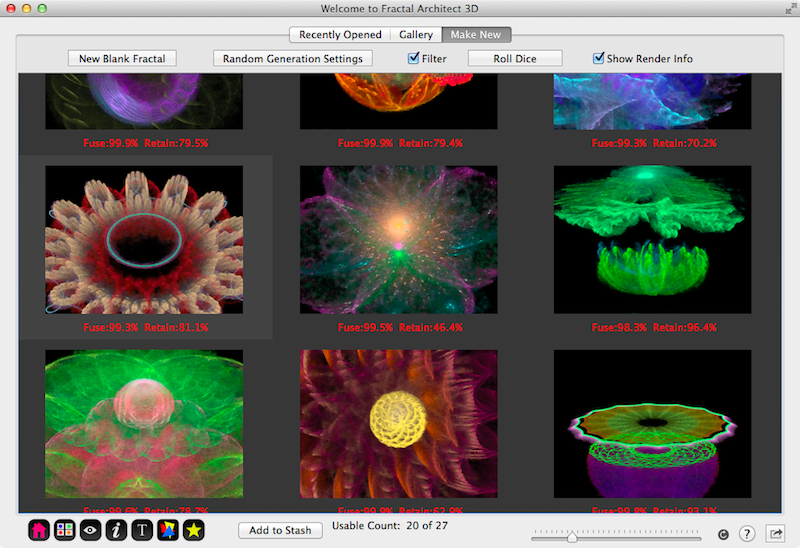
Fractal Architect 3 Help Index
Applies to:FA 3DFA 3D-AV
Reference: Triangle Editor Quick-Spin Render Direct to Video
Create a batch of new random fractals by first following the Random Fractals Tutorial.
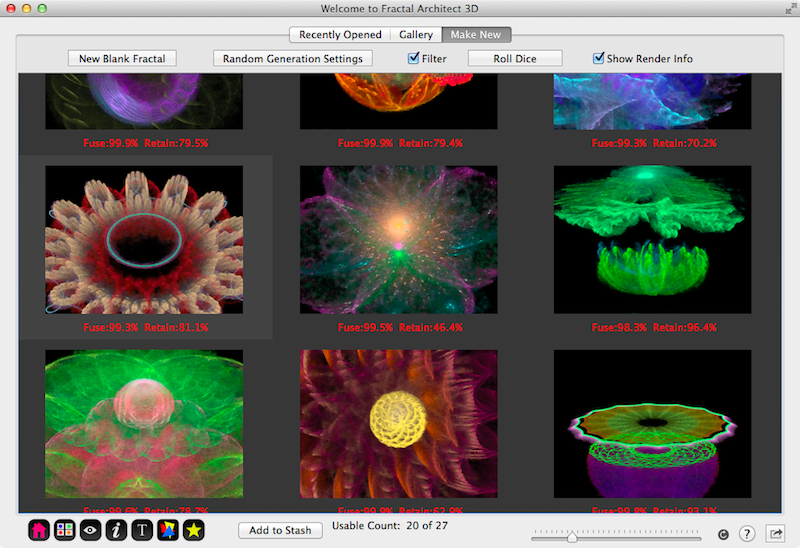
Click on one of the fractals to select it. Open the context menu by clicking the right mouse button. Choose the View Selected Frame in Preview… menu item. (Or you can use the return key combination to open the Preview window for the selected fractal.)
Click on this button: in the Button bar.
in the Button bar.
The Triangle editor will open.
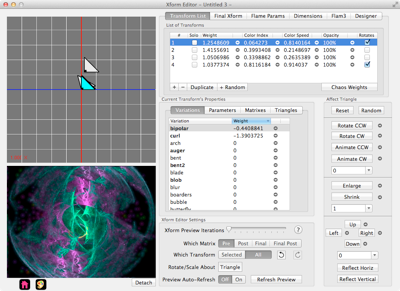
Lets animate one of the Variation Weight parameters. Lets pick the second one. Click that row then click on the little arrow button right next to the Weight value.
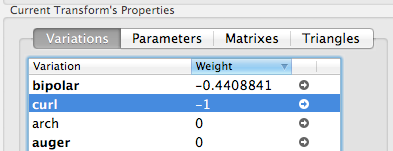
The Quick-Spin slider and interpolator will open.
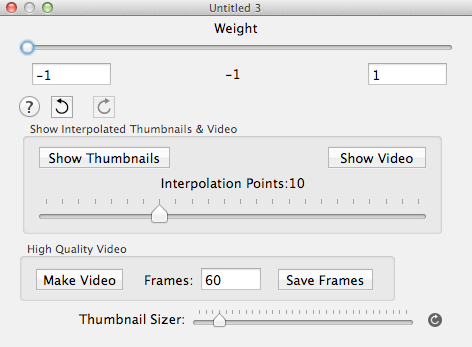
The slider can be used to quickly scrub the interpolation range to see if the parameter animation is good or poor.
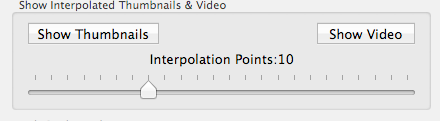
Another way to see the animation quickly is to use the interpolator. It will show the animation across a sequence of thumbnails and can even show a little video using those same thumbnails.
First use the slider to set the number of Interpolation points, say 10.
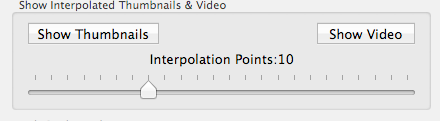
Next click on the Show Thumbnails button.
This just shows the first of the 10 interpolated thumbnails.
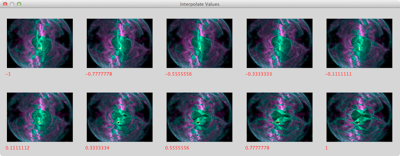
Next click on the Show Video button to see a video using all 30 thumbnails.


Use the slider to adjust the cell size for each thumbnail. Click on the redraw button to rerender the thumbnails at the new size.
Each variant thumbnail has a context menu allowing you to:
If you like the animation, why not create a good high quality video that you can show your friends or post onto YouTube.
Lets say you want to make a 10 second video showing at 30 frames a second. Then you need 10X30 or 300 frames in your video. Set the Frames text field to 300 as shown here:

Click on the Make Video button and select the size of your video (how big it is). Select a framerate of 30 frames a second. Then click the Render! button..
Note: Make Frames is an alternative that will just create PNG image files for each video frame. You would need to use: File > Convert Image Sequence to Movie afterwards to create the video.
The big advance of creating a folder with PNG images in it, is lower memory consumption versus making a video directly (which save the video frames in memory).
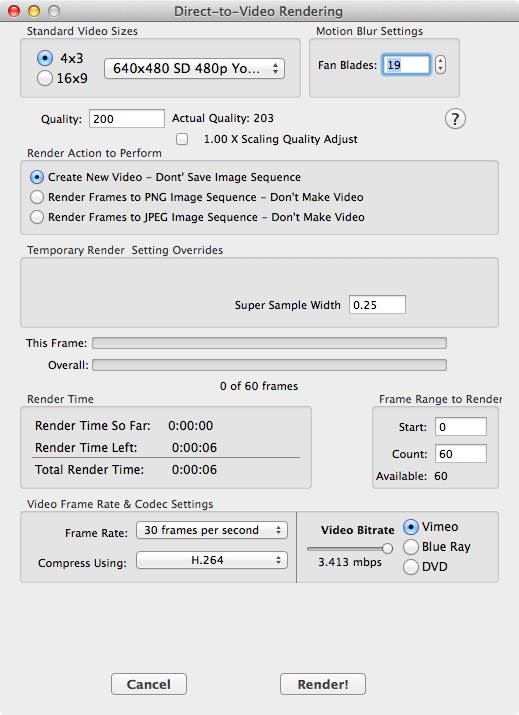
This will take a while to finish. Its totally dependent on the speed of your Mac. Of course, if your Mac supports it, using the OpenCL GPU renderer will take less time.
As this is a tutorial, you can press the Cancel button to cancel the render, instead of rendering the full video.