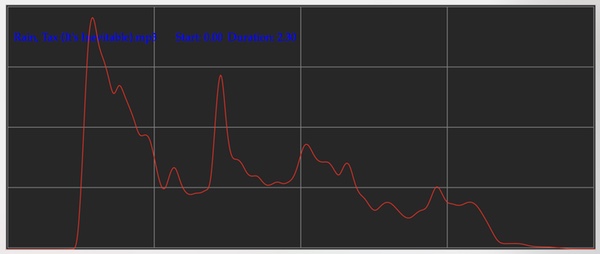
Fractal Architect 5 Help Index
Applies to:FA 5
See also: Composite Multi-Fractals
See also: Tetrahedron Editor
Composite Multi-Fractals are fractals created by combining two or more separate fractals.
Lets us count the techniques for creating these composite fractals:
Morphing interpolates two separate keyframe fractals together creating a new fractal that is a blend of the two source fractals. This feature has been in Fractal Architect since FA 2.
Other flame fractal apps use Morphing to create motion blur.
Morphing interpolates the whole group of properties between 2 source fractals using 1 single interpolation amount.
The CrossBreeder editor is the tool for creating new fractals from 2 other keyframe fractals.
Keyframe Delta animation segments are animation property bundles made up of all of the property differences between 2 source fractals. Unlike Morphing, each individual property delta is accessible and can be interpolated independently.
Each individual property can be interpolated by a different amount.
Together with the first keyframe fractal, you can use the animation engine to create a huge range of new fractals, far greater than morphing can produce.
The Super Variants editor is the tool that uses these Keyframe Deltas and the Variants editor creates those Keyframe Deltas.
Splicing is the technique of creating a new fractal by splicing, in various ways, the transforms from the 2 source fractals together.
This is both the easiest and the most powerful technique for creating beautiful composite multi-fractals.
Use the Variants editor and its splicing Lua scripts to create these.
Jwildfire introduced subflame variations, which are specialized variation types, that invokes another fractal’s transforms (the sub-flame fractal).
Fractal Architect, now supports these as well. Plus, there are subflame variation types specifically for final transforms.
The Transform editor is used to add sub-flame variations to fractals. There are also some sub-flame Lua tweak scripts too.
Layerz is a feature first introduced in Jwildfire. Layerz is a technique where the same histogram is shared by separate fractals. After rendering all of the layers, the histogram is reduced to the final output image.
It produces a layered fractal image, where features from all of the input fractals are combined.
The word “layerz” implies that the final image is not created by combining separate rendered images (compositing), but by histogram sharing.
The fractal Preview window allows you to create layered fractals.
The hard part in creating layered fractals is finding source fractals that look well together.
With FA 5, just click on more than one fractal in a thumbnail grid, then hit the spacebar.
Voila! You get a Quicklook preview of a layered fractal.
The grid’s context menu as a nice Create Layered Fractal too to save that layered fractal in its own Preview window.
Layerz is everywhere, but fear not a fractal with 1 layer looks the same as older non-layered fractals.
You can open fractal files produced by earlier releases of Fractal Architect. Those legacy fractals will be converted to a layered one.
You can use these composite fractal techniques with multi-layered fractals:
Sub-flames can only have a single layer.
FA 4 introduced the concept of fractal morph shuffle patterns (often called morph permutations), where the shuffle determined which fractal transforms were morphed together.
So for example, 2 keyframe fractals each with 3 transforms could be combined in 6 different ways, 4 transforms => 24 different ways, …
We found that for Sequencer animations, it was always a good idea to try out the different morph permutations, as each permutation created different animations.
Layerz present yet another shuffle hierarchy, where the layers can be combined in many different combinations.
So now you first select the Layerz permutation, then next you select the transform permutation, for each layer combination.
Multiple final transforms, which are applied in series, are now supported.
Final transforms can be morphed and spliced. They can have sub-flame variation instances too.
Fractal Architect now supports both True 2D and 3D fractals. 2D fractals have 2D matrix transforms. 3D fractals have 3D matrix transforms (and a 3D view camera, of course).
2D transforms are manipulated using a 2D triangle editor.
3D transforms are manipulated using either a 3D tetrahedron editor OR by manipulating the 3 separate 2D triangular faces of that tetrahedron.
Fractal Architect is the first flame fractal app to support natural true 3D fractals.
Apophysis Pseudo 3D fractals are 3D fractals, but where you are only able to manipulate it using a single 2D matrix. Its 3D camera is also “Pseudo” and is very limited.
The 2D matrix is manipulated with 1 2D triangle (the “XY” face of the tetrahedron).
These are 3D fractals, but where you are only able to manipulate it using 3 separate 2D matrixes.
Basic 3D operations like rotation about an arbitrary 3D axis are very difficult, as you have to first decompose that operation into 3 separate 2D matrix operations.
The 3 2D matrixes are represented by 3 separate 2D triangles (the “XY”, “YZ”, and “ZX” faces of the tetrahedron).
Here, the standard Pre and Post matrices of each transform are standard 3D matrixes.
Basic 3D operations like rotation about an arbitrary 3D axis are easy and natural.
You can manipulate those 3D matrices either by editing a 3D tetrahedron (with FA’s 3D modeler) OR like Jwildfire, you can edit 3 separate triangles corresponding to the 3 primary faces of the tetrahedron. You can switch back and forth between these techniques.
Of course, the 3D camera is fully game animation capable.
Apophysis Pseudo 3D and Jwildfire “2D Matrix 3 Times” fractals are converted to True 3D when opened in the app. At that point, the fractals look exactly the same.
2D matrix operations take 4 floating point multiply and add (FMA) operations.
3D matrix operations take 9 floating point multiply and add (FMA) operations.
Jwildfire 3D matrix operations take 12 floating point multiply and add (FMA) operations (since it is done by 3 separate 2D matrix operations).
Luckily, the current set of 3D variation types from either Apophysis or Jwildfire are “true” 3D.
Apophysis had some special 3D variation types to help compensate for only having a single 2D matrix, instead of a 3D matrix. These are obsolete in Fractal Architect (but still supported for backwards compatibility).
You can see that trying to handle 3D fractals with only 1 2D matrix was a huge kludge.
Fractal Architect has its own 3D modeler for manipulating a 3D fractals’ 3D transforms.
It works a bit different from what you might expect. All operations: rotation, translation, and scaling are done relative to the modeler’s view camera orientation.
So you ALWAYS set the view camera orientation, first, then perform the matrix editing operation as a second step.
You set the view camera orientation by pressing and holding down the Option key and then either:
This sets the view camera orientation. (Release the Option key when you are done.)
There is a simple image skybox scene, behind the tetrahedron, in the modeler that helps you “see” the view camera orientation.
The second step is to now manipulate the tetrahedron, exactly the same way you do with the Triangle editor. If you have used Fractal Architect in the past, this should be very familiar to you.
The whole Lua environment in the app has received improvements. That coupled with the Variants editor and the random fractal creation editors makes for an extremely powerful Lua script workflow. So powerful, that if you have never used it, you are missing most of the Fractal Architect experience.
Many, many new scripts have been added, both main and tweak scripts.
A main Lua script creates a new fractal from scratch. These are handy starting points, but suffer from boredom (as they tend to look similar).
Spice them up by adding one or more Lua tweak scripts to really scramble up the created fractals. Tweak scripts change an existing fractal. The app includes about 50 pre-built ones.
See also: Tweak Script Catalog
In this release, Lua Scripts can have input parameters (which always have default values, in case you don’t set them). Their values are set on the same popover window where you select the scripts to use.
These input parameter values can themselves be arbitrary Lua expressions. This makes it possible for you to specify a random value range for a parameter. These expressions are evaluated for each output fractal, otherwise each fractal would receive the same random fractal expression.
Some of the most useful scripts in FA 4 were those that added new varpars (a varpar is defined as a specific variation type selection, its weight, and all of its parameter settings).
There were a lot of these scripts, so these have been consolidated into 6 new Lua scripts, 3 that affect normal transforms and 3 that affect final transforms.
These new scripts all use an input list of varpars, that is configured in the Lua script selection popover window.
You can add multiple tweak scripts to a Tweak Script List and all of the scripts in that list will be applied to change the fractal. If you had configured script input parameter values and/or varpars, those are copied to the list as well.
With the large number of scripts in the Tweak Script catalog, you can create a huge number of script combinations, which is both incredibly easy and incredibly powerful.
Finally, you can save the Script List as a brand new Tweak script. This new script remembers all of the input parameter values and varpars that you had setup.
Many of the new scripts in this release of Fractal Architect now call other scripts.
For example, the script addSubflameFinals.lua adds a new final transform to the fractal, that has a subflameFinal variation instance. Its subflame fractal is created from another Lua script.
That other Lua script is configured through the input script parameter.
There are 2 nice shortcut buttons, to configuring that parameter:
Clicking on those buttons lets you select the Lua script to use.
So, if you choose a Make random fractal script, with subflames, the subflame fractal will be a random fractal. Well what if you want it to be a specific fractal?
Throughout the app, you can now save a fractal as a Lua script. So when working with multi-fractal scripts, this can be very handy.
The Make New window allows you to create a random batch of fractals. It has a lot of parameters to set, i.e. the variation types to use and their parameter values.
So if you find a nice combination of Make New parameters that makes great fractals, you can now save those parameter settings as a Lua main script (a script that creates random fractals from scratch).
The Variants editor has a new powerful, but non-obvious feature.
In FA 4, the Super Variants editor was hard to use as you had to configure interesting parameters starting from scratch.
Now, Keyframe Deltas (which are created by the Variants editor for every thumbnail) come to the rescue.
The Super Variants editor opens setup with the Keyframe Delta (created by the Variant editor). It presents a batch of random fractals using the Keyframe Delta property animations.
The fractal render engine has been enhanced so that it can support the very popular crackle variation type.
Some new Lua tweak scripts have been added that allow you to add the crackle variation to existing fractals.
The Sequencer has received many enhancements too, but the big one is Smoothed Audio Clip Curves
Customers have asked for the ability to use a sound file as the source for an animation curve.
Audio clips don’t create the best animation curves without extra processing. They create animations which bounce around a lot and have a lot of high frequency, noisy activity.
Smoothing can create a curve that approximates the audio envelope. This smoothing eliminates huge amounts of random motion and can provide a good basis for animation.
Fractal Architect can now create a smoothed spline curve from an Audio clip.
The Waveform reduction frequency parameter controls the curve smoothing.
From Celine Dion’s “Rain, Tax” song, these are the curves extracted from its first few seconds:
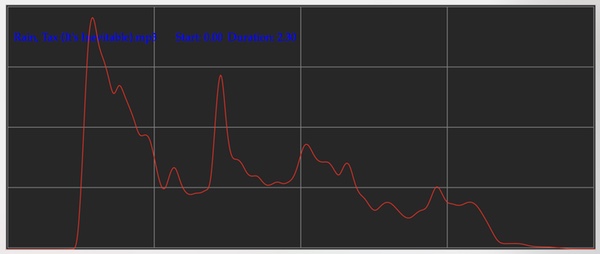
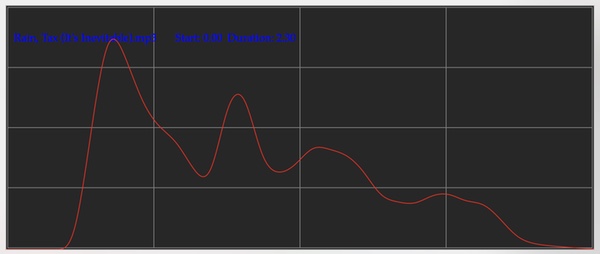
A setting of 15 Hz makes for good animation curves. Higher settings have too much noise which results in bouncy animations. You can experiment to find the optimum setting.
One surprise is that a simple musician’s Audio Click can create the best animation curves.
They have a great shape for fractal feature animation. The shapes are so clean.
Here a 120 beat per second audio click track was used to create the animation curves.
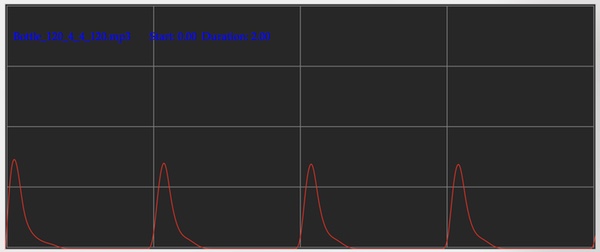
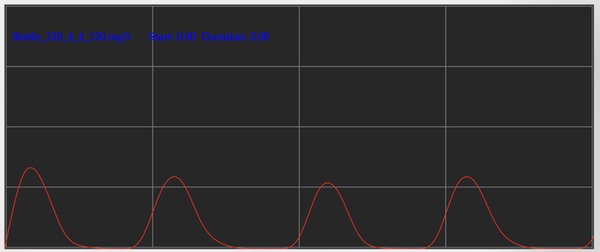
The Variants Editor is now the best way to find interesting animations.
The idea is to find good “ending” fractals from a good “starting” fractal. What better way than using the Variants editor.
How?
The Sequencer now works with Layered keyframe fractals. It is backwards compatible with FA 4, so you can open sequences produced by that app.
The Animation segment configurator has been enhanced to support: