Fractal Architect 5 Help Index
Using the Triangle Viewport
Applies to:FA 5
Using either the mouse or trackpad, the graphical Triangle viewport can be used to modify the selected matrix’s values (shown as a triangle). You can press the Up, Down, Right, or Left keys too as an alternative to using the mouse. (The Coarse/Fine switch also affects the amount of change made by each key press.)
The triangle is a convenient way of showing the selected matrix’s parameter values and allowing you to easily modify its values
Viewing either one or all triangles at once
In the Triangle editing options panel, click either the Selected or All position of the Which Transform switch.
Selecting which triangle to view/edit
- Click on one of the rows in the Transform list.
- Change the viewport to view all triangles and click on a different triangle.
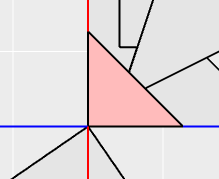
after clicking 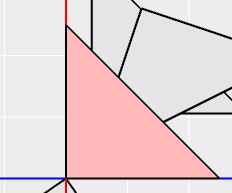
Note: if several transforms share the same triangle setting, only one them can be selected this way.
Changing Viewport Zoom Magnification
If the triangles are either too small or too big to work with, the zoom magnification can be adjusted by:
- Rolling the middle mouse wheel forward/backward to zoom out/in.
- Drag two fingers up/down on the trackpad to zoom out/in.
For example:
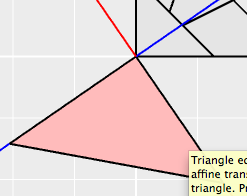 to
to 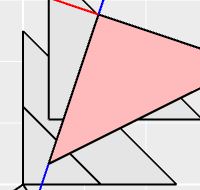
Using the Arrow keys on the Keyboard
The arrow keys can be used instead of the mouse/trackpad to modify a triangle in the following sections. The operation applied is dependent on the cursor shape shown (see the images below). You can hold down the arrow key and auto-repeat the key press. It will apply the same triangle change operation as the initial key press in the auto-repeat key sequence.
Moving (translation of) the Triangle
Move the mouse inside a triangle until the hand cursor is visible. Click-drag the triangle to another location.
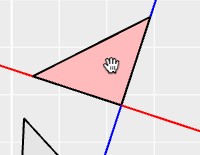
Rotating the Triangle
Move the mouse over either a blue or red line a triangle until the rotation cursor is visible. Click-drag to enlarge/shrink the triangle .
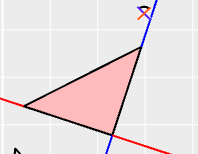
Shrinking/expanding (scaling of) the Triangle
Move the mouse to the triangle opposite the endpoint having a black square until the zoom cursor is visible. Click-drag the triangle to another location.
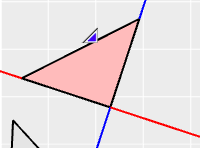
Adjusting location of just one of the Triangle’s endpoints (Skew)
Move the mouse to the triangle over a triangle endpoint until the tranlate cursor is visible. Click-drag the endpoint to another location.
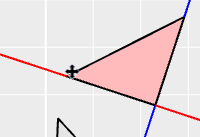
Other Triangle View operations
Choosing Between Grid and Image Views
Adjust the Show Grid/Image toggle switch.
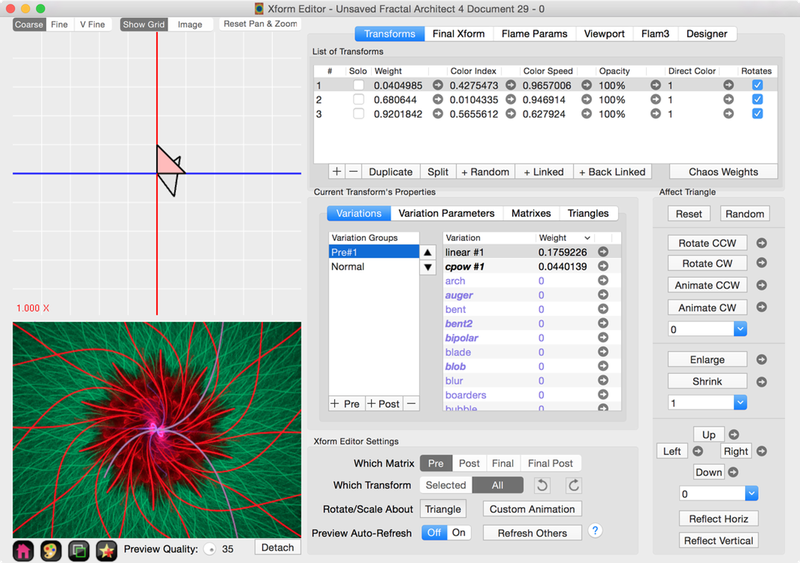
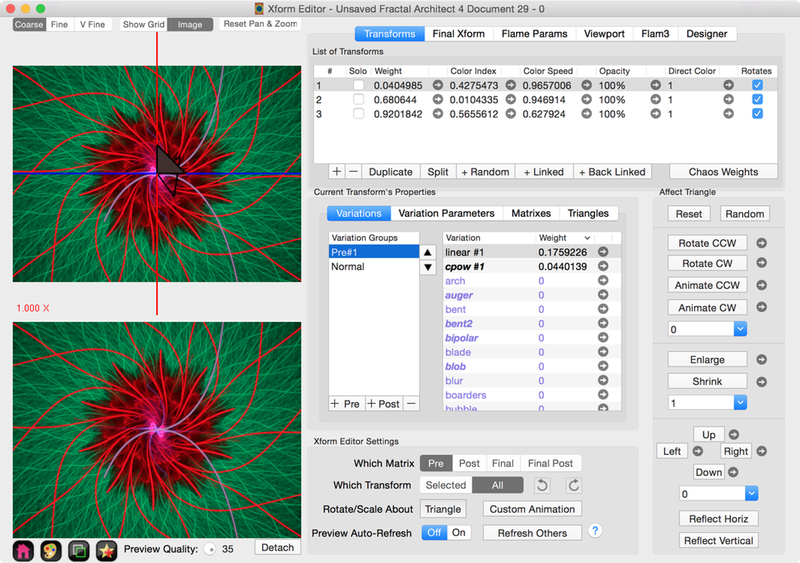
Coarse/Fine/Very Fine Switch
Select Fine for slower triangle changes from mouse dragging or arrow key presses.
Select V. Fine for much slower triangle changes from mouse dragging or arrow key presses.
Adjusting the Size and Location of Triangles
- Use middle mouse button or do a two finger vertical sweep on trackpad to adjust the triangle sizes.
- Click and drag outside all triangles to move the entire grid around. Clicking inside a triangle will drag that selected triangle around.
- Click Reset Pan & Zoom button to reset the triangle sizes and location to defaut.