Fractal Architect 5 Help Index
Overwrite Gradient With Panel
Applies to:FA 5
Roll Dice Button - Easy Random Color Stop Generation
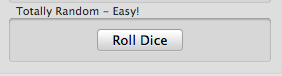
Click on this to easily create a totally random color collection Color harmony schemes are ignored here.
Random Color Stop Generator Tab


This tab provides a random color generator that can create random color collections that obey specific color harmony rules.
Available Color Harmony Schemes
- No Scheme
- No color harmony scheme used.
- Grayscale
- Strictly gray colors of varying brightness & saturation.
- Monochromatic
- Strictly one color of varying brightness & saturation.
- Analogous
- Starting color plus two other colors offset 30 degrees on color wheel from starting color.
- Complementary
- Starting color plus one other color offset 180 degrees on color wheel from starting color.
- Split-Complementary
- Starting color plus two other colors offset 150 and 210 degrees on color wheel from starting color.
- Triadic
- Starting color plus two other colors offset 120 and 240 degrees on color wheel from starting color.
- Tetradic 1
- Starting color plus three other colors offset 60, 240, and 300 degrees on color wheel from starting color.
- Tetradic 2
- Starting color plus three other colors offset –60, 120, and 180 degrees on color wheel from starting color.
- Create Totally Random Colors
- Specify the number of color stops to generate. Set the Color Harmony setting to No Scheme.
Create Random Colors using Specific Color Harmony Scheme
Specify the number of color stops to generate. Set the Color Harmony setting to desired setting. Select one starting color, if applicable.
Setting Random Color Weights to Specific Color Harmony Scheme
Set desired color’s slider to some value other than zero. Random colors will be chosen proportional to weight contribution.
Add some Random Colors to Specific Color Harmony Scheme
Set Extra Random Colors slider to some value other than zero. Other random colors will be chosen proportional to weight contribution.
Example of Random Grayscale Colors
Here 10 color stops, grayscale color scheme, and extra random color weight of 10% are selected.
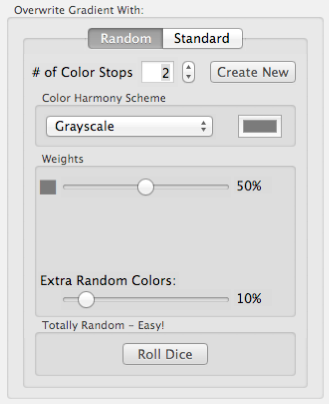

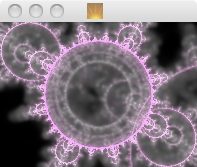
Standard Gradients Tab
Over 600 different predefined gradients are included.
Select one of rows with the mouse and click the Use button or simply double click with the mouse on a row.
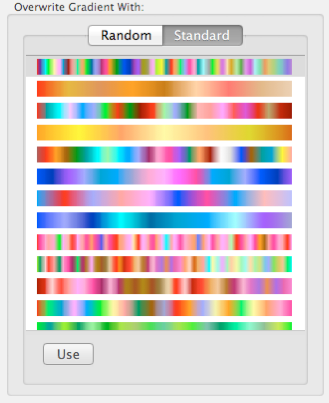
Dockable Preview pane
Click on the Detach button to detach the preview pane. Move and/or resize it as desired. The preferred location is sticky and will be remembered.
When the preview pane is detached, click on the Attach button to reattach the preview pane.
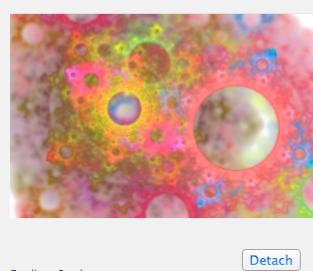
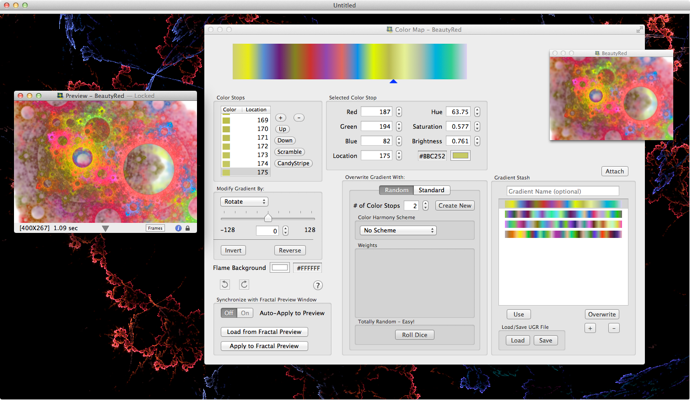
Gradient Stash Tab
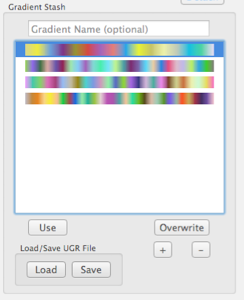
This tab allows you to create a collection of gradients and optionally save them to an external file.
Since undo capability is not supported for color gradients, this tab allows you to save the current color gradient to the list.
Overwrite current color gradient with one on list
To overwrite the current color gradient with one on the list, select one of the rows and click the Use button.
Add current color gradient to end of list
Click the + button.
Overwrite gradient on the list with the color gradient
To overwrite one of the gradients on the list with the current color gradient, select one of the rows and click the Overwrite button.
Remove one of the gradients on the list
Select one of the rows and click the - button.
Load the color gradients from an external gradient file (ends with .ugr)
Click the Load button.
Save the color gradients to an external gradient file (ends with .ugr)
Click the Save button.