Fractal Architect 5 Help Index

Using Apple Compressor with FA
Applies to:FA 5
Apple Compressor
Apple Compressor is Apple’s companion product to Final Cut Pro X. It is a specialized video transcoding app that can also convert Image Sequences to videos.
Apple Compressor is a professional tool and does a better job, with more options, than the Apple AV Foundation API used internally by Fractal Architect.
As of Spring 2018, videos created by Fractal Architect using Apple’s AV Foundation API are not color accurate (we believe the encoding gamma curve is incorrect). The output videos are little brighter than the images in the Image sequence.
For most users, the videos created by Fractal Architect itself will be “good enough”.
But, for professional color accuracy, we recommend that you purchase and use Apple Compressor from the Mac App Store.
There are other 3rd party applications that can be used instead of Apple Compressor, but Apple Compressor is the least expensive professional quality alternative.
New HEVC Codec in Mac OS High Sierra
Apple has introduced a new “HEVC” codec that creates videos about 40% smaller than those created with the H.264 codec.
We recommend using that codec as the videos seem to look as sharp those produced with H.264.
For video colorspace, we recommend the Rec. 2020 colorspace to preserve the vivid fractal colors.
We don’t recommend heavy compression with fractal videos. You will lose fine details that is easy to see.
Using Apple Compressor with Fractal Architect
First, you need to create an Image Sequence that has all of the video’s image frames.
Use the Make Frames video render button in Fractal Architect to create this Image sequence.
For still images, we use PNG as the output file format, but for video image frames, having motion blur, you can use JPEG or HEIC to save file space.
I recommend that you use the default DisplayP3 colorspace to get nice vivid, saturated colors.
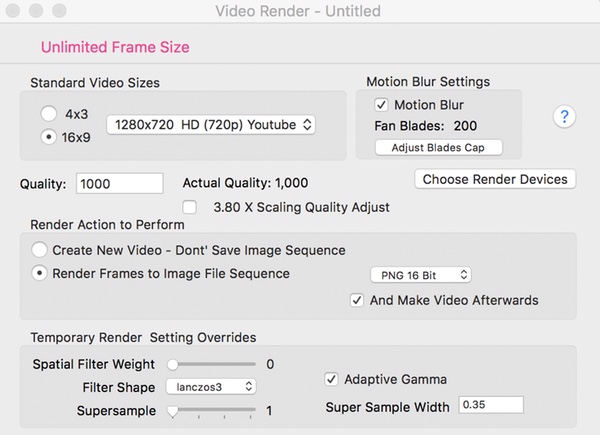
First step in Apple Compressor is to import the Image sequence.
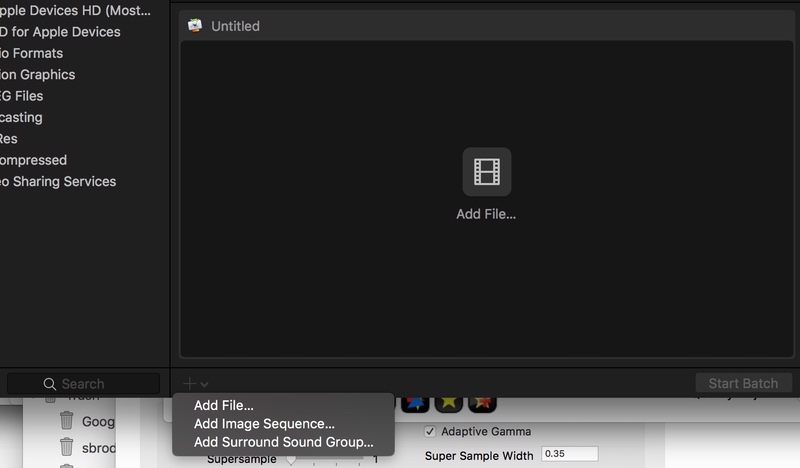
Next choose your output video format. This can confusing as there are so many options.
Click the Add Outputs button to add the target video format.
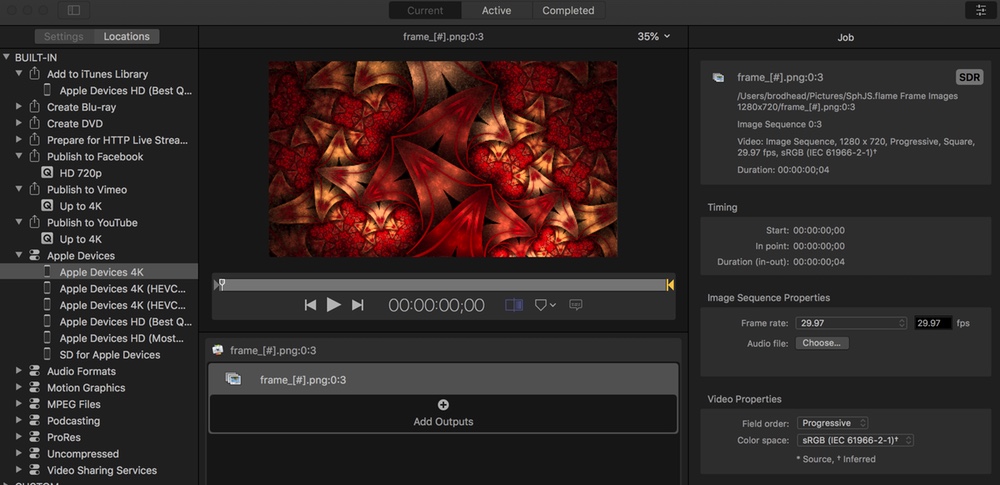
Pick either H.265 or HEVC codec. (HEVC will produce smaller videos.)
You can experiment with video HDR and 10-bit color. You will need a modern 4K TV to preview these videos though. For web use, we would stick to the non-HDR and standard 8-bit color.
Click the Start Batch button when you are ready.
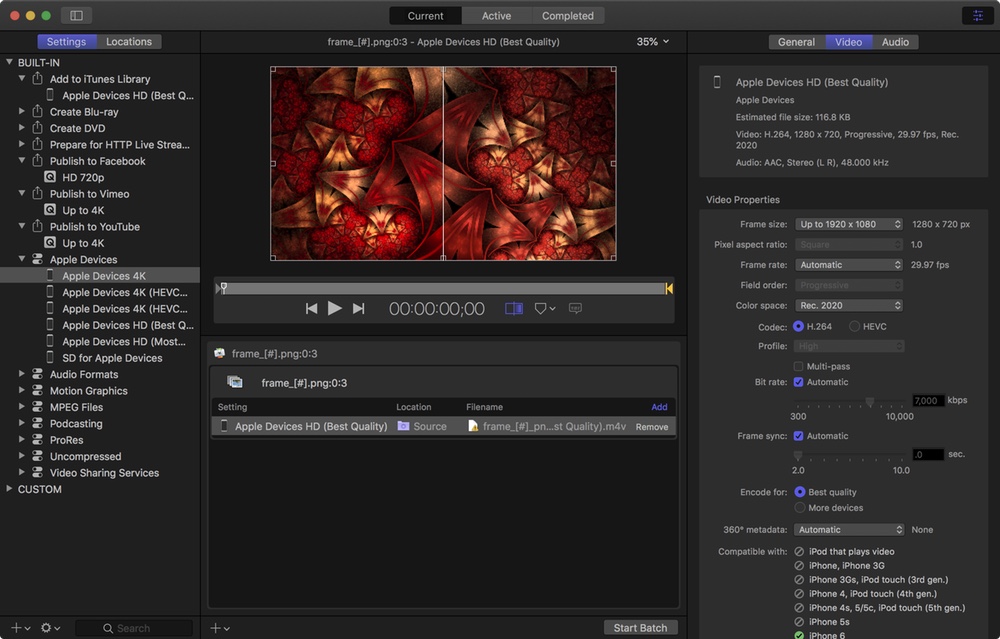
Enjoy your video!